Restoring a Project from a File-based Archive
To restore a project from a file archive:
In the MediaHub, enable Browse for Archives.
Open the archive, recognizable by its icon:
 . Do one of the following:
. Do one of the following:- In the Archives list, select the archive from which you want to restore the project. Click Open Archive.
- If you want to use an archive that is not displayed in the Archives list: open a volume displayed in the local devices and navigate to the archive. Select it and click Open Archive.
Navigate the contents of the archive and select the project to restore. You can recognize a project by its icon:
 .
.Every archived project is created in a folder named Archive Session, time-stamped with the date and time when the project was archived.
Click Restore Project. If the archive spans multiple segments, Flame might prompt you to locate a specific one.
Flame starts restoring the project. The actual duration of the restore process depends on the size of the project.
You cannot use the application while Flame restores your project. Cancel the process at any time by clicking anywhere on the screen.
Modify the settings of the project to be restored, if needed.
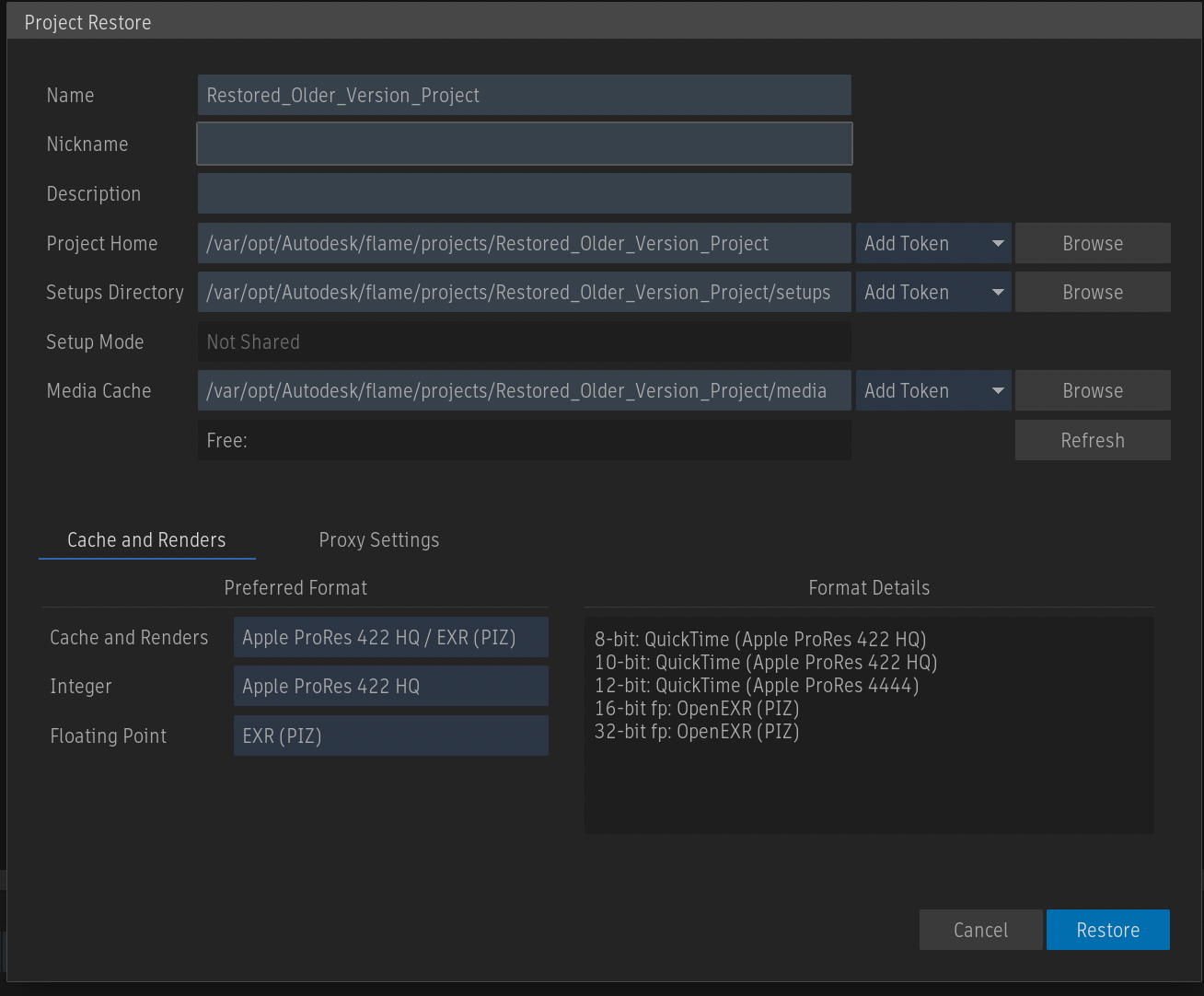
Projects should be restored to empty directories.
Although two projects can have the same name on a given workstation, this is not recommended. If you attempt to restore a project with a name already in use, you will be warned to change its name before restoring. You can view all projects in MediaHub by selecting
 Browse for Projects >
Browse for Projects >  Local Projects. Projects can be deleted from the Flame menu under
Local Projects. Projects can be deleted from the Flame menu under  Project Settings. See Working with Projects for more information.
Project Settings. See Working with Projects for more information.
Once restored, load the project through Flame  Project Settings, or browse its contents using MediaHub
Project Settings, or browse its contents using MediaHub  Browse for Projects.
Browse for Projects.
 Update Source. This can be done on a single clip or on containers such as reels, folders, or reel groups. Segments that were updated are highlighted in white.
Update Source. This can be done on a single clip or on containers such as reels, folders, or reel groups. Segments that were updated are highlighted in white.