Creating Projects
Creating a New Project
Click New to create a project. This opens the Create New Project panel, where you must define the settings for the project you are about to create.
At a minimum, the following project settings must be set:
- Name and Nickname.
- Project Home, Setups, and Media Cache paths.
- Resolution.
- Media Cache format.
Project Settings
Project Name
A name for the project.
Nickname
An alternate project name used for file names when rendering files later.
Description
A description for the project, used to provide further details about it.
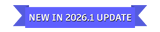
Project Home
The location of the project files.
The default factory location is /var/opt/Autodesk/flame/projects/<project name> for local projects and /hosts/<hosts ip>/var/opt/Autodesk/flame/projects/<project name> for remote projects. To modify the path, manually enter a new path in the field or click Browse to use the file browser. To define a new default location, modify the default_home path in the project_folders section of the sysconfig.cfg file.
Use the following tokens available in the Add Token drop-down to ease deployment:
- <project name> / <project>: The name of the project.
- <host name> / <hostname> / <host> / <workstation>: The name of the current host.
- <host ip> / <ip>: The IP address of the current host.
When browsing a location for the Project Home, the <project name> token is automatically appended to the current location.
The content of the Project Home field appears in red until a project name has been set.
The Project Home folder contains the following subfolders:
- catalog: The location of the Workspaces, Desktop, Libraries, and Shared Libraries.
- catalog_AUTO_BACKUP: The backup of the catalog and the database, updated every time you start the application. The backup can then be used for recovery in case of issues.
- media: The location of the Media Cache. If the Media Cache location has been defined at a different location, a symbolic link referencing the location will be shown inside the project home folder.
- setups: The location of the setups of the project. If the setups location has been defined at a different location, a symbolic link referencing the location will be shown inside the project home folder.
- When using a centralized OCIO Config, a symbolic link referencing the location of the OCIO Config will be shown inside the
colour_mgmtfolder. - The location of Custom Colour Spaces created in the project can be found in the
project_custom_ctfsfolder.
- When using a centralized OCIO Config, a symbolic link referencing the location of the OCIO Config will be shown inside the
Setups Directory
The location of the setups for the project.
The default location is <project home>/setups. To modify the path, manually enter a new path in the field or click Browse to use the file browser. To define a new default location, modify the default_setups_dir path in the project_folders section of the sysconfig.cfg file.
Use the following tokens available in the Add Token drop-down to ease deployment:
- <project name> / <project>: The name of the project.
- <project home> / <home>: The location of the project.
- <host name> / <hostname> / <host> / <workstation>: The name of the current host.
- <host ip> / <ip>: The IP address of the current host.
The content of the Setups Directory field appears in red until a project name has been set.
If the default location is used, setups will be deleted when deleting a project. If a custom location outside the project home location is defined, deleting a project will not delete the setups folder.
To copy setups from an existing project, select Copy Setups instead of New Setups and select a project from the drop-down. It is not possible to copy setups from a version of the application older than 2026.
Media Cache
The location of the managed media cache for the project.
The default location is <project home>/media. To modify the path, manually enter a new path in the field or click Browse to use the file browser. To define a new default location, modify the default_media_cache path in the project_folders section of the sysconfig.cfg file.
Use the following tokens available in the Add Token drop-down to ease deployment:
- <project name> / <project>: The name of the project.
- <project home> / <home>: The location of the project.
- <host name> / <hostname> / <host> / <workstation>: The name of the current host.
- <host ip> / <ip>: The IP address of the current host.
The content of the Media Cache field appears in red until a project name has been set.
It is recommended to define the Media Cache location to a new folder on a storage capable of providing good playback performance. If an existing location is used, a subfolder named after the unique identifier of the project will be created. It is not possible to create a project on LucidLink due to the hard links requirement.
It is not possible to modify the location of the Media Cache of an existing project from the user interface. Modification of this location is an administrative task and should be carefully performed to avoid data loss. See Media Cache for more details.
Free Space
Shows the current available space on the file system used to store the Media Cache.
Refresh
Updates the free space information.
Colour Configuration option
Select a method to choose an OCIO config for the project.
| Select: | To: |
|---|---|
| Use a Preset | Use an application preset. |
| Copy from Another Project | Copy the OCIO Config from another project. Select the project from the project drop-down. |
| From File | Select an OCIO Config file on disk using the file browser. |
OCIO Config Path
Shows the path to the OpenColorIO config to use for this project. Hold the Alt/Option key while hovering over the field to see longer paths.
Resolution Presets option
The delivery resolution for the project. When you select a resolution, a project configuration template appears in the Configuration Template box. The project configuration file primarily defines the display environment, and in no way restricts you from working with clips of another resolution. The default project configuration template is loaded in the Preview Format drop-down. This can be useful if your monitor does not natively support the resolution of your project.
Width field
Sets the default width for clips in the project.
Height field
Sets the default height for clips in the project.
Aspect Ratio option
Select a default frame aspect ratio for the project. Select Set to w:h to use square pixels. Select Custom to use the aspect ratio defined in the Default Resolutions table for the project.
Aspect Ratio field
Sets the default aspect ratio for clips in the project.
Bit Depth option
Select a default bit depth for clips rendered by the graphics card.
If working with a mix of 8-bit and 16-bit bit depth, select 16-bit fp. Even when working with only 8-bit images, results will be better with 16-bit fp graphics rendering when transparencies, blending, and gradients are part of an effect. 16-bit fp rendering takes longer. Projects from previous versions of the application with a graphics bit depth higher than 8-bit are mapped to 16-bit fp. Also, if your output is ultimately an 8-bit format, having the best possible quality immediately before output produces the best results.
Scan Mode option
Select a default project scan mode, which appears in various menus (like Resize) and is applied to newly rendered clips.
This setting affects interlaced display on the Video Preview Device and field-based render processes. Use this feature to temporarily monitor clips whose format does not match the scan mode of the current project; for example, to view a PAL clip in an NTSC project properly before reversing its field dominance.
Start Frame field
Sets the default start frame for new Batch Groups.
Preview Format option
Select the project configuration file or template to associate with the project. It determines environment settings such as graphics monitor refresh rate, default frame rate for clip playback, and the default frame rate mode. Selecting a Resolution Preset automatically sets the matching template. The project configuration file primarily defines the display environment, not the resolution of clips in the project.
Frame Rate option
Sets the default Frame Code Mode (FCM) in menus that require an FCM. Also used as the default FCM when importing clips that lack an FCM, such as JPEG sequences. Set by default to the FCM value associated with the selected Configuration Template.
Group option (Rocky Linux)
Select the operating system user group to be used for the project. If the user is only in one group, only one group is displayed. On Rocky Linux, if more than one group is defined, choose which one to use for the project. In macOS, the group must be set in the Terminal before launching the application.
Visibility field
The current status of the Umask.
umask file location: /opt/Autodesk/cfg/umask.cfg
- 000 = Everyone sees the created project.
- 007 = Only users from the same group see the project.
- 077 = Only the user who created the project sees it.
See File Security for more details.
Authentication field
The current authentication mode of the database (Trust or Certificate).
See Manual Database Creation and Access (Trust and Certificate modes) for more details.
Add Thumbnail
Select a PNG, JPEG, or GIF file to identify the project in the Tiles view.
Proxy Media
Conditional Proxy Width
Sets a clip width for conditional proxy generation, in pixels. Proxies will be generated for all clips having a width greater than this value.
Proxy Quality
Select the quality of the proxy image. Proxy quality affects rendering and proxy generation duration since lower qualities are faster to calculate. However, the quality does not affect the amount of storage space required.
| Select: | To specify: |
|---|---|
| Lanczos | Excellent quality. Slower to calculate. |
| Shannon | Excellent quality, sharper than Lanczos in small details. Slower to calculate. |
| Gaussian | Medium quality and softer results. |
| Quadratic | Medium quality and softer results. |
| Bicubic | High quality, but not as sharp as Shannon. |
| Mitchell | High quality, but not as sharp as Shannon. |
| Triangle | Low quality, fast to calculate. |
| Impulse | Very low quality, fast to calculate. |
| Draft | Lowest possible quality. |
Proxy Ratio
Select the fraction for resizing the proxy image. Alternatively, you can select Custom and manually set the size of the proxies as a percentage value, using the numeric field that appears below. Proxies maintain the same aspect ratio as their sources.
Generate Proxies By Default
All projects are proxy-capable, in that they support proxies on demand. Enable to make proxy generation the default behaviour at project creation.
This button enables a subset of preferences, in relevant parts of the application, causing proxies to be generated on disk, by default. This includes importing media from the MediaHub and rendering media from Batch, Batch FX, the Timeline, the Modules, etc.
See About Proxy Media for more information.
Cache and Renders
Cache and Renders option
Select the compression used for cache and renders. Uncompressed or Packed stores rendered media as DPX or OpenEXR/RAW. A compressed format reduces storage and bandwidth and does not affect CPU-bound performance. OpenEXR or RAW formats are used for floating-point formats. Unless you plan on exporting material with linked publish, select an option with the RAW format.
See About Cache and Renders for more information.
Integer option
Select the compression format for the media cached or rendered using an integer bit depth format.
Floating-Point Option
Select the compression format for the media cached or rendered using a floating-point bit depth format.
Format Details table
Displays the current cache and renders format for each bit depth option.
Setting Default Project Settings
To modify the default values of the project settings above, click Set as Default. The new values will be used the next time New is clicked.
