This topic describes how to get started with ICMLive Operator Client. The main steps required are the selection of the on-premise database and a manifest deployment to be used so that runs can be performed.
How does ICMLive Operator Client interact with InfoWorks ICM Ultimate / ICMLive Configuration Manager
As outlined in Key Concepts, an ICMLive system contains several key components, including ICMLive Operator Client and Autodesk InfoWorks ICM Ultimate or ICMLive Configuration Manager.
InfoWorks ICM Ultimate or ICMLive Configuration Manager is used to create and maintain the underlying data for ICMLive Operator Client. The configuration of the system involves the setting up of alerts, customising the views seen within the operator client (themes, layer lists and ground model that are displayed in ICMLive Operator Client can be defined in InfoWorks ICM Ultimate or ICMLive Configuration Manager) and setting up the scheduling of automatic simulations.
See Key Concepts for an overview of ICMLive Operator Client and a detailed ICMLive design workflow.
Before you start
ICMLive Operator Client shares the same registry settings as Autodesk InfoWorks ICM and ICMLive Configuration Manager. This means that users will already be connected in ICMLive Operator Client to the same database they were connected to in Autodesk InfoWorks ICM or ICMLive Configuration Manager. In this case, please ignore the Setting up your Database section below and go directly to the Selecting a Manifest deployment section instead.
Sign in to Autodesk
When you start Autodesk ICMLive Operator Client for the first time, you will be asked to sign in to your Autodesk account or to create a new account if you don't already have one. See Sign in and out of Autodesk for details.
Setting up your database
What is a database?
Model data is maintained in a centralised, multi-user, on-premise database in InfoWorks ICM Ultimate or ICMLive Configuration Manager.
The database must contain a set of model data including a completed successful simulation for each area of interest to be managed in ICMLive Operator Client.
The database types currently supported are:
- Standalone - an on-premise database intended for use by individual users working on a single PC. This type of database is only appropriate for use on a standalone machine.
- Standard workgroup - the default on-premise database type for ICMLive Operator Client. The ICMLive Operator Client installation includes support for standard databases. Standard workgroup databases can be shared between users if the database is located on a machine where it can be accessed by all users.
- Microsoft SQL Server - you must already have your own Microsoft SQL Server database installation.
- Oracle - you must already have your own Oracle database installation.
Support of the standalone database is for demonstration or training purposes or for a user working independently on a single machine. It is expected that most ICMLive systems will be on a server that is running continuously and used by multiple users.
Selecting a database
New databases can be created in ICMLive Operator Client but it is more likely that users will want to connect to an existing database in InfoWorks ICM Ultimate or ICMLive Configuration Manager. On-premise databases are centralised multi-user management systems providing a flexible hierarchy for managing model data and contains all your model data and results.
The first time ICMLive Operator Client is accessed, it is necessary to select it so it is made current and can be used:
- Choose Open database from the File menu. This menu option can also be used to change the currently open on-premise database.
- The Open/Create dialog is displayed. Choose the type of database - standalone or workgroup - you want to open and the Open Database dialog is displayed.
- In this dialog, find the desired database and click OK.
Tip: Once a database has been accessed, it will appear in the list of available databases in the File
 Recent databases
menu option, and can be accessed directly from there.
Recent databases
menu option, and can be accessed directly from there.
- The dialog closes. You are now connected to the selected database. The next step is to select a manifest deployment.
Selecting a Manifest deployment
In an InfoWorks ICM Ultimate or ICMLive Configuration Manager database, a manifest object is used to set up a schedule for running simulations for a single model network. The database may contain any number of manifests. To be used in ICMLive Operator Client, a manifest must be deployed in InfoWorks ICM Ultimate or ICMLive Configuration Manager.
When a database and a manifest deployment are selected in the ICMLive Operator Client, a GeoExplorer or map is displayed in the Overview Page of all of the areas of interest in the database. Each area of interest is represented by a polygon or zone, with an area generated by the extents of the network which it represents.
When alerts have occurred, the user can open a detailed map of the area of interest in a Network page in order to analyse the simulation results and further investigate the cause of the alerts.
To select a manifest deployment:
- Choose Select manifest deployment from the File menu. The Select a manifest deployment dialog is displayed.
- Select a manifest deployment from the dropdown and click OK.
- The Overview page of the ICMLive Operator Client opens. It shows an Overview GeoExplorer (the same as in InfoWorks ICM Ultimate or ICMLive Configuration Manager).
Now it is necessary to select an area of interest to be able to carry out runs.
Selecting an Area of Interest
The Overview page displays an Overview GeoExplorer or map with polygons representing areas of interest within InfoWorks networks as well as an alert executive summary. An example is shown below.
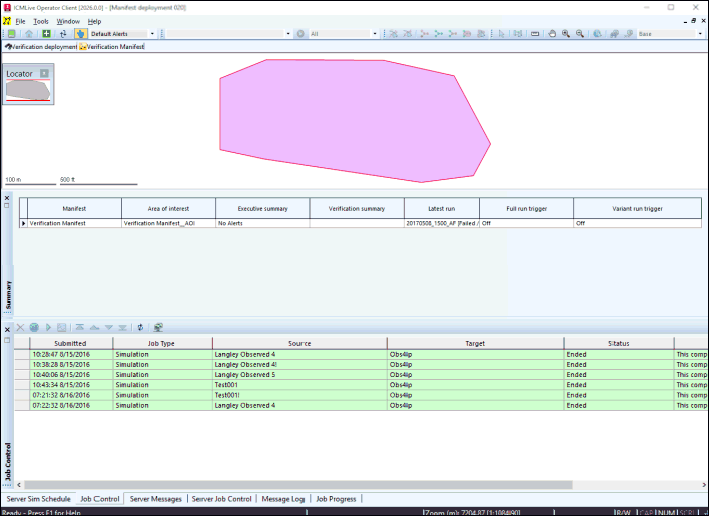
Using
 (Open Associated) on the
Overview toolbar, click the desired polygon. This opens the
Network page (as shown in the example below) for the selected area of interest. Runs can be created from the Network page and other
Run operations can be carried out, such as run simulation, comparison or selection (for result display).
(Open Associated) on the
Overview toolbar, click the desired polygon. This opens the
Network page (as shown in the example below) for the selected area of interest. Runs can be created from the Network page and other
Run operations can be carried out, such as run simulation, comparison or selection (for result display).
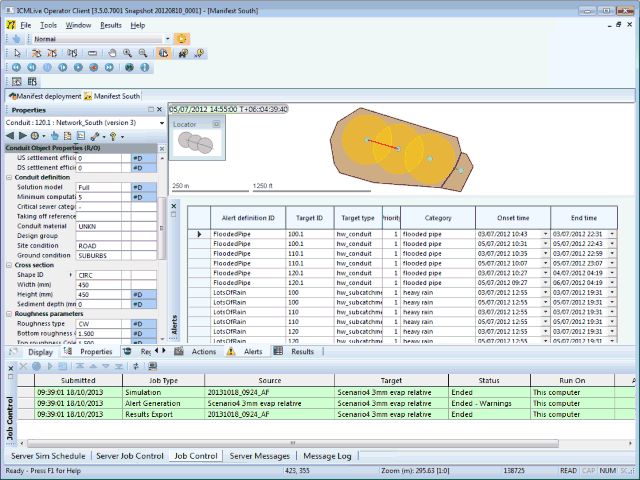
Configuring display options
Model setup is usually implemented in InfoWorks ICM Ultimate or ICMLive Configuration Manager. However edits or further configuration can be carried out in ICMLive Operator Client. These include:
- Selection of themes to be used can be modified either via the GeoPlan Properties dialog or the Display Window, or a mixture of both. Please note that any theme can be set up using the GeoPlan Properties dialog but that only themes that have been added to the associated Manifest object in InfoWorks ICM Ultimate or ICMLive Configuration Manager can be selected if using the Display window.
- Selection of layer lists to be used can be modified via the Display Window.
Scheduling runs
Automatic runs are set up and scheduled in ICMLive Operator Client and are carried out automatically by the Innovyze Live Server. The schedule is initially set up in the Manifest object in InfoWorks ICM Ultimate or ICMLive Configuration Manager.