If you have purchased a subscription for VAPAR.Solutions, you can use this AI tool to automatically analyze CCTV footage of your pipe network.
Learn more about the VAPAR.Solutions and Info360 Asset integration.
Note: This solution can only be used with PACP v7 inspections.
Create a VAPAR integration
First, you need to create an integration using your VAPAR credentials. To do this:
- Go to Admin
 Integrations and click on Create New Integration.
Integrations and click on Create New Integration.
- Select the Integration type VAPAR.
- Click Get Started and then Continue.
- Give your integration a name.
- Click on Authenticate
- Enter your VAPAR username and password.
- Click Authenticate.
- Choose if you want to enable AI processing for new inspections by default and use the toggle to switch this on or off. You and other users can always switch VAPAR AI processing on or off when you upload each set of inspection footage.
- Click the toggle to enable the integration.
- Then Save the integration.
Upload CCTV footage for AI analysis
- Go to Activities
 Inspections and select PACP.
Inspections and select PACP.
- Click on New PACP Upload and make sure the VAPAR AI Processing toggle is enabled.
- Inspection Format: select PACP v7.
- Generate Inspection IDs from: select VAPAR ID.
- Then click Next.
Note: You do not need to upload any inspection files; VAPAR will identify the defects for you and will also scrape any data from the footage (e.g., survey date, upstream manhole, downstream manhole, etc.).
- Upload the videos you want to analyze.
- Wait for the videos to finish uploading and then click Close.
- You will see a new inspection has been generated for each video and the status is AI Processing.
- Once the processing is finished, the inspection status will change to AI Processed and you can open the inspection to review the defect observations and inspection details.
- If you want to make any edits, you can do so in
Info360 Asset, or you can choose to do this in VAPAR using the Edit in VAPAR button.
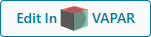
The inspection status will be changed to VAPAR Edit and the inspection locked while you are editing in VAPAR.
Note: Any changes you make in either Info360 Asset or VAPAR will be synced between the two platforms. - Change the status to "Reviewed" in VAPAR. If you have not already opened the inspection in VAPAR, use the Edit in VAPAR button to open it and change the status using the drop-down in the top-right corner.
- Go back to
Info360 Asset and use the "click here" link on the banner message to unlock the inspection in
Info360 Asset and change the status to Ready.

- You can now approve the inspection.
