To import parametric decorations
Autodesk InfraWorks supports the use of parametric bridge component parts and assemblies, as well as parametric road decorations for component roads and bridges.
You can add, modify, or review parametric decorations in the City Furniture ![]() Decorations folder within the Parametric Models tab of the Style Palette. For further customization, you can use the Infrastructure Part Shape Utilities plug-in for Autodesk Inventor to create and configure .IPT parametric model files as parametric components for use in InfraWorks bridge design.
Decorations folder within the Parametric Models tab of the Style Palette. For further customization, you can use the Infrastructure Part Shape Utilities plug-in for Autodesk Inventor to create and configure .IPT parametric model files as parametric components for use in InfraWorks bridge design.
Click Manage
 Content
Content 
 (Style Palette).
(Style Palette).Scroll down on the left side of the Style Palette, and click the Parametric Models tab.
Double-click City Furniture.
Double-click the Decorations catalog. You can add new parametric components to this Decorations catalog. You can also create a new catalog if you want.
Note: Click in the Catalog Editing section in the top of the Style Palette to add a new Catalog.
in the Catalog Editing section in the top of the Style Palette to add a new Catalog.Click
 in the Style Editing section in the bottom of the Style Palette to add a new parametric decoration model to the selected catalog.
in the Style Editing section in the bottom of the Style Palette to add a new parametric decoration model to the selected catalog.Click
 in the Define New Parametric Models dialog.
in the Define New Parametric Models dialog.Select an .IPT parametric model file from your system and click Open.
The Configure Parametric Models dialog will display. A preview of your part appears in the Preview section. You can use your mouse to pan, zoom, and orbit in the preview pane. Attributes of the parametric model you have opened display in the Model Details, Part Sizes, and UI Appearance tabs.
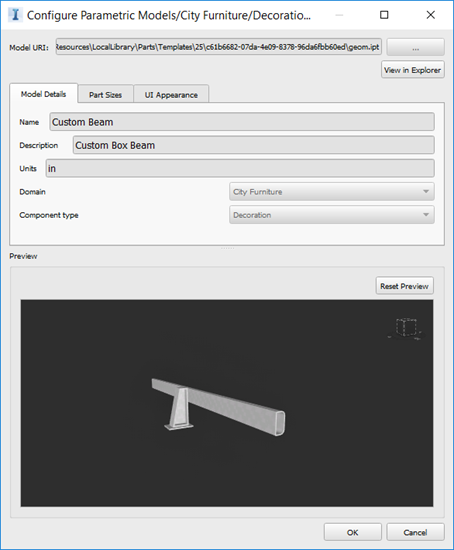 Note: Units of measurement are read-only values determined by the units of measurement used in the Autodesk Inventor Infrastructure Part Shape Utilities plug-in to create the .IPT parametric model file.
Note: Units of measurement are read-only values determined by the units of measurement used in the Autodesk Inventor Infrastructure Part Shape Utilities plug-in to create the .IPT parametric model file.Enter a unique Name and Description for the new parametric decoration.
Specify City Furniture as the Domain and Decoration as the Component type.
The Domain and Component Type attributes within the Model Details tab for a new parametric decoration must be specified when you add a new model. Once you finish adding a model, these values are read-only and cannot be modified.
Note: If the Domain and Component Type are set to Unassigned, you will not be able to use the part in InfraWorks.Review the Model Details, Part Sizes, and UI Appearance tabs.
For more information, see:
When finished, click OK.
By default, new parametric decorations are added to your model resources folder within C:\Users%username%\Documents...\unver\Content\Parts.
You can now place your custom parametric decorations on a component road.
