Port .Net Framework-based project to .Net
Inventor 2025 has migrated from .Net Framework to .Net 8, it is recommended to port the .Net Framework-based projects to .Net 8 to keep compatibility. This article demonstrates how to port Inventor VB.net/C# projects from .Net Framework-based to .Net 8-based, and also C++/CLI settings for C++ projects which use managed code.
Environment Preparation:
-
Visual Studio:
Install Visual Studio 17.8 or later version which supports targeting .Net 8.0 SDK, refer to the Version requirements for .NET 8 SDK.
-
.Net 8.0 SDK:
Install .Net 8.0 SDK, refer to the Download .NET SDKs for Visual Studio.
-
.NET
Upgrade Assistant:
Install the Visual Studio extension “.NET Upgrade Assistant”, refer to Install the .NET Upgrade Assistant:
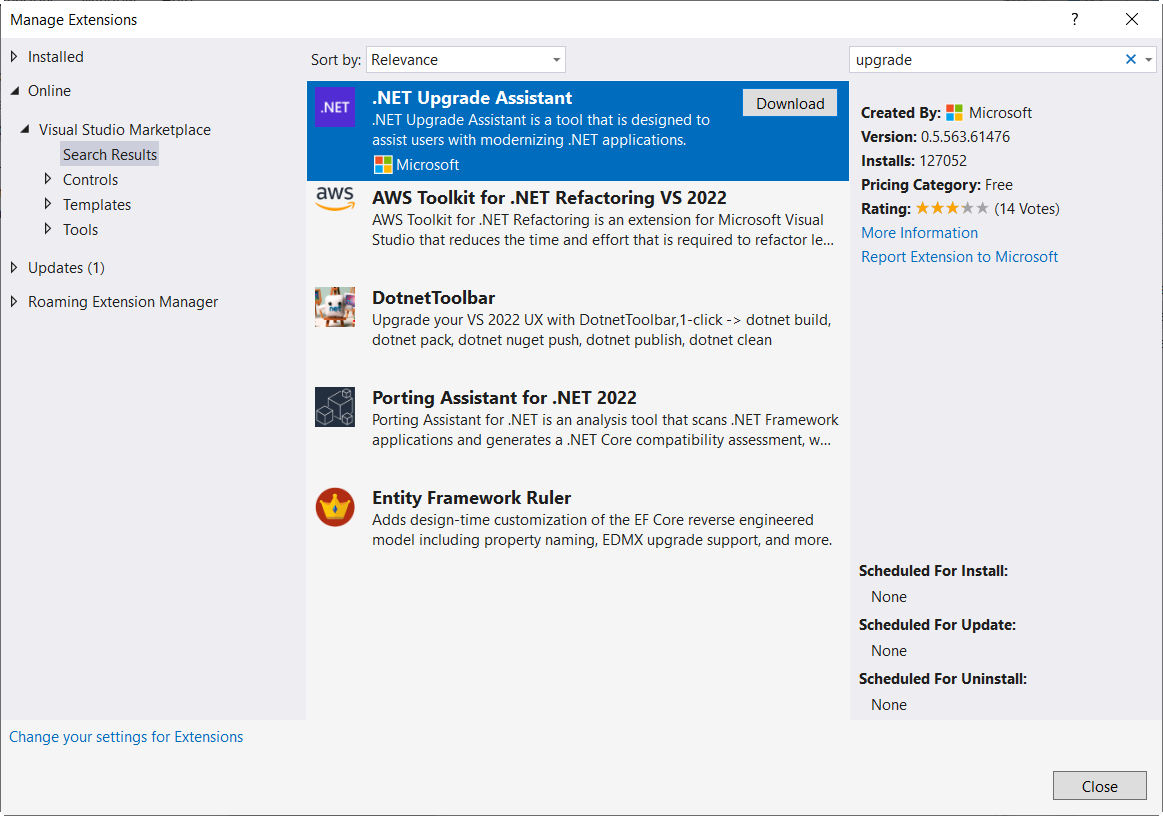
Port to .Net 8 process (C# and VB.net projects)
-
Open an Inventor project (below is based on a simple VB.net Inventor addin as
example, which is targeted to .Net Framework 4.8).
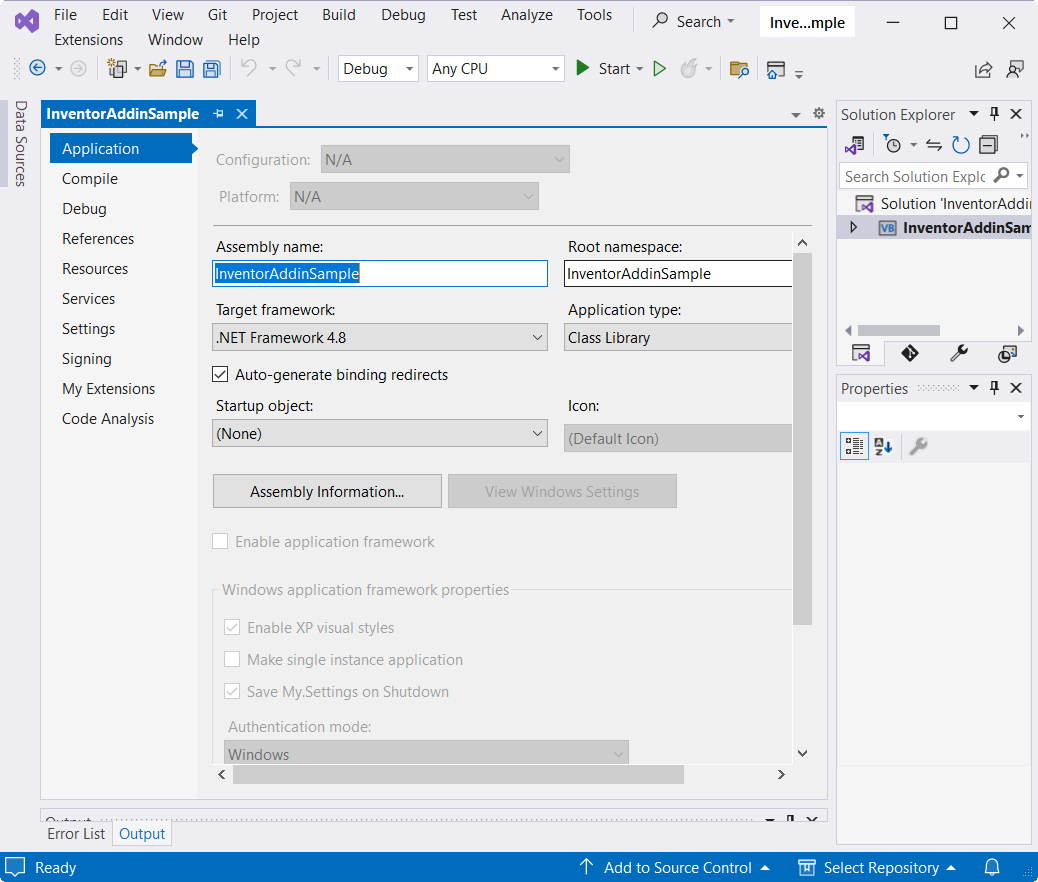
-
Right click the project, and choose Upgrade command:
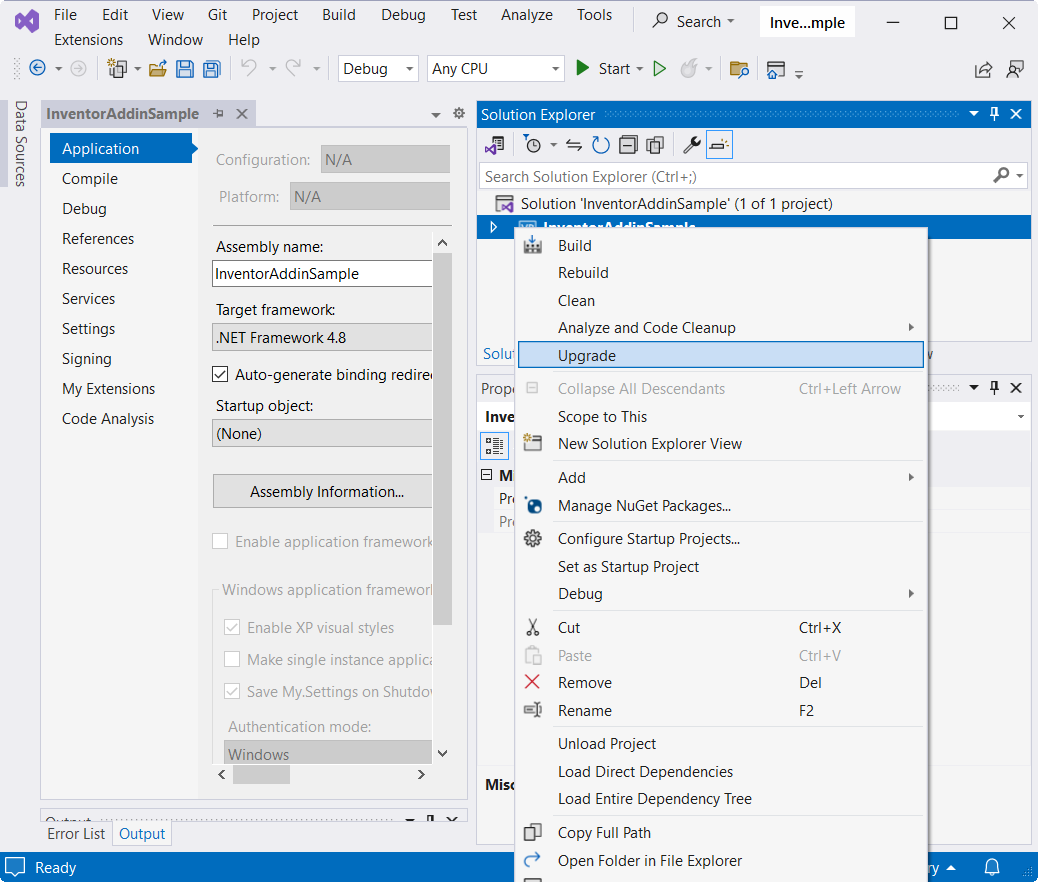
-
Choose “Upgrade project to a newer .NET version”:
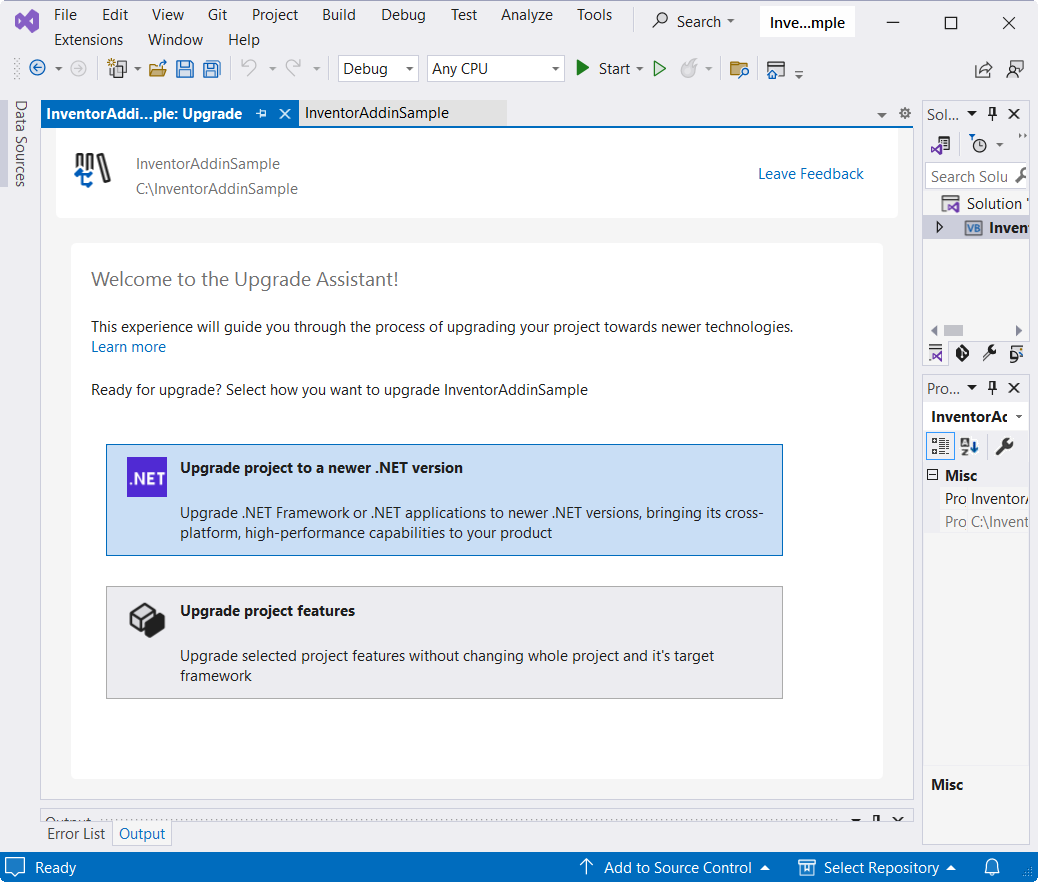
-
Choose
“In-place project upgrade”, and click Next:
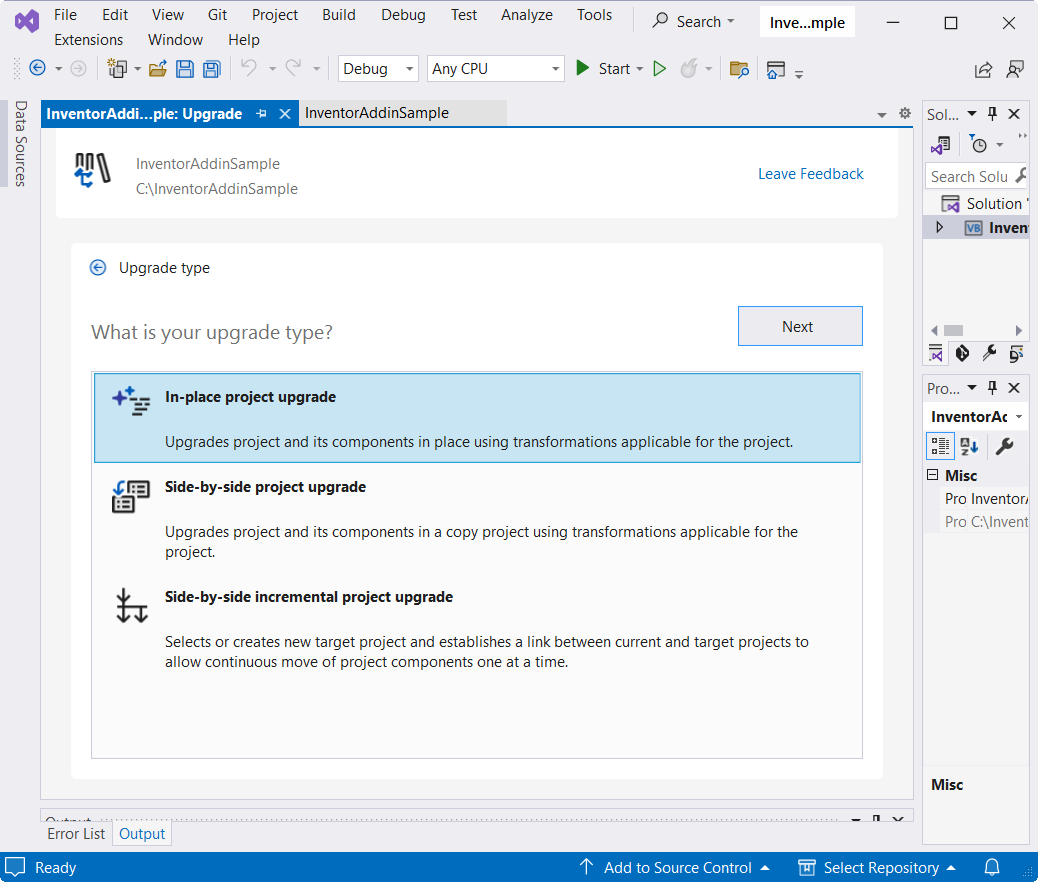
-
Choose “.NET 8.0” and click Next:
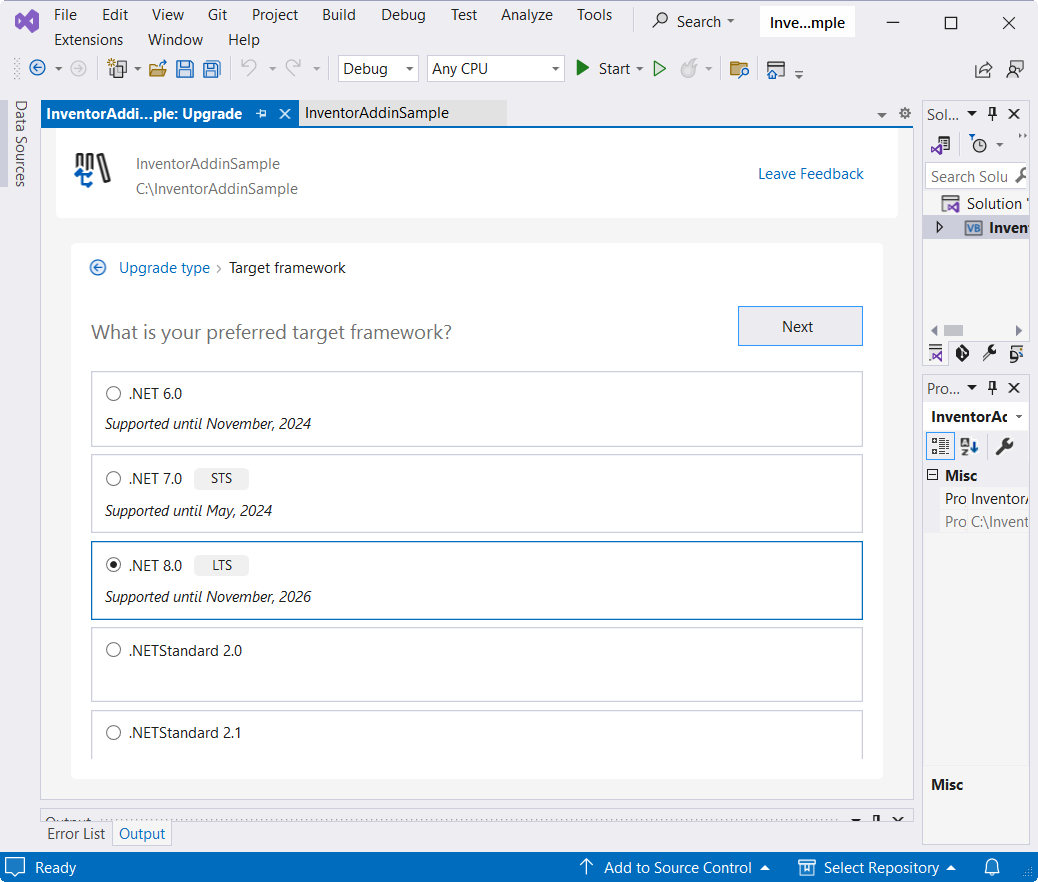
-
Select all if you are not sure which ones need to migrate and click Upgrade selection:
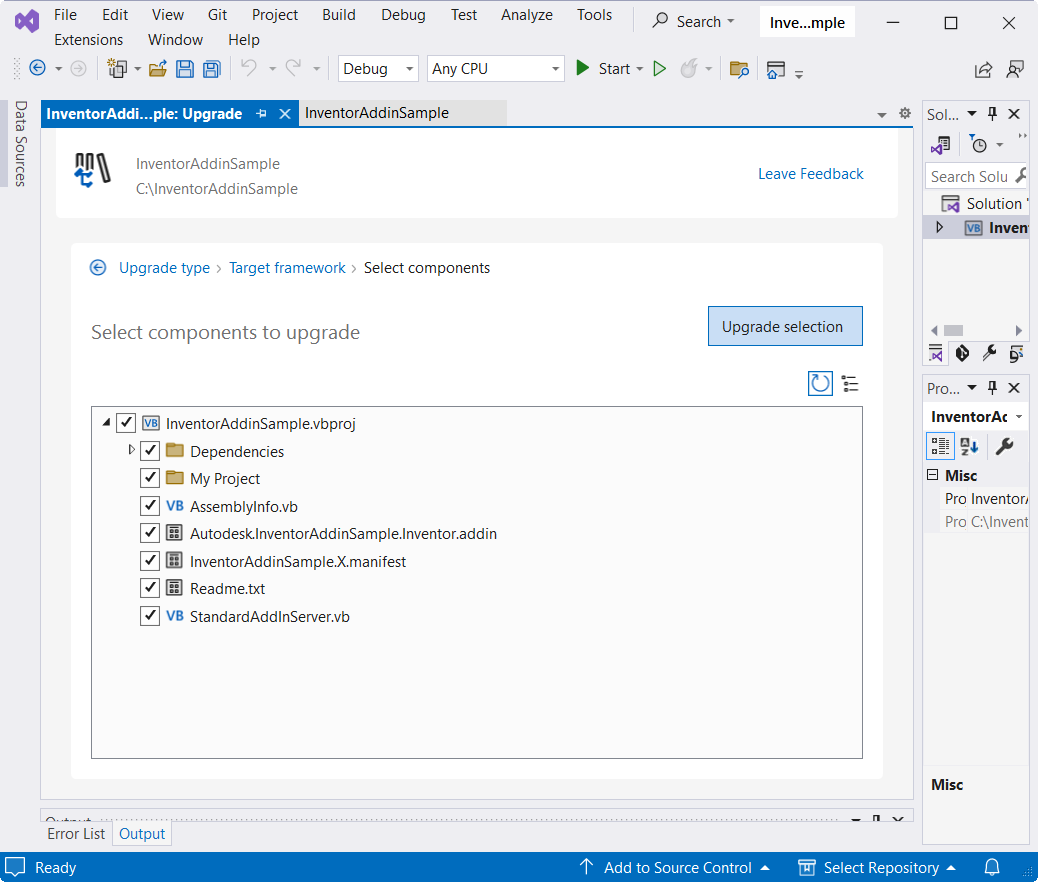
-
Now the migration result is as below:
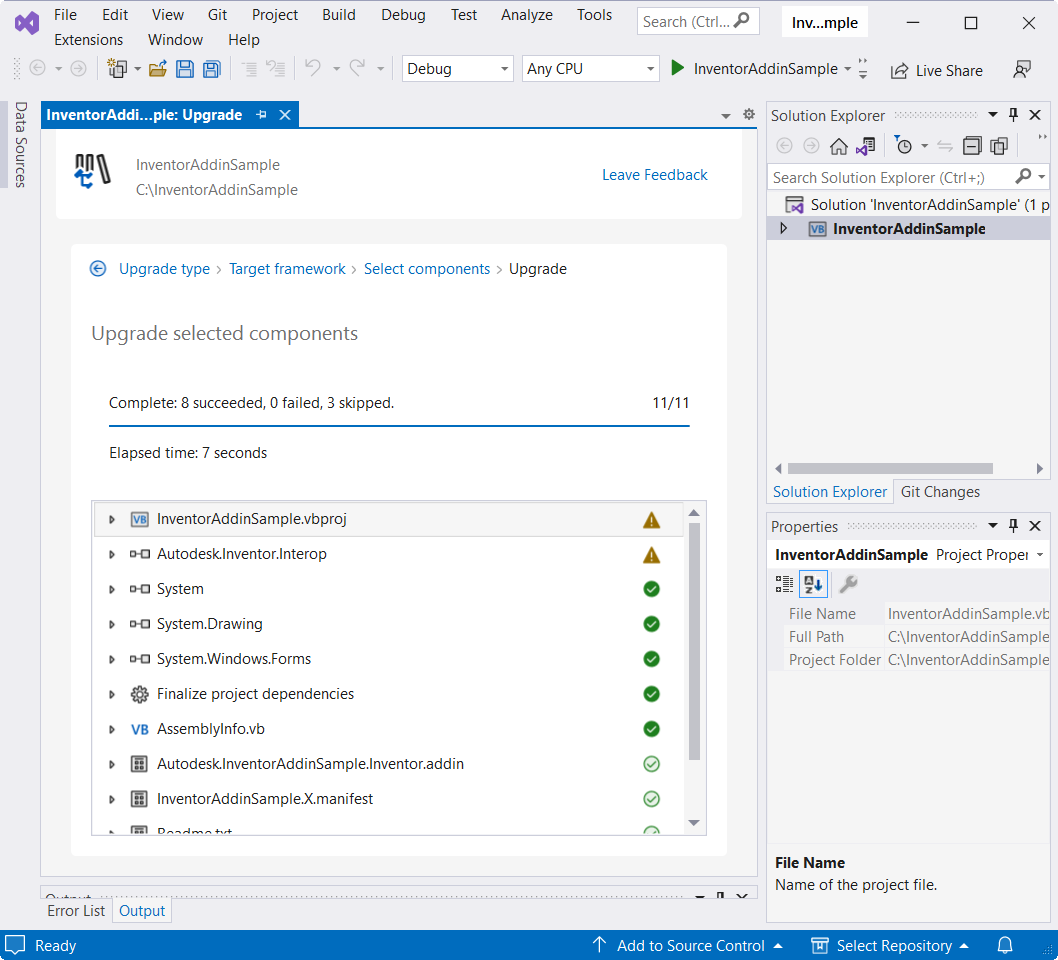
-
Check the Project Properties the Target framework is .NET 8.0 now:
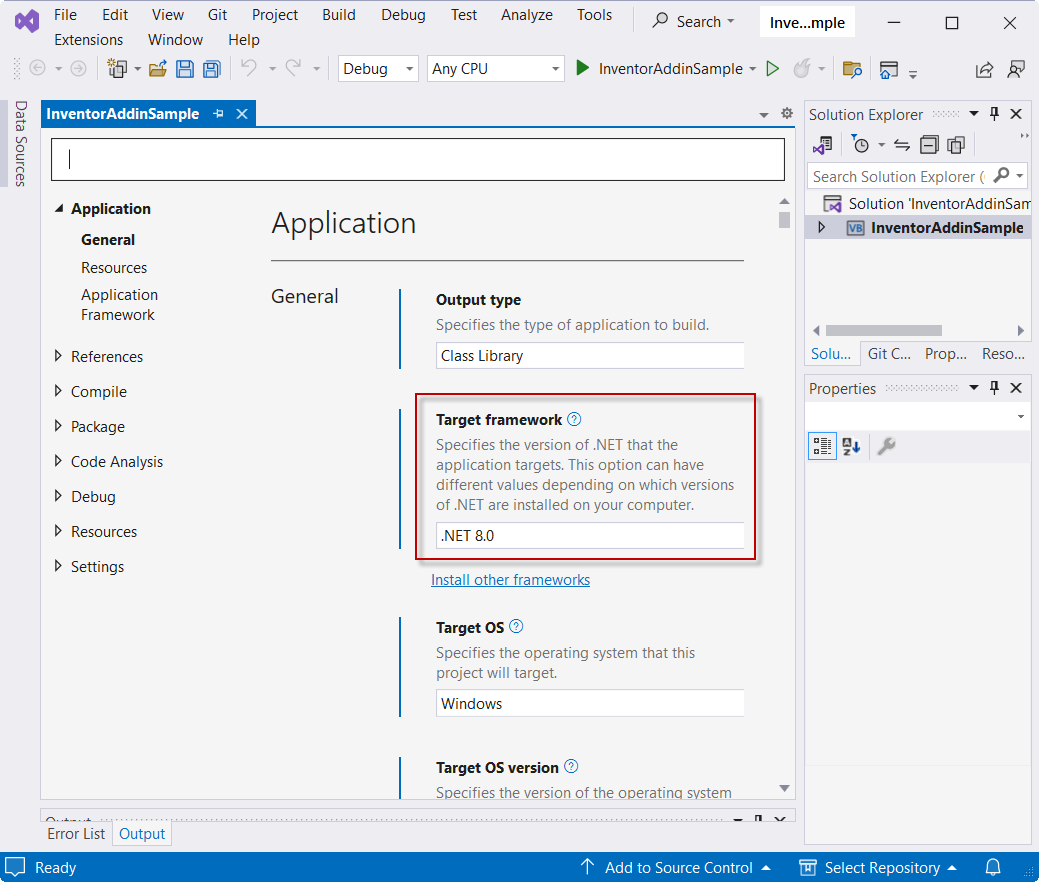
-
Re-reference Autodesk.Inventor.interop.dll from C:\Program Files\Autodesk\Inventor 2025\Bin\ folder, and set the “Embed Interop Types” to False, “Copy Local” to True:
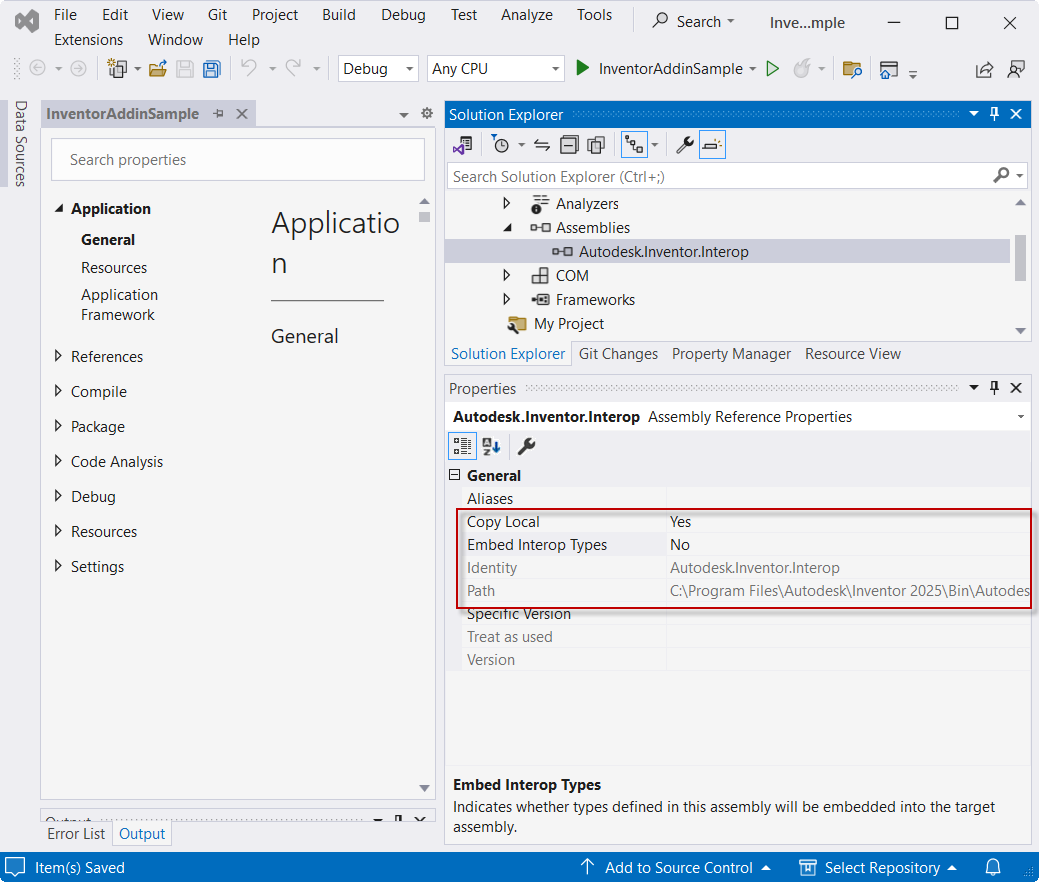
-
Edit the InventorAddinSample.vbproj using a text editor, and delete the below <PostBuildEvent> tag for Post Build Event:
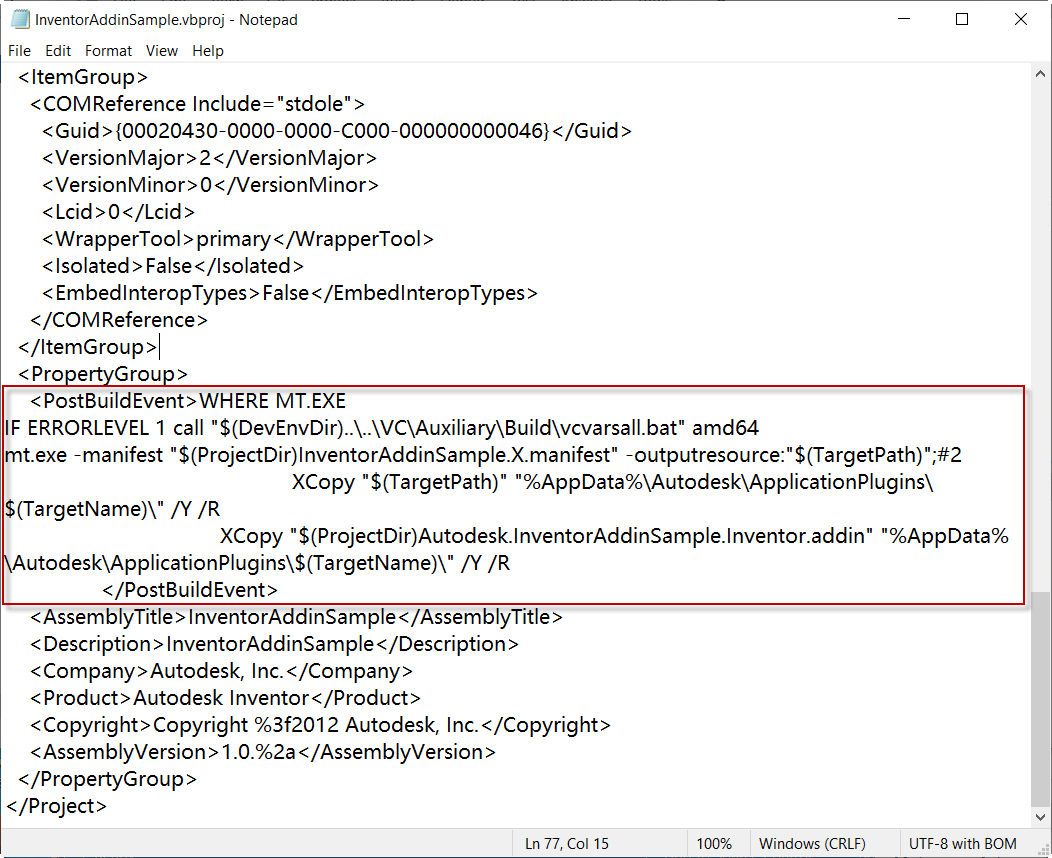
-
Add below <PropertyGroup> tag to <Project> for embedding manifest file to the result binary:
<PropertyGroup> <ApplicationManifest>$projectname$.X.manifest</ApplicationManifest> </PropertyGroup>
-
Recompile the project:
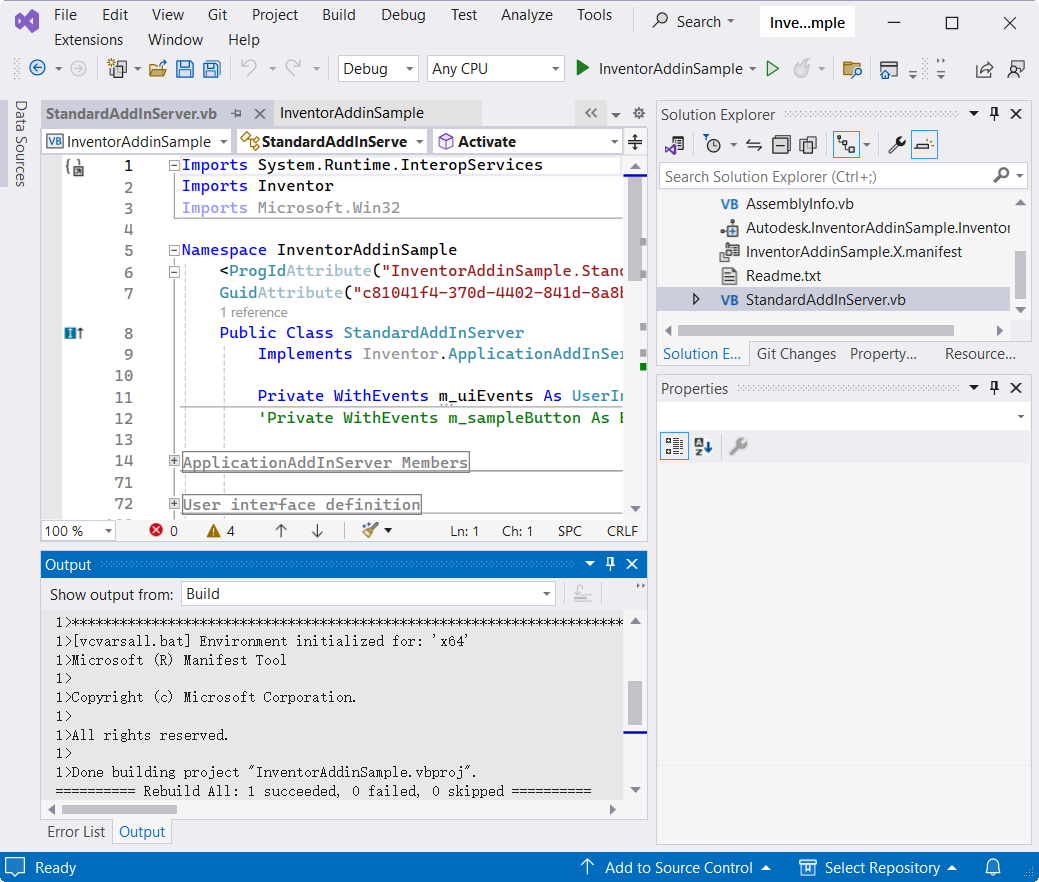
-
Deploy your addin to proper locations:
Place the Autodesk.InventorAddinSample.Inventor.addin to C:\Program Files\Autodesk\Inventor 2025\Bin\Addins\ folder.
Place the binary \InventorAddinSample\bin\Debug\net8.0-windows7.0\InventorAddinSample.dll to C:\Program Files\Autodesk\Inventor 2025\Bin\ folder.
-
Launch Inventor and check if the addin now can be loaded successfully.
Port to .Net 8 process (C++/CLI properties in C++ projects)
This is for a C++ project has C++/CLI properties set for managed code. As the “.NET Upgrade Assistant” tool doesn’t work for C++/CLI upgrade in C++ projects, below steps demonstrate how to upgrade the C++/CLI properties manually.
-
Open project in Visual Studio, right click the project and choose Properties command.
-
Navigate to Advanced:
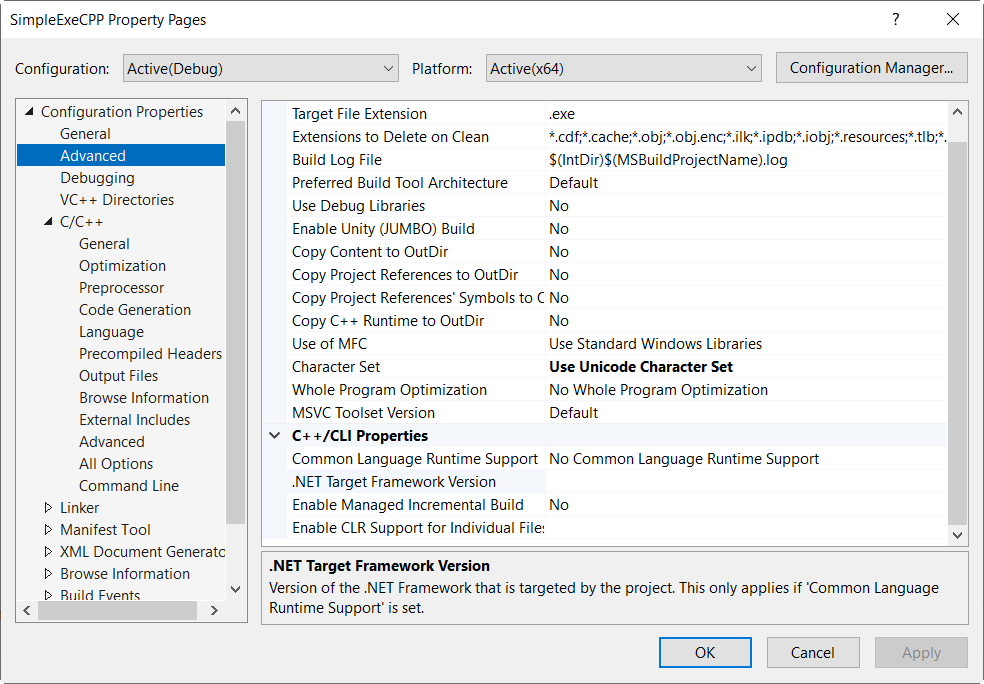
-
Change the Common Language Runtime Support to .NET Core Runtime Support (/clr:netcore) from the dropdown list, then click Apply button:
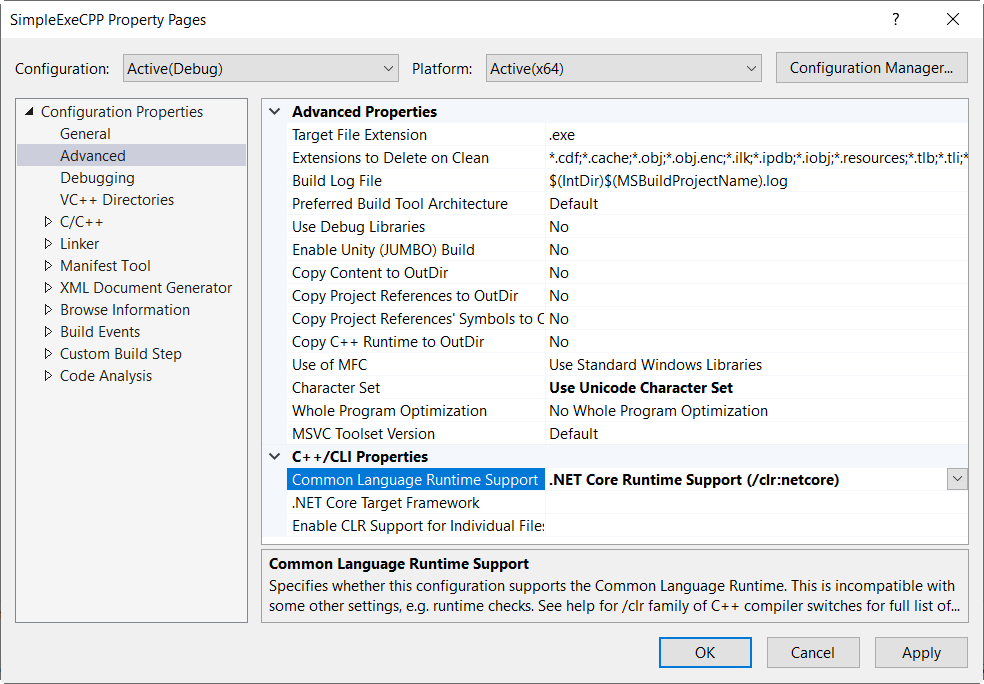
-
Change the .Net Core Target Framework to .NET 8.0 from the dropdown list, and click OK button:
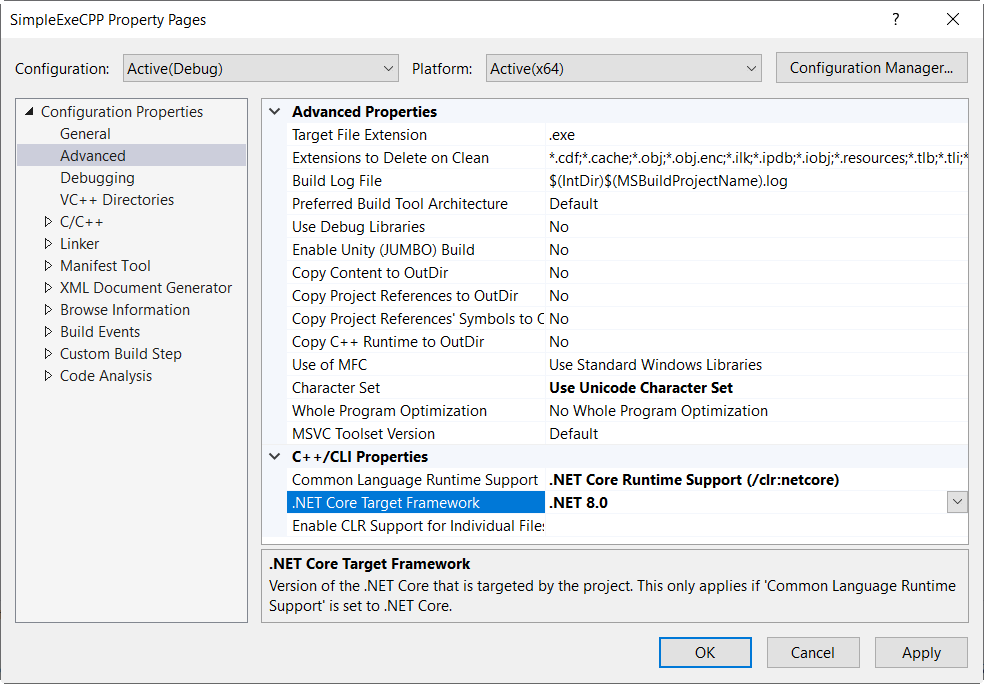
-
Open the project file using text editor, delete the system references:
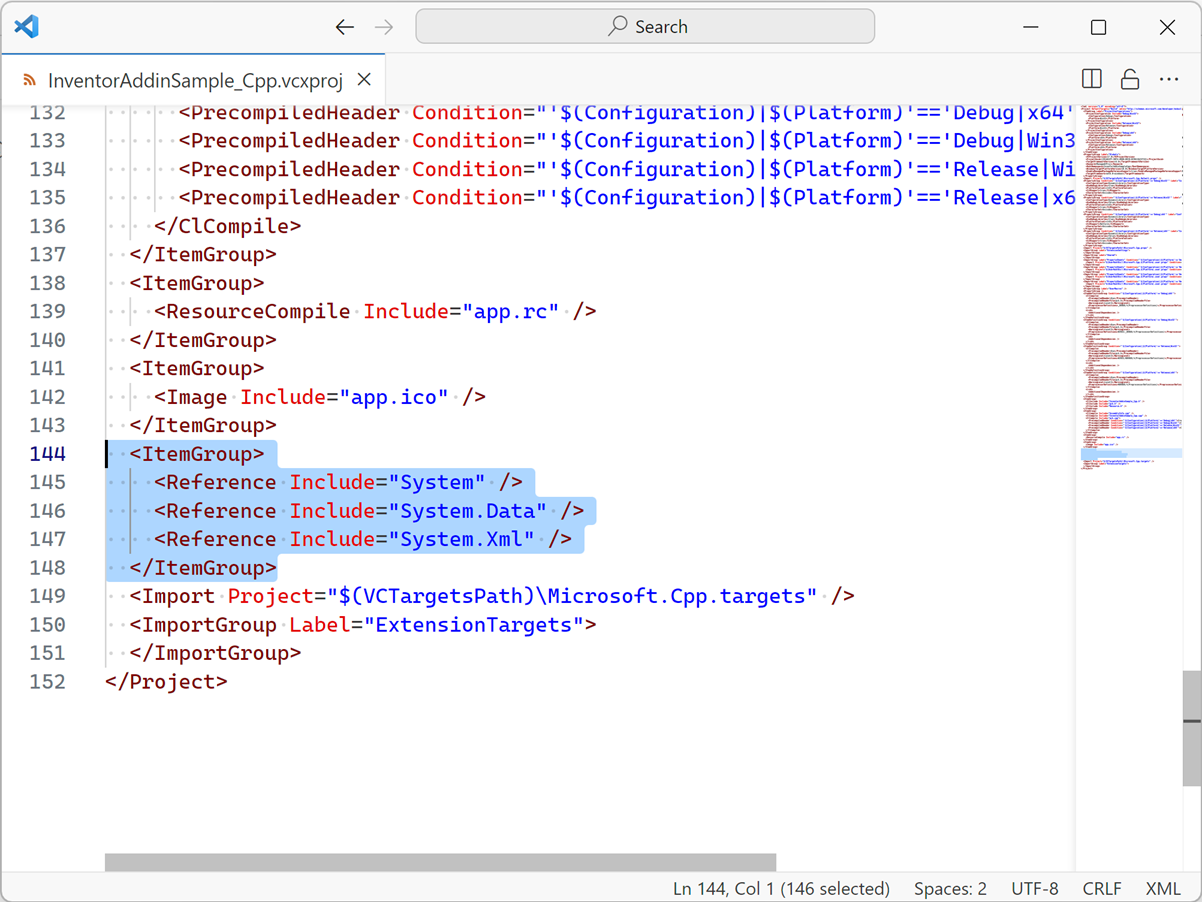
-
Add framework references to WPF/WinForm is necessary, such as:
<!-- Reference all of WPF --> <FrameworkReference Include="Microsoft.WindowsDesktop.App.WPF" /> -
Search if there are individual files have the “CompileAsManaged” property. Remove it as this property will cause build error and the files are compiled as managed by default:
<CompileAsManaged Condition="'$(Configuration)|$(Platform)'=='Debug|x64'">true</CompileAsManaged> -
Navigate to project properties page, and go to C/C++->General, and choose No Common Language Runtime Support for Common Language Runtime:
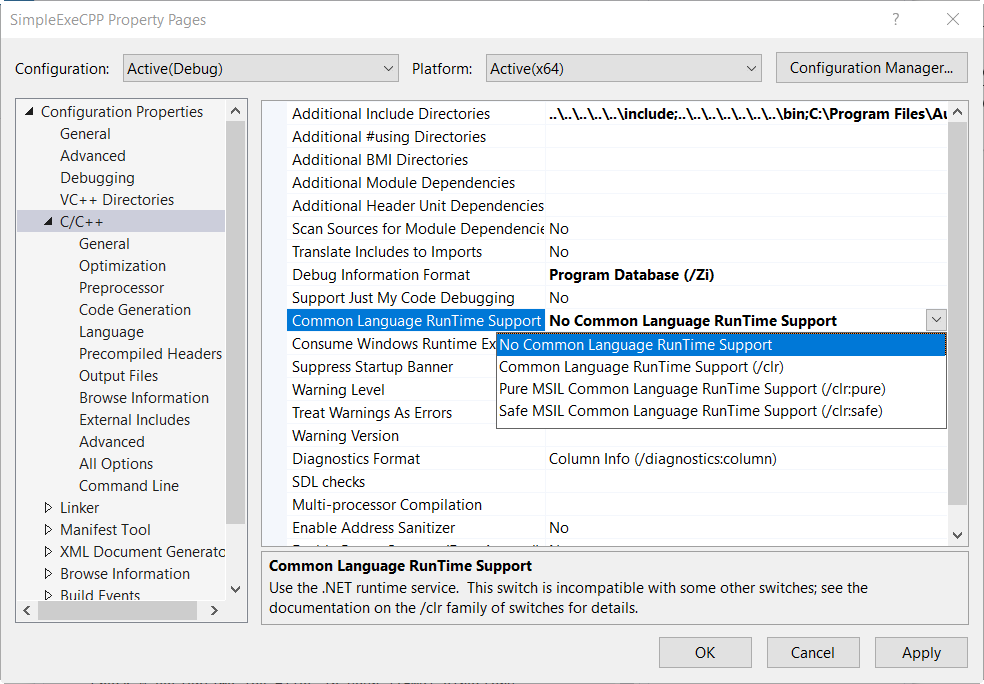
-
Navigate to Precompiled Headers, choose Not Using Precompiled Headers for Precompiled Header:
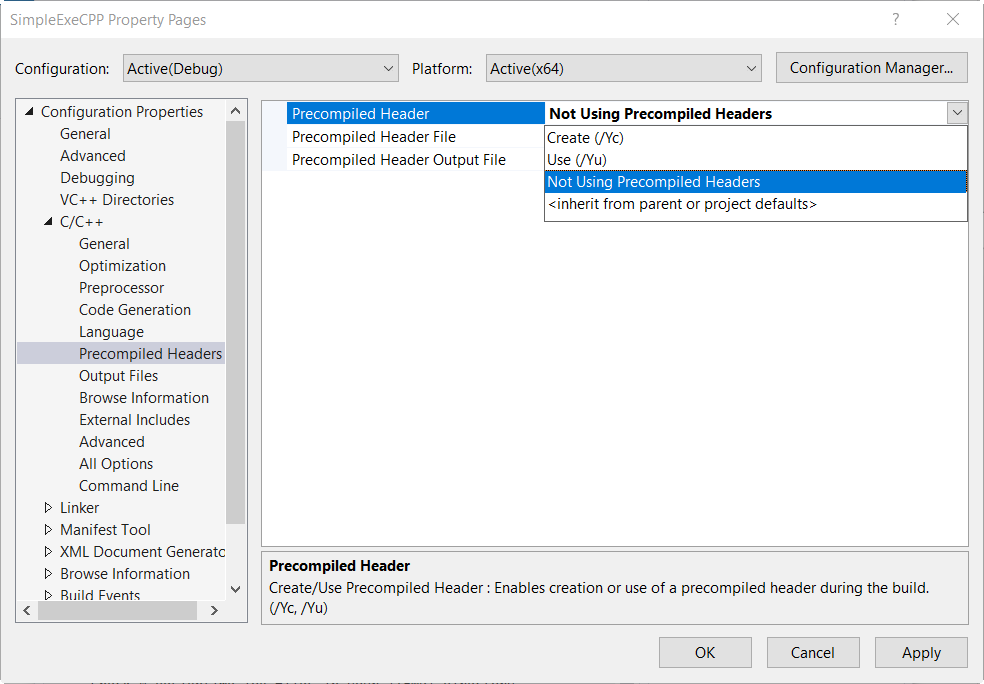
-
Reference Autodesk.Inventor.interop.dll from C:\Program Files\Autodesk\Inventor 2025\Bin\.
-
Rebuild project and deploy the binaries and check if everything works.
More infomation:
More infomation can be found from Autodesk Beta Forum page :.Net Framework based Inventor projects upgrade to .Net 8 - (Inventor 2025)
