View components in an electromechanical project. Components are organized by Installation and Location.

Buttons
 |
Filters the tree view by Installation and Location. |
 |
Filters the tree view by component status:
|
 |
Opens the Sync settings dialog box where you can specify whether to sync data between linked projects when saving the assembly file. |
 |
Opens the Details and Connections pane. The Details tab shows the component values such as Installation, Location, and catalog values. The Connections tab shows wiring information for the components. Right-click to change the fields to display on each tab. |
 |
Sync data between linked projects. The date and time of the last sync displays next to the icon. Note: The icon is at the bottom of the palette.
|
Component Tree View
Displays the components in the linked project, organized by Installation and Location. Components include standard components, terminals, PLC modules, and cable markers.
- Right-click on an Installation or Location node, or on a blank area of the tree to expand or collapse the tree.
- Expand a component node to view the pin information.
- Hover over an unlinked component node to view the Tag, Catalog, and Description information.
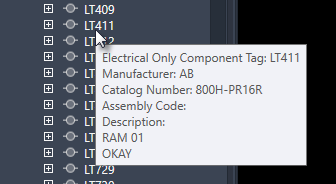
- Hover over a linked component with a mismatch status to view the differences, such as Manufacturer, Catalog Number, and Installation. Additional differences can be viewed in the Details pane.
Status Icons
 |
Electrical only: An AutoCAD Electrical component not linked to an Inventor component. |
 |
Inventor only: An Inventor component not linked to an AutoCAD Electrical component. |
 |
Linked: Linked AutoCAD Electrical and Inventor components. |
 |
Linked with difference: Linked, but there is a mismatch between the AutoCAD Electrical and Inventor representations. |
Details and Connections Pane
View the wiring and connection information for components.
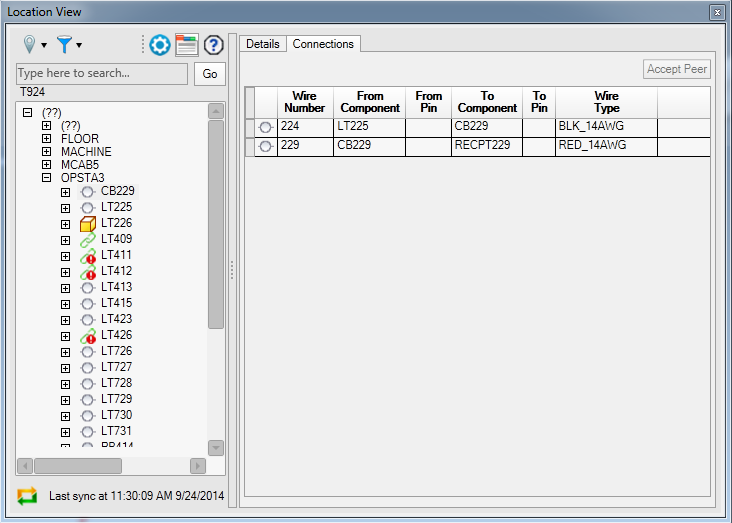
- Installation
- Location
- Category
- Manufacturer
- Catalog
- Assembly Code
- Description 1
- Description 2
- Description 3
- Terminal Number
In the component tree view, the linked components (AutoCAD Electrical and Inventor) are merged when you expand the parent nodes. In the Details grid, the linked components are displayed in a single merged row. For linked components with differences in metadata—components are not merged and are displayed in separate rows as individual Inventor and AutoCAD Electrical components. The metadata differences are highlighted in yellow.
- Pin-wise difference between local and (AutoCAD Electrical) peer components.
- Connectivity differences
- Connection metadata differences, which includes:
- From component
- To component
- From pin
- To pin
- Wire layer name in AutoCAD Electrical
- Cable tag
For components that are linked with differences, when you select a row or cell in the connections grid for a component, the corresponding row or cell for the peer component is also highlighted. If you want to merge the differences between components linked with differences, select a row for either an AutoCAD Electrical or Inventor component, and then click the Accept Peer button—accepts the peer definitions for the selected component.
