3D Annotation and Model-Based-Definition (What's New in 2023)
The Datum Target command is added to 3D General Annotations and Styles.
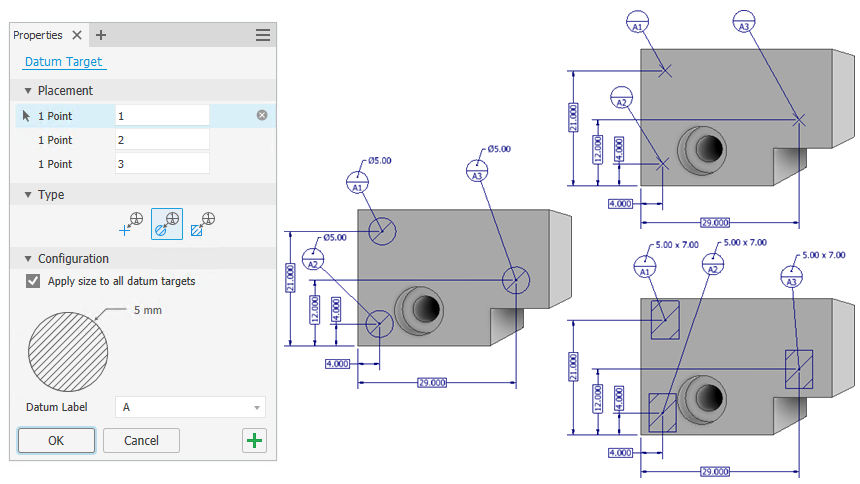
Datum Target
The Datum Target command is added to the General Annotation panel so you can establish datums on irregular surfaces.
You can now create Point, Circle, and Rectangle Datum Targets.
For more information, see To Work with General Annotations.
Add Properties in 3DA
Properties are now enabled when adding text to a 3D Annotation.
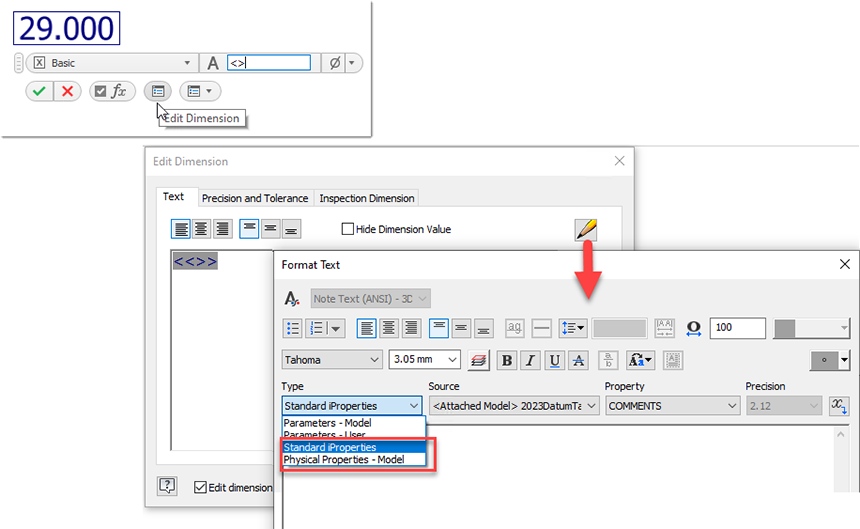
3DA Datum Target added to Styles
The Datum Target 3D Annotation option for ANSI, DIN, and ISO is added to Styles
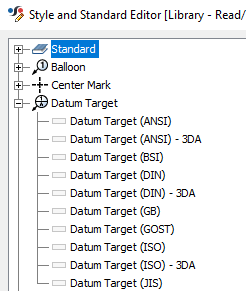
Fore more information, see Style and Standard Editor - Standard Reference.
User Defined 3DA Datum Target Plane
You can now define a Tolerance Feature using the following:
- 1, 2, or 3 Sketch or Work Points and a user-defined target plane.
- Center Points and a user-defined axis.
- An existing datum target and a user defined target plane.
Start the Tolerance Feature command, select the feature, and then choose OK. After placing the annotation, click the drop-down to view the choices.
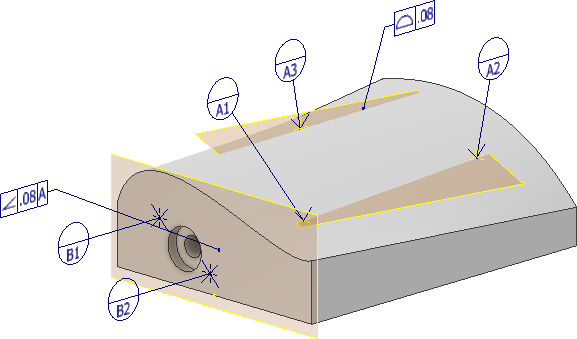
For more information, see To Work with Tolerance Feature Annotations and Tolerance Advisor.
Parameter access
3D Annotations can now access Parameters for text input.
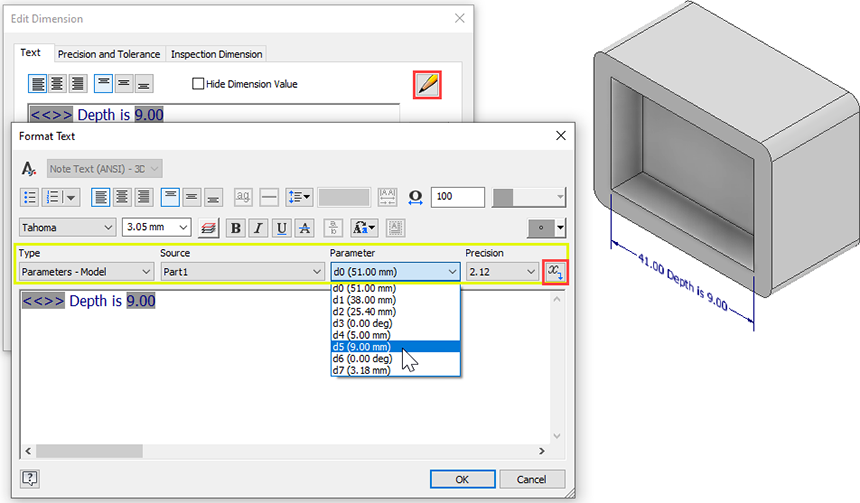
Fore more information, see Format Text Reference.
Tolerance Advisor
Tolerance Advisor is updated to support ASME 2009 and ISO 2012.
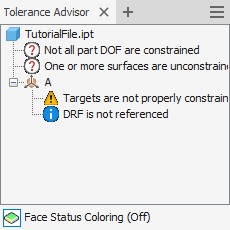
For more information, see To Work with Tolerance Feature Annotations and Tolerance Advisor.
Continuous Feature
The CF symbol is now available in the 3DA Edit Dimension and Format Text dialog.
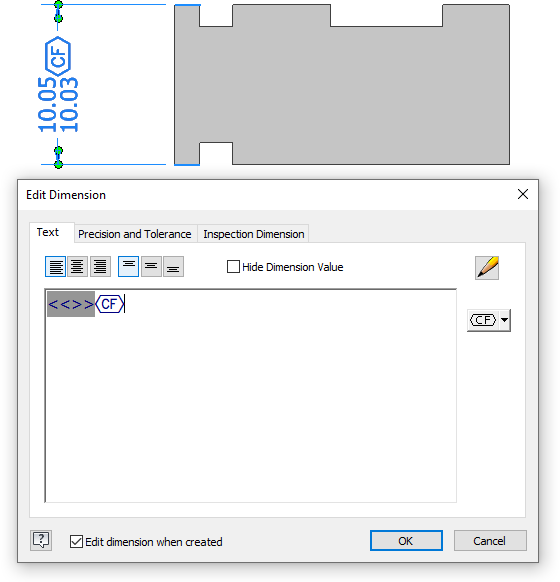
For more information, see Edit Dimension Reference.
Datum Reference Frame (DRF) Enhancements
The available DRF list is shortened to 10 items. Use Custom for a DRF label not in the list.
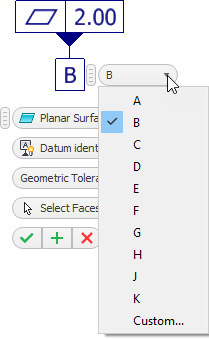
A warning message displays if you use a Datum Identifier label that already exists.
For more information, see To Work with Tolerance Feature Annotations and Tolerance Advisor.
Associate Multiple Faces, Edges, and Vertices with a 3D Leader Line
You can now associate selected geometry with a single 3D Leader. During create or edit, right-click and select Add/Remove Associated Geometry and then pick edges, faces, or vertices as required. Highlight the leader after creation to view the associated geometry.
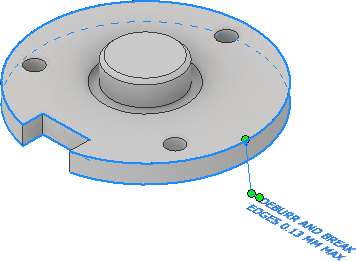
General Surface Texture and General Surface Profile
- A descriptive name is added to general surface texture in the General Note.
- You can now access a general surface profile in the General Note.
- You can edit the profile tolerance by right-clicking <<$GENERAL_PROFILE_TOL>> and choosing Edit Profile Tolerance in the context menu.
- A Profile Tolerance can now be associated with a DRF.
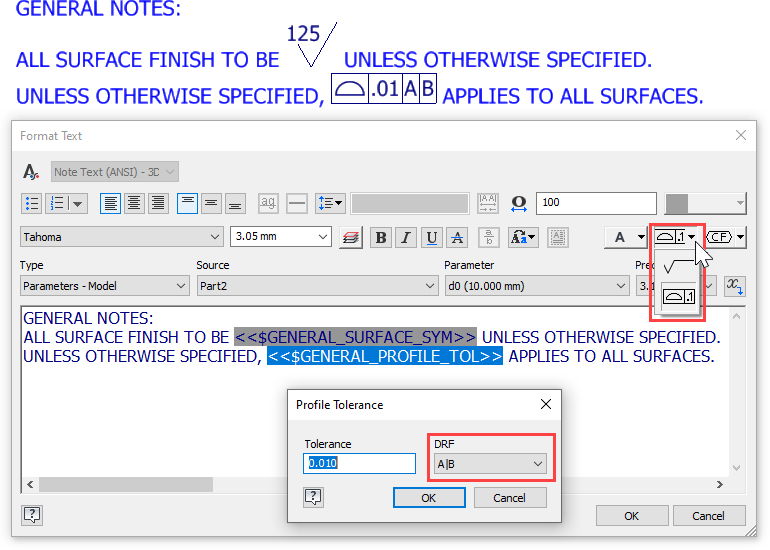
For more information, see To Work with Text and Leaders .
Show the Rectangular Border for Leader Text and General Note
You are now able to add the rectangular border for the 3DA Leader Text and General Note using the option in the Format Text dialog.
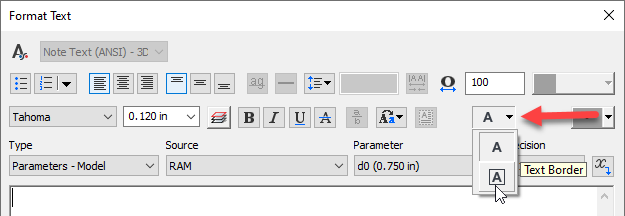
Hole Cross-highlighting
Cross-highlighting is enabled for holes participating in a 3DA hole note when using QTYNOTE.

For more information, see To Work with General Annotations.
