To Create a Boundary Patch (Construction Environment)
Use Boundary Patch to create a planar or 3D surface from a closed boundary of edges. Apply conditions of tangent (G1) or contact (G0) to each edge, and preview the results before creating the patch. Once the first closed loop is selected, you can begin selections for a second loop.
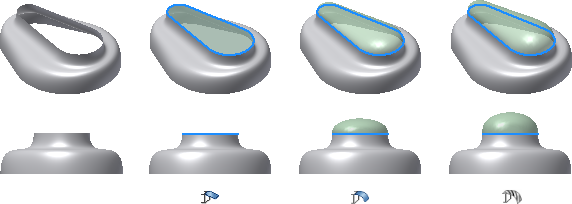
Selections in an edge chain must be tangent continuous.
On the ribbon, click Construction tab
 Surface panel
Surface panel  Boundary Patch.
Boundary Patch.Select a chain of tangent continuous edges which define a closed loop.
To undo the last selection in an edge chain, right-click and select Undo Last Selection. Repeat when necessary to remove additional edges. To remove an item from the list, select it and press Delete.
Click the arrow under Condition to select a boundary condition for each edge or set of selected edges. Edges are G0 by default.
Note: Because continuous edges must have the same edge condition, all selected surface edges that are tangent or continuous with the previous edge are merged and listed as a single edge. Contact (G0)
Contact (G0) Tangent (G1)
Tangent (G1) Smooth (G2)You cannot apply tangent (G1) or smooth (G2) boundary conditions to selected sketches or edges that have two adjacent faces.
Smooth (G2)You cannot apply tangent (G1) or smooth (G2) boundary conditions to selected sketches or edges that have two adjacent faces.
Optionally, select another closed loop.
Click OK to create the boundary patch feature.
