The UPC script editor is used to view and edit UPC scripts defining logical controls for valve and pump station objects.
In the Administrator mode, the editor is displayed via the Fields window.
In the Operator, the editor is displayed via the UPC Script field in the Initial values grid of the Properties Window for a valve or pump station. (The visibility of the UPC Script field in the properties window, and the ability to edit the field for incident and response runs, is configured in the Configure Display Rules dialog.)
Note: it is not possible to use UPC scripts in conjunction with a UPC scenario. Scripts will not be editable if the default simulation in the baseline uses a UPC Scenario.
For more information on UPC Scripts see the UPC Scripts topic.
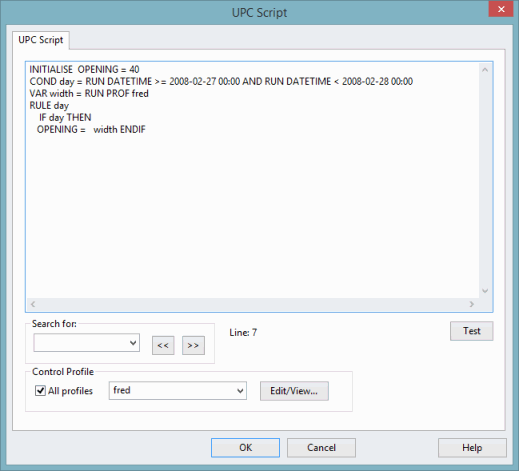
| Field | Description |
|---|---|
|
Text box |
Enter UPC script describing the logical controls for the current network object in the text box. |
|
Test button |
Carries out validation on the script entered in the Text box. The UPC Script Diagnostics Page will be displayed. Information about errors in the script will be displayed in this page. |
|
Text Search edit field and buttons |
Enter a search term in the Text Search edit field and use the
The Text Search field remembers the last ten search terms entered. |
|
Control Profile |
Displays the control profile for a valve or pump, which can then be edited if applicable. By default, the All profiles box is checked which indicates that all the defined control profiles for the current network should be included in the drop-down list. Uncheck the box to limit the list to only those profiles included in the current UPC script. Select the required name of control profile from the drop-down list, and then click the Edit/view button to display the Editor for the selected profile. It is only possible to view a profile for a projection run but the profiles for incident and response runs are editable providing that they have been configured for this. |
