The Properties window displays data for a single network object.
All data fields are read-only for projection runs (Initial Value column greyed out). Most fields are editable for incident and response runs, even if the incident and response runs have already been carried out. Note that some fields may still be read-only for incident and response runs if they are not valid for the current run type (for example, Water Quality or BalanceNet fields for normal runs) or if they are not applicable to the object type. Available data fields are listed in the Nodes Data Fields and Links Data Fields topics.
See Editing object fields for incident and response runs for more information on how to use this window to edit object data.
The window is displayed on the right hand side of the Baseline page or the Comparison page.
On the Baseline page, the Properties window provides a way of looking at all the data for a selected network object in a structured way.
On the Comparison page, the Properties window displays the initial values of the selected network object for the two runs that have been selected for comparison.
Tip: The fields present on the grid depend on the type of object selected and on the type of simulation implemented (normal, Water Quality, BalanceNet, etc).
Important: Configuration of asset display names (Name field in Window) is implemented in the Configure Display Rules dialog.
The following parameters can be used to identify an object:
- Asset ID, Object ID or User Text
Combinations are allowed, for example Asset ID (Object ID) .
Visibility of the UPC script field for pumps and valves, and the ability to edit the field, is also configured in the Configure Display Rules dialog.
See the Configure Display Rules dialog topic for more information.
Access from the Baseline page
To display the Properties window, do one of the following:
- Click the
 (Properties) icon on the
Tools toolbar, then click an object on the
Map view.
(Properties) icon on the
Tools toolbar, then click an object on the
Map view.
- Select Window | Editor windows | Properties.
- Click the
 (Properties) icon on the
Tools toolbar.
(Properties) icon on the
Tools toolbar.
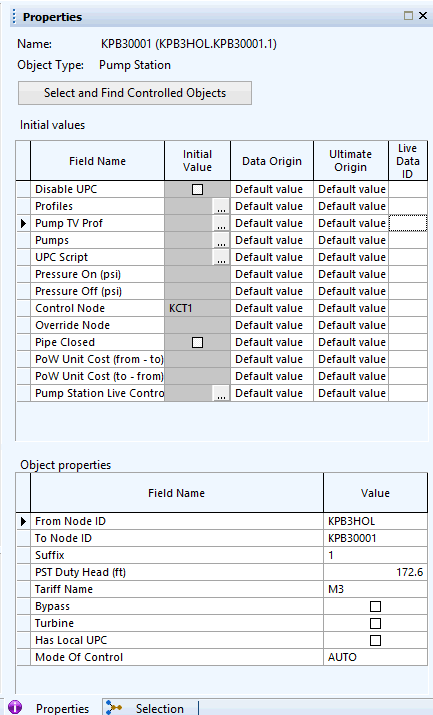
Access from the Comparison page
To display the Properties window, do one of the following:
- Click the
 (Properties) icon on the
Tools toolbar, then click an object on the
Map view.
(Properties) icon on the
Tools toolbar, then click an object on the
Map view.
- Select Window | Editor windows | Properties.
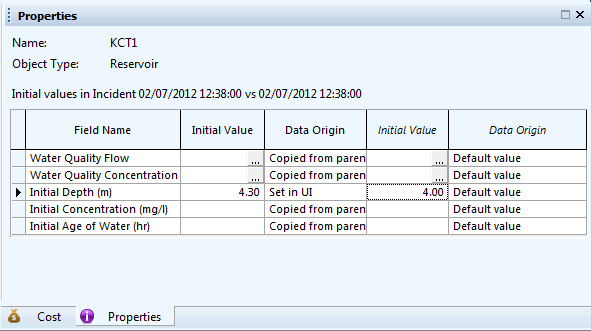
Italic font in headers indicates columns relating to data in the comparison run. Data in this window is read-only.
Properties window features
| Item | Description |
|---|---|
| Name | The Asset ID. If the selected object does not have an Asset ID, the Object ID of the object will be displayed instead. |
| Object Type | ~ |
| Select and find controlled objects |
Selects on the Map view all the pump stations and valves that are controlled by the currently selected node or link (i.e. whose properties are displayed in the window). Note: This button is not available on the Comparison page. |
| Initial values (grid) | Displays the initial values used for the currently displayed run and the origin of the initial value. |
| Field name | ~ |
| Initial value |
Initial value displays the data taken from live data or default values. Initial values can be edited in Incident and Response runs. When the currently displayed run is a response or incident run, the Initial value field becomes editable. |
| Data origin | Data origin flags indicate where the data has come from, for example from
Live Data or
Set in UI. Incident and Response Runs inherit their initial values from parental runs. Data origin will by default indicate
Copied from parent unless the value is edited.
If the value is copied from the parent then the Ultimate origin field will indicate the source. Various
editors are available for certain fields and can be accessed by clicking the
Note: Data editing is only possible in the Baseline page and under certain conditions. Object data in the Properties window of the Comparison page is read-only. Tip: Editor data can be edited for incident and response runs but is read-only for projection runs. For response runs, the value of the Data Origin field can be one of the following:
When the currently displayed run is a response or incident run, the Initial value field becomes editable. The Data origin field can now be:
|
| Ultimate origin | Displays where the initial data values for the response/incident run originally came from. |
| Live data ID | Shows the name of one or more live data feeds attached to the selected object. More than one field can have a live data feed and a single field can have two live data feeds. |
| Object properties (grid) |
Displays read-only properties for the selected object. |
Permitted values for Data origin and Ultimate origin fields
| Permitted value |
Description |
|---|---|
|
Default value |
The default value specified in the Fields tab of the baseline object has been used, no link to live data has been set, and the Mode of operation is Normal operation. |
|
Live data |
The live data value obtained from telemetry has been used. |
|
Interpolated live data |
The data value for the specified time could not be retrieved so the value has been interpolated using nearby datetimes. |
|
Default due to missing live data |
The default value specified in the Fields tab was used because no value could be retrieved from live data. |
|
Default due to administrator |
The default value specified in the Fields tab of the baseline object has been used because the administrator has set the Mode of operation to Use default. |
|
Override due to administrator |
The override value specified in the Fields tab of the baseline object has been used because the administrator has set the Mode of operation to Use override. |
|
Set in UI |
The value has been typed in the user interface. |
|
Copied from parent |
The value has been copied from the parent. For example, when an incident or response run is created, all the values are copied from the parent projection or incident run respectively. |
|
Preceding projection |
Valid for Water Quality properties only. The value has been copied from the preceding projection. See Fields page of the baseline for further details on using the previous or preceding projection run to initialise Water Quality fields for the current run. |
Important note about Water Quality parameters
Water quality simulations are supported in IWLive Pro. Such simulations can be used to track the movement and concentration of a single substance in the network over time.
This means that some network objects will have associated Water Quality fields (e.g. Initial Concentration and Initial Age of Water for reservoirs) and these will be displayed on the Properties window. These fields are enabled for Water Quality runs and will be greyed out otherwise.

 button of the
Initial value column.
button of the
Initial value column.