All features and functionalities are available with an Autodesk license, as well as all InfoWorks WS Pro menu and toolbar options, database items, and network objects.
An Autodesk license also allows you to access IWLive Pro Operator Client, which is designed for use in the control room as an aid to predicting problem areas and assessing solutions to these problems.
However, the following restrictions apply:
-
Concurrent access to cloud and on-premise databases is only permitted for limited users at a time based on your subscription. A suitable message is displayed when the device limit has been reached. To use the application, you must pause it on another device.
-
No InfoWorks Transient System (TS) simulations for cloud databases
-
Although it is possible for a simulation to run remotely using another machine, an Autodesk license cannot currently be used to do so. See the Agent and Marshaller Options for further information about handling remote jobs.
Multiple behaviors of InfoWorks WS Pro are adapted to work with the cloud directly. These differences are outlined in the Differences Between Working with Cloud and On-premise Databases topic.
Contact Autodesk support or Autodesk if you require assistance with a license supplied by Autodesk.
Autodesk Account Menu
The Autodesk Account menu is available in the title bar of the InfoWorks WS Pro workspace.

 ) specifying the remaining days before the license expires. This information is also displayed in the start-up dialog.
) specifying the remaining days before the license expires. This information is also displayed in the start-up dialog.
The following options are available:
- Explore Purchase Options - opens the Autodesk Products page in a web browser.
- Manage License - opens the
Autodesk License Manager window, which can be used to manage your
Autodesk license.
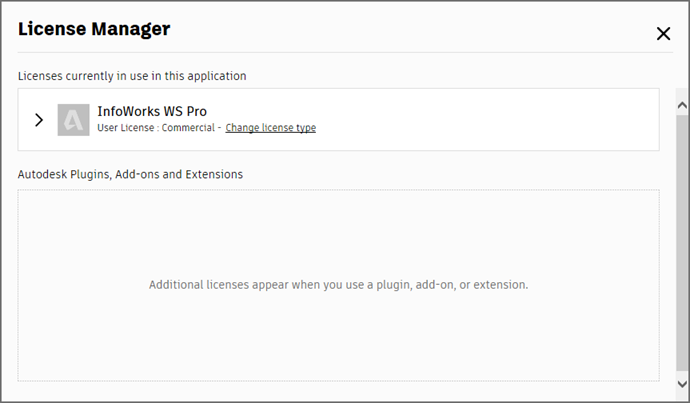
Clicking the Change license type link displays the Autodesk Let's Get Started window, which you can use to switch Autodesk accounts.
Contact Autodesk support if you require assistance.
- Privacy Settings - Opens the Autodesk Sign In window where you can sign into your Autodesk account to manage your personal information, security and settings.
- Sign Out and Quit - Displays the Autodesk Sign Out and Quit window. Click Continue to sign out of your
Autodesk account or Cancel to cancel the sign-out operation.
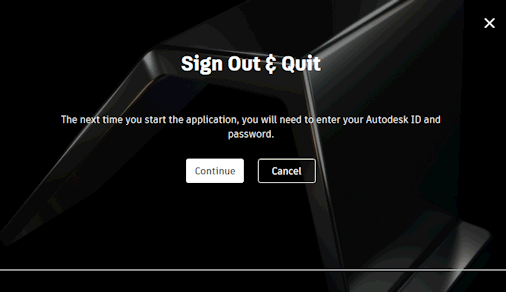
Subscription overuse
Based on your subscription, InfoWorks WS Pro licenses may only be used on limited number of devices at any one time. When this limit is reached and you try to use the application on another device, a Device Limit Reached dialog is displayed. It lists the devices the application is currently being used on and lets you pause the usage on a selected device so that you can use the license to access the application on the current device. An example is shown below.
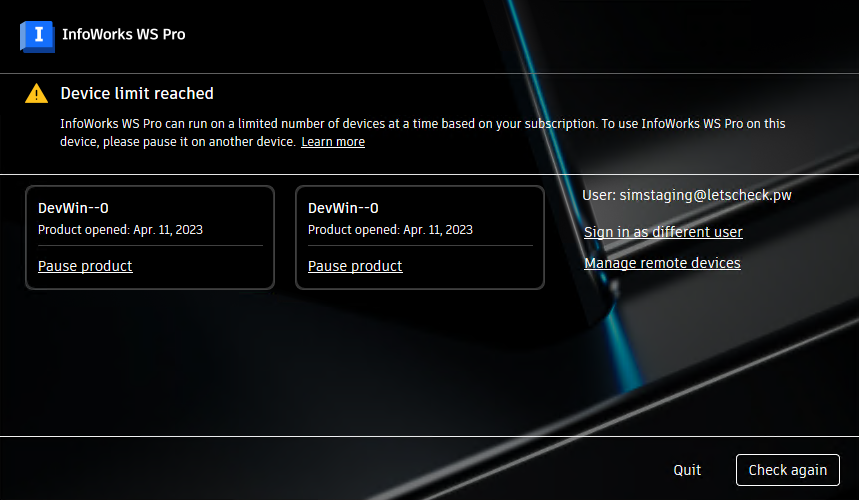
Options:
- Pause product - Pauses the use of the license and application on the selected device. You can now use the application on the current device.
- Sign in as different user - Displays the Autodesk Let's Get Started dialog. If you have access to another license, you can sign in using it.
- Manage remote devices - Opens the Autodesk account compromise suspected page.
- Check again - Checks if the device license limit is still at the maximum. If it is, the dialog is redisplayed. If not, you will be able to work with the application on the current device.
- Quit - Closes the application on the current device.
Idle Mode feature
When using the Autodesk License, InfoWorks WS Pro will go on idle mode when you stop using the application actively. This will prevent you from being charged daily tokens when you leave the application open over night, over the weekend, or while on vacation.