The workflow between Live and 3ds Max Interactive is a relatively simple one. Since LVSC files are actually compressed 3ds Max Interactive projects, you can open these in 3ds Max Interactive and make your enhancements.
Opening an LVSC file
To open your LVSC file:
- Open the 3ds Max Interactive Project Manager.
- In the My Projects tab, click Add Existing.
The Select 3dsMaxInteractive Project dialog appears.
- Change the file type from Interactive Projects to All Files.
- Navigate to and select your LVSC file, and then click Open.
- Select the location where you want to extract the LVSC file contents.
Your project is added to the Project Manager screen.
- Double-click on the project name to open it.
Importing into an existing 3ds Max Interactive project
You can import your Live scene into an existing 3ds Max Interactive project or template.
To import a Live scene into an existing 3ds Max Interactive project:
- Extract your file.
- Locate the extracted data folder and global.physics_properties file and copy them into the root of the existing 3ds Max Interactive project/template. For example,
basic project/data/821e573.
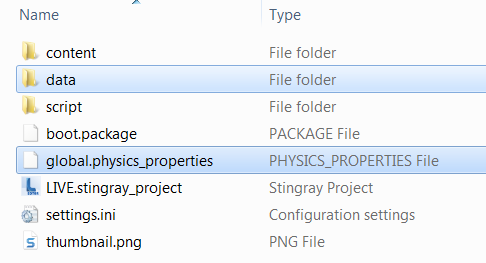
- Open the project in 3ds Max Interactive.
- Select the Asset Browser tab.
- In the tree-view, navigate to the Data folder.
- Copy the Data folder from the Live project to your 3ds Max Interactive project.
- In the tree-view, select the project's root folder
 script
script lua.
lua.
- Double-click project.lua.
The Script Editor dialog opens.
- Locate the Project.level_names section. This section contains two variables: the first is the menu to load at launch and the second is the level to load when the Start button is clicked.
- Change the second variable to your Live scene, your .level file that is located in the Content
 Level folder.
Level folder.
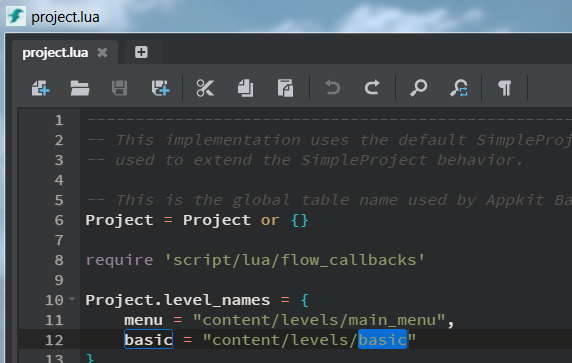
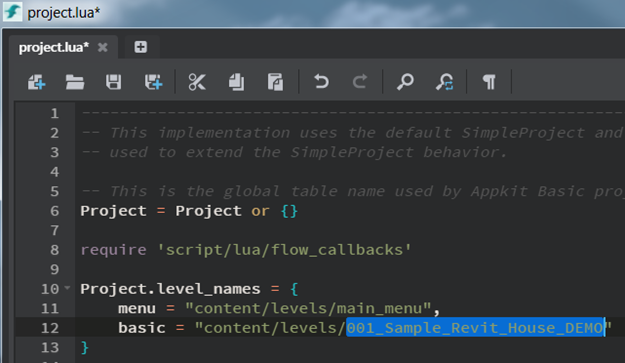
This example changes the "basic" level name to 001_Sample_Revit_House_DEMO in 3ds Max Interactive's basic template.
Tip: To find the file name, on the main menu click File Open Level. The Open Level dialog opens, displaying the .level file you moved to the folder previously.
Open Level. The Open Level dialog opens, displaying the .level file you moved to the folder previously.
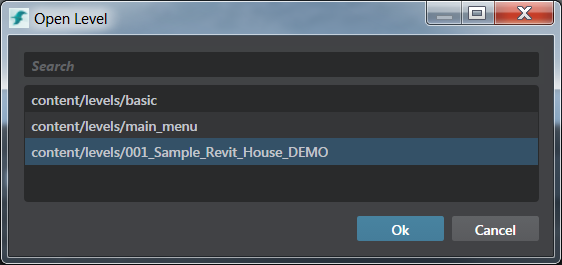
- Run the project and press Start.
Your Live scene appears as part of your 3ds Max Interactive project.
