Use any of the following methods to insert new features:
- Use the appropriate option on the Electric ribbon tab. For example, to insert a structure, use the Structure panel.
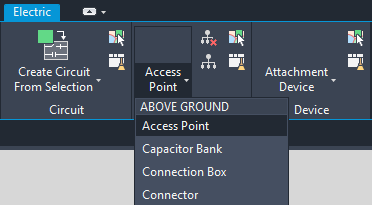
You can also select an existing feature in your map and click Duplicate Feature on the appropriate Electric Ribbon panel for the type of feature (segment, conductor, duct, structure, device).
After you draw a segment, you can use the WIDTH attribute for the segment to create a border. The Segment Border feature class provides a parallel set of lines such that the distance between them is the width you specify.
- Use the appropriate container in the Electric Explorer and choose features from the New list.
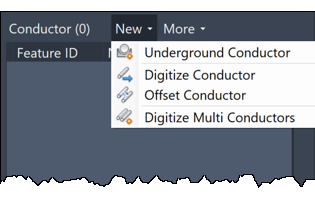 Note:
Note:You can create additional features using the Last Used feature set displayed at the bottom of each container. Overflow Last Used features are available in a drop down list. You can lock the set of Last Used features to preserve a set you will use regularly. Otherwise the Last Used set is updated as you add features.
- Use the Industry Model Explorer, open the feature class node, right click the feature to insert, and click Digitize.
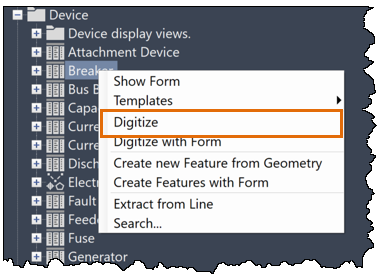
Notes About Devices and Structures
- You cannot connect a conductor to more than one device.
- If more than one device is located at the end of a conductor, you are prompted to create a structure with a structure internal view and move the devices into the structure internal.
- If you insert an underground network device (sleeve, house connector, public lightning, and so forth) onto the structural topology where no structure currently exists, you are prompted to insert a structural feature and to specify the type (for example, vault) or None if you do not want to insert a structure. Enter the first few letters of the feature class name. For example, to insert a handhole, enter hand.
- If there is already a structural feature at the location where you insert the device, Electric uses the existing structure.
- For devices with a structure internal (transformer, link box) Electric creates a structural point of the appropriate feature class (transformer station, link box) if it is not already present.
- If you use the Electric Explorer to insert a device where a device is already located, you are prompted to insert a structure and the devices are moved to the structure internal. If there is more than one structure at the location, you are prompted to specify the structure to which to associate the structure internal view. For more information about structure internals, see Create Structure Internal Views.
The structure internal device is displayed in the Structure container in the Electric Explorer. A special icon indicates that the structure has an internal view.
Note:Your administrator can allow the ability to digitize features on top of each other by disabling the EL_ForbidDuplicateDevice_BIU feature rule in Infrastructure Administrator . For more information, see Feature Rules by Module.