- In the Infrastructure Administrator, do one of the following:
- Click Enterprise and connect to the enterprise industry model . Open a project.
- Click File and open an industry model drawing or template.
- Expand the Industry Model node.
- Click Industry Model menu
 Data Model.
Data Model. In the right pane, the data model administrator is opened.
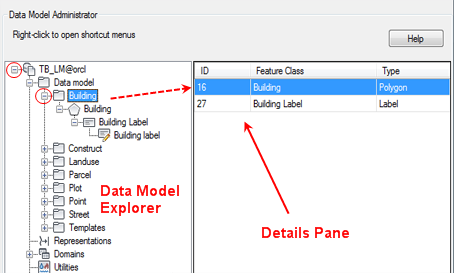
Data model administrator with data model explorer
- Click a topic name to view its feature classes. Feature classes are shown on the right in the property pane.
- Move the cursor to a feature class row. A tool tip displays information about the feature class, such as the number of features.
- In the data model explorer, expand a topic and select a feature class name.
Attributes and their definitions are displayed in the property pane. The caption and the database table name are displayed in the status bar.
- Expand a label feature class and select a label definition.
The SQL Select statement is displayed in the property pane.
- Expand the Domain node and click a domain name.
All values of this domain table are displayed in the property pane. The caption and the database table name (_TBD) are displayed in the status bar.
- Expand the Topology node and click a topology name.
The icon indicates whether the topology was initialized correctly or not. Feature classes that are part of the topology are displayed in the property pane.
- Right-click an item to view more details or edit the item.