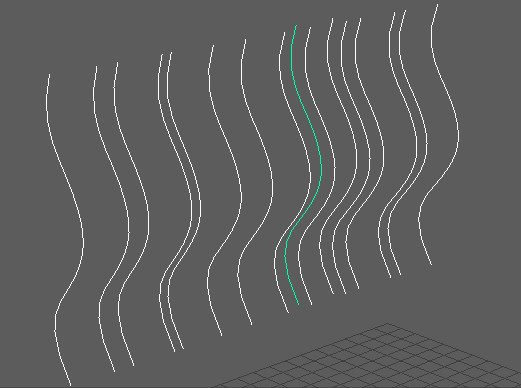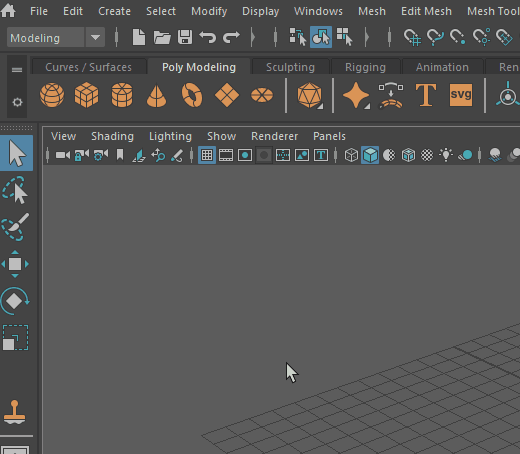
To create a mesh based on a curve
- Create a curve. (Select Curves Tools in the Create menu, or use the Curves / Surfaces shelf).
- With the curve selected, select
Sweep Mesh from the Poly Modeling shelf or
.

Sweep Mesh in the Poly Modeling shelf
A mesh is created from the curve path with the default Poly sweep profile. A sweepMeshCreator input node is created as well.
- Choose a shape from the Sweep Profiles.

- Modify your curve mesh using the Sweep Mesh options in the Attribute Editor, under the sweepMeshCreator tab.
- For an explanation about each of these options, see Sweep Mesh options.
To create a mesh from multiple curves
- Once you have several curves created, select them all.
- Select
- Select
One node for each curves so that the selected curves are controlled by separate nodes (that is, you can apply the
Sweep Mesh settings to individual curves in the selected group).
Note: In the Attribute Editor, a SweepMeshCreator<x> (where x is the curve name or number) tab is created for each curve. A sweepMeshCreator input node is created for each curve as well.The meshes are uniformly created using the default Poly sweep profile.
- Select each curve individually to modify the curve mesh with the
Sweep Mesh options in the
Attribute Editor, under the corresponding
sweepMeshCreator tab.
For an explanation about each of these options, see Sweep Mesh options.
If you want to apply Sweep Mesh to multiple curves but work with each curve independently (for example, in the case of hair cards), follow the procedure below:
To create a mesh without a curve
Select in the Create menu, or use the Curves / Surfaces shelf). A mesh is created based on a straight line, using the default settings. Modify your curve mesh using the Sweep Mesh options in the Attribute Editor, under the sweepMeshCreator tab.
See Sweep Mesh example workflow: Corkscrew, Sweep Mesh example workflow: Frame, and Sweep Mesh example: Animated curve for some sample projects.

 . A window appears asking if you want to create a node for
one or
multiple curves.
. A window appears asking if you want to create a node for
one or
multiple curves.