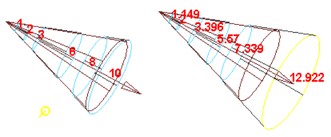Move the Decay Regions manipulators to separate a spot light’s beam into regions that are illuminated and regions that are not. Only the spot light includes this option.
See also Interactively set decay regions.
To show the manipulator, see Show, hide, or resize a light manipulator.