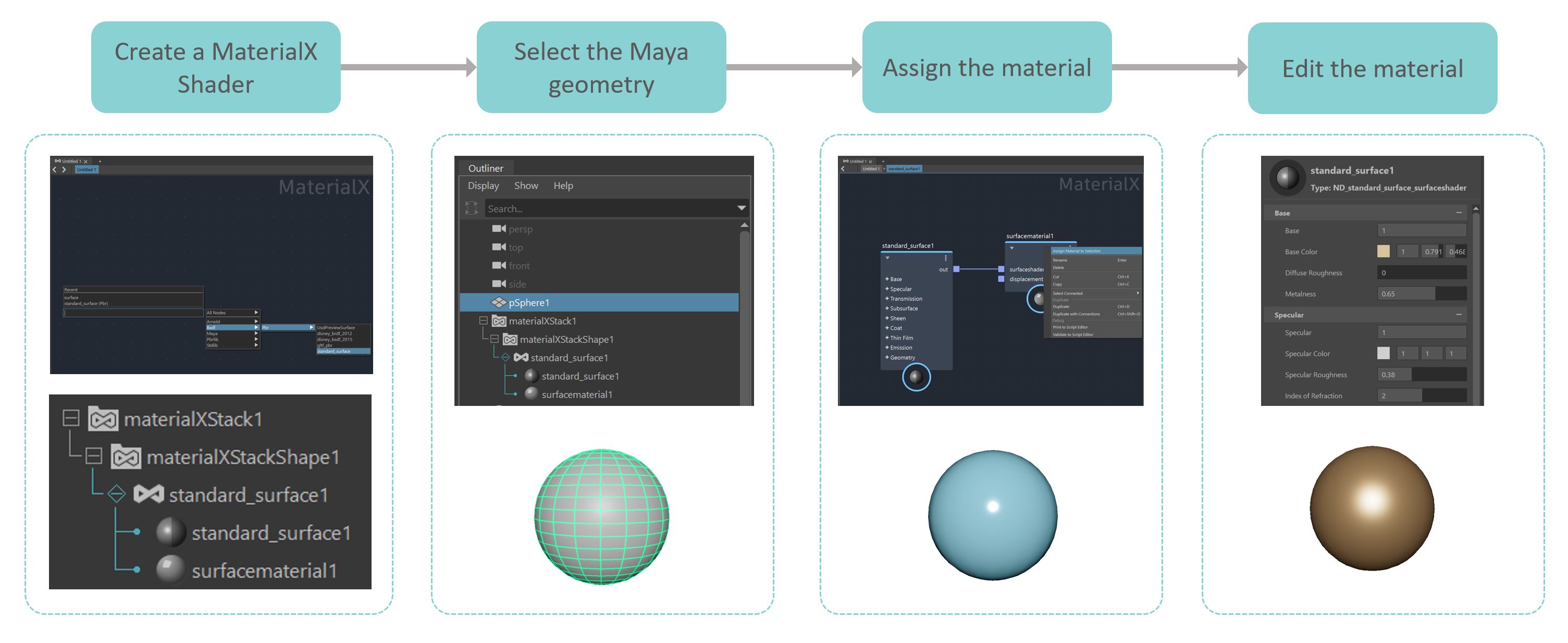Overview of the MaterialX data model for LookdevX
Basic workflow:
MaterialX data model supports surface, displacement and volume shaders. The following diagram describes a workflow for working with LookdevX using the MaterialX data model.
Assign new materials A material assignment menu is available in both the Outliner and Viewport. You can assign either surface or volume material to your model.
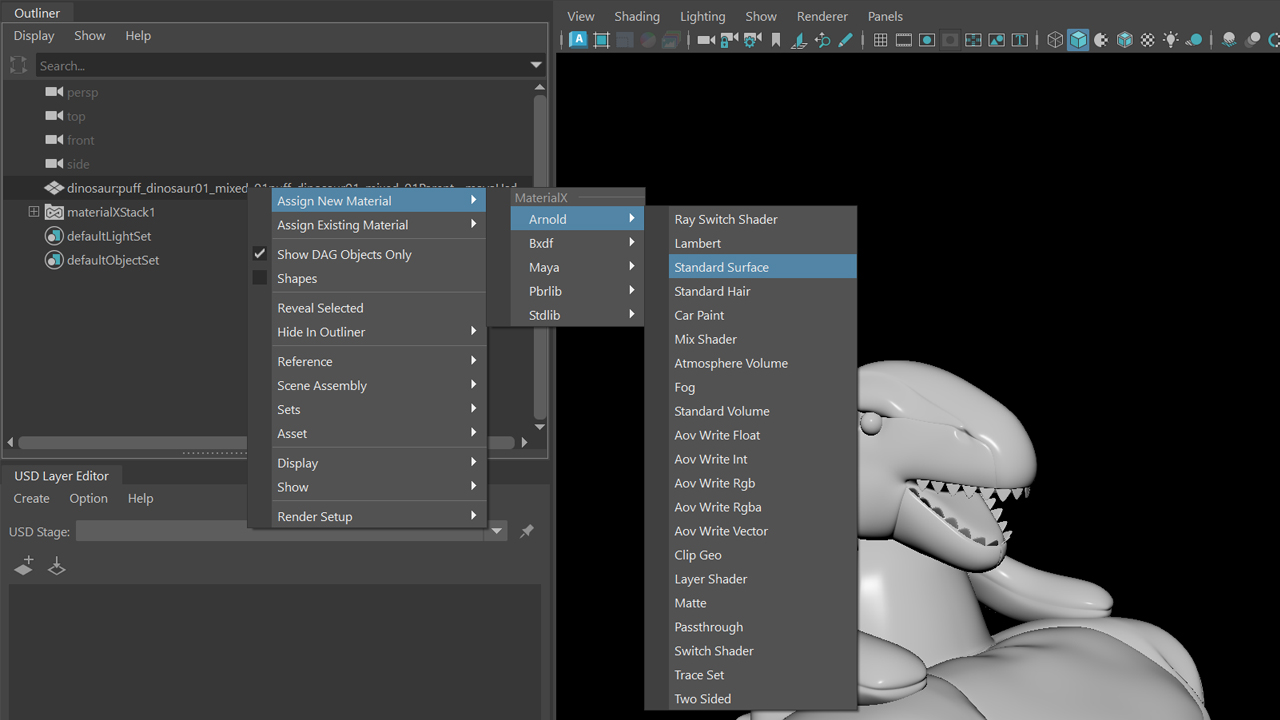
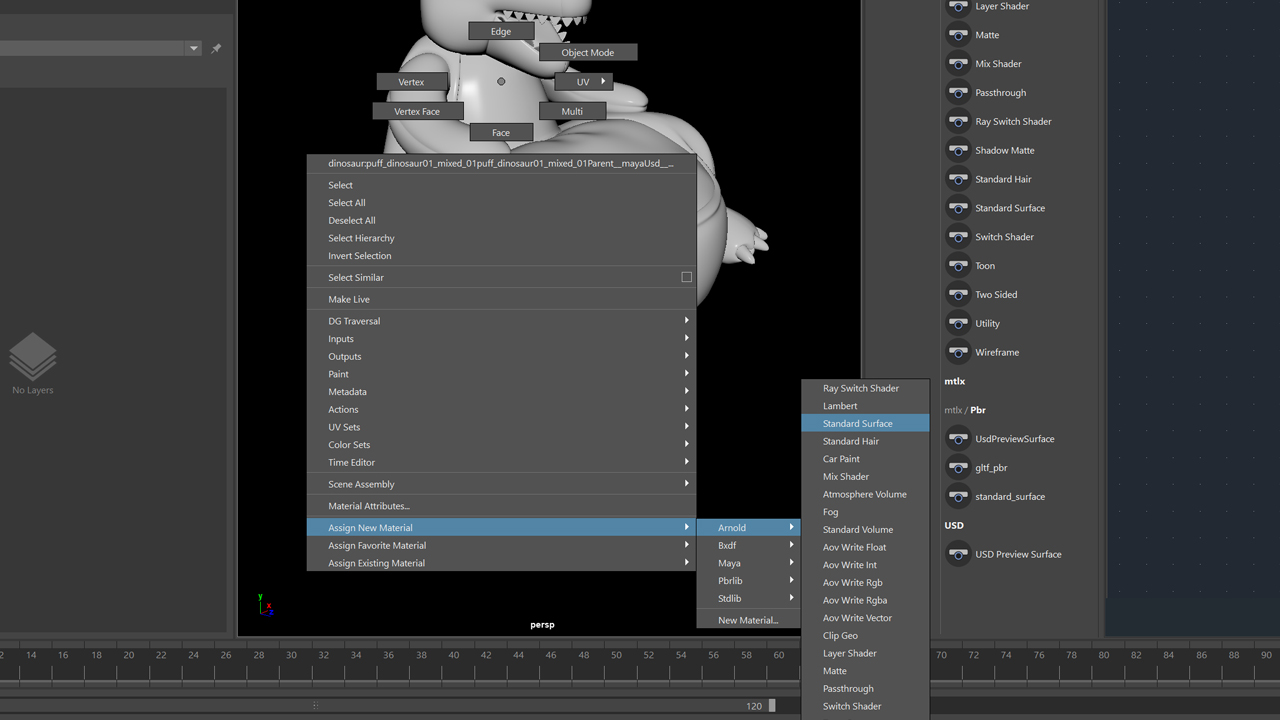
Assign existing materials You can right-click to assign an existing material to Maya geometry in both the Outliner and LookdevX Graph Editor.
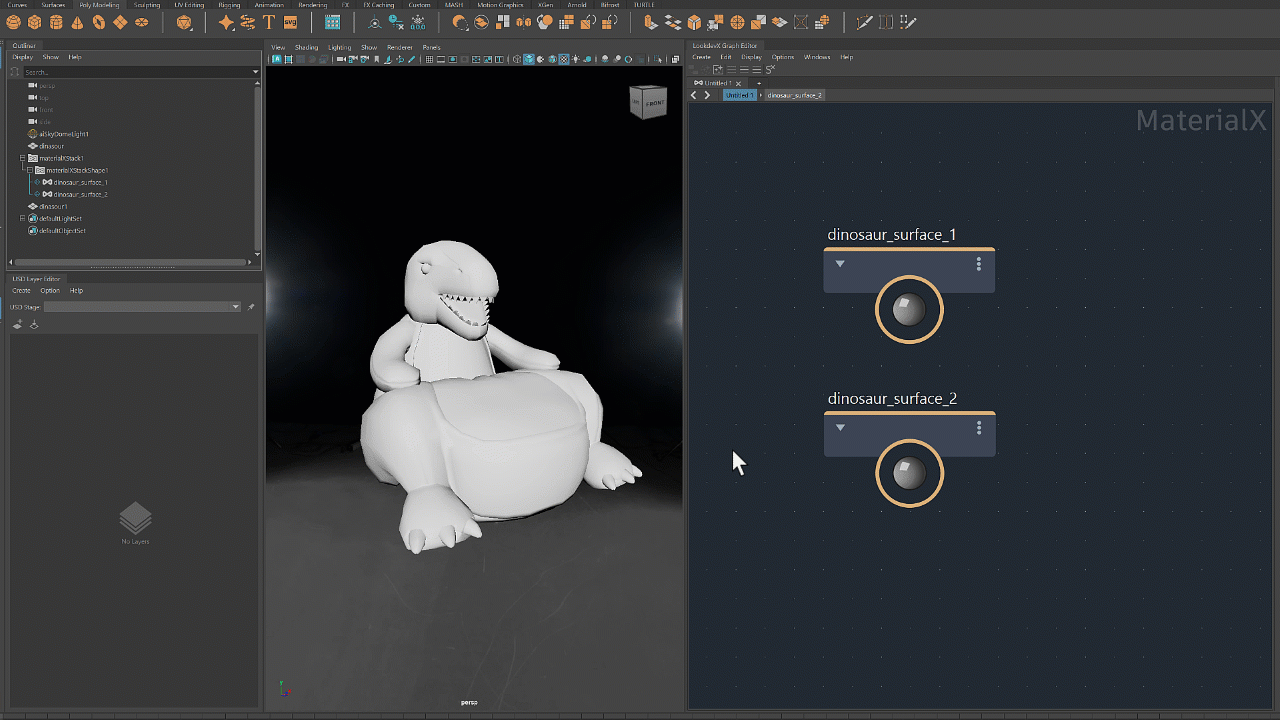
Relative Path on Export
Paths to textures in a MaterialX document are made relative to the location on disk where the MaterialX file is located. Setting the path of textures relative to the MaterialX file makes sharing the document easier.
To set paths relative on export:
- Open the LoodkevX preferences and ensure that "Relative to MaterialX File On Export" under the section Relative Pathing is checked ON.
- On the Outliner, right-click a MaterialX Stack or a MaterialX Document, and ensure that "Make paths relative to MaterialX File" is checked ON in the Export dialog that appears.