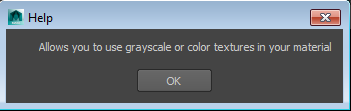When you choose a node from the marking menu, the ShaderFX window displays a tooltip in the lower-right corner of the work area.

You can display the same text later by clicking a node to highlight it, then clicking the Help button in the node Attribute Editor:
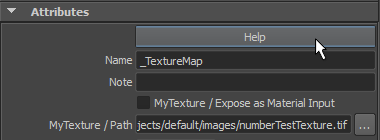
This opens a dialog that also shows the tooltip: