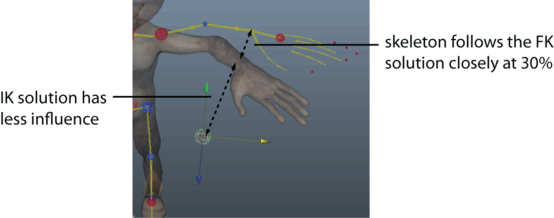The HumanIK Controls sliders in the Controls tab let you adjust the amount of influence each solution (IK or FK) has on a particular body part. This gives you complete control over which solution your skeleton follows between the synchronized keyframes.
Use the following guidelines when adjusting IK Blends:
- At 100%, the skeleton follows the IK solution.
- At 50%, the skeleton averages between the IK and FK solutions.
- At 0%, the skeleton follows the FK solution.
To adjust the influence each solution has on your skeleton
- Select an effector in the Character representation.
- Adjust the percentage of translation and rotation between the IK and FK solutions using the IK Blend T and IK Blend R sliders.
The cells of the Character representation update to give you visual feedback on IK Blend settings. (See IK cell status.)
For example, a value of 30% is assigned to IK Blend T in the image below. When the character's wrist effector is translated, the skeleton reaches towards the FK rig because it is following the FK solution more closely than the IK solution.