- In the
Graph Editor or
Dope Sheet Editor, select
Edit > Transformation Tools > Move Keys Tool
 to manipulate groups of keys (proportionally or in relation to a selected key).
to manipulate groups of keys (proportionally or in relation to a selected key).
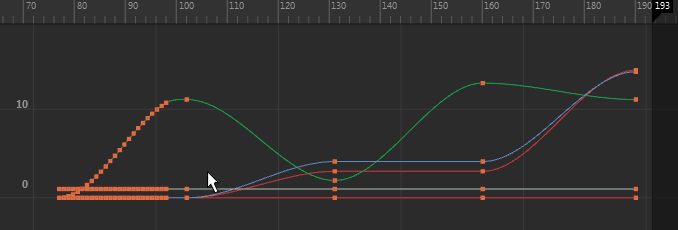
Note: The
Move Tool’s
Move Keys options are only available when the
Graph Editor or
Dope Sheet
are the active window. To give focus to the
Graph Editor or
Dope Sheet Editor
Move Key options, click the
Graph Editor or
Dope Sheet Editorwindow.
Tip: To move a key one frame at a time, press
Shift +
9 to move it left, and
Shift +
0 to move it right.
To disable the single-click editing workflow in the Graph Editor
- In the Animation (Settings) preferences, turn off Left-dragging moves selected keys.
- On the
Graph Editor toolbar, click
Move Nearest Picked Key Tool
 to explicitly move keys using the middle mouse button.
to explicitly move keys using the middle mouse button.
Note: This option is not available for the
Dope Sheet Editor.
Note:
- The
Move Nearest Picked Key Tool
 is available in the
Graph Editor Toolbar and from the
Transformation Tools in the
Dope Sheet Edit menu.
is available in the
Graph Editor Toolbar and from the
Transformation Tools in the
Dope Sheet Edit menu.
- You can also set whether the Graph Editor Move Keys Tools Exponential falloff settings apply to moving and rotating keys instead of only to key translation (the default), using the Use Constant Falloff except for Move and Scale option in the Animation (Settings) preferences.
- Move option
- Select from the following:
-
Move Only
disables the tool's ability to sweep throughout a curve's keys (see Move Over).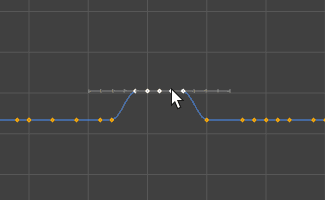

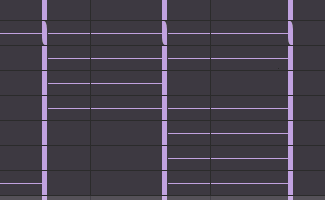
Graph Editor and Dope Sheet Move Only option
-
Move Over
lets the tool sweep through an active curve along the curve's keys. This expedites the fine-tuning of animation curves. This setting is the default.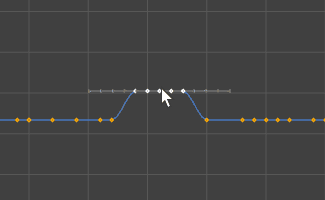

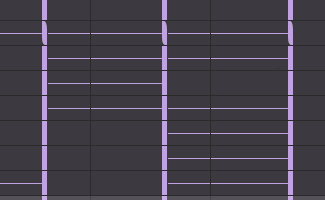
Graph Editor and Dope Sheet Move Over option
-
Ripple pushes keys after the selection by the same amount as the move so that keys adjust to stay in sync.
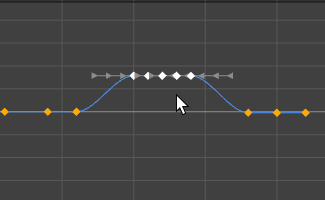

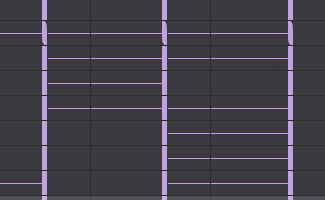
Graph Editor and Dope Sheet Ripple option
-
- Move falloff
-
Note: Move falloff is available only with the Graph Editor Move options.
- Set one of the following options:
-
Constant
moves all keys the same amount in the direction you drag.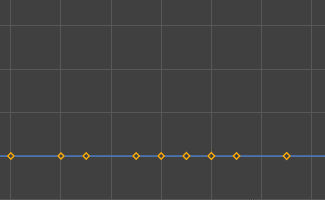
-
Linear
moves all keys based on the distance they are from the mouse down location. The amount a key moves decreases linearly as its distance from the mouse down location increases.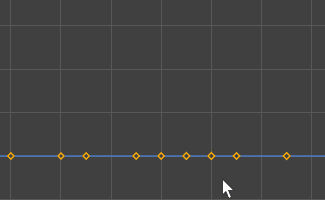
-
Exponential
moves all keys based on the distance-squared they are from the mouse down location. The amount a key moves decreases exponentially as its distance from the mouse down location increases.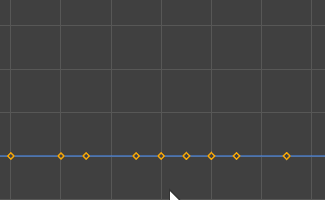
-
