Annotate and organize nodes with sticky notes and backdrops
Backdrops and sticky notes help you organize and document your graphs.
When you open a graph that was created with a version of Bifrost earlier than 2.6.0.0, the previous style of backdrops are converted. If the text is short, backdrops are converted directly. For long and multi-line text, a sticky note is added to the backdrop.
Backdrops
Backdrops let you group nodes visually and easily move them together. Any nodes that are inside the backdrop move when you move the backdrop.
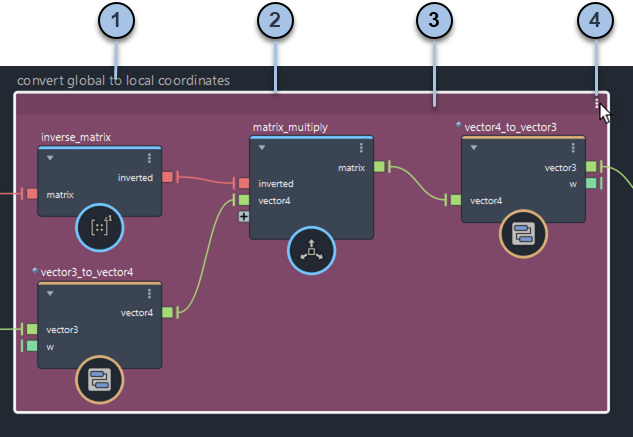
- Double-click the text to edit. Press Enter or click on the background when you are finished.
- Drag any edge or corner to resize.
- Hover to display the bar. Click the bar to select the backdrop, and drag the bar to move the backdrop with all of its contents.
- Click for a menu that lets you set the background color, change the text display size, and more.
To create a backdrop:
Optionally, select some nodes to include in the backdrop initially.
Do any one of the following:
- Press Shift+B.
- Right-click on the background and choose Create Backdrop.
- Choose Create > Backdrop from the menu.
- Use the Tab menu to add a
backdrop.
After creation, you can add nodes and sticky notes to the backdrop by dragging them inside or remove them by dragging them outside.
Sticky notes
Sticky notes are colored text boxes that you can use to describe sections of your graph.
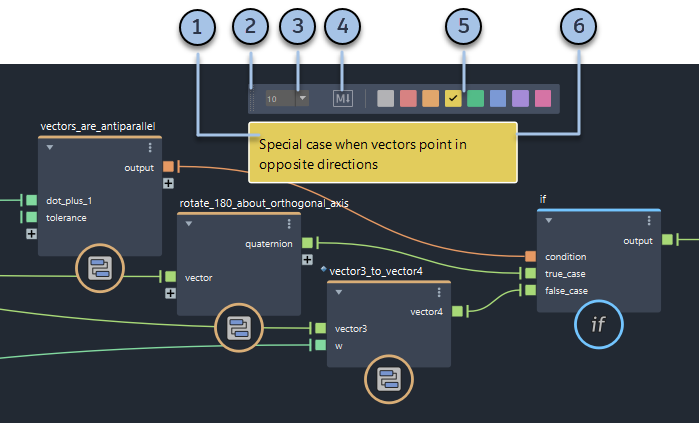
- Click anywhere inside a sticky note to select it, for example, to drag it to a new location. Double-click inside the note to edit the text, and then click anywhere outside when you are done.
- The formatting bar appears when the note is selected. Click and drag the gripper to move a sticky note while you are still editing the text.
- Choose a font size.
- Enable or disable Markdown formatting.
- Select a background color.
- Drag a vertical edge to change the width. The length changes automatically as you type.
To create a sticky note, do any one of the following:
- Press Shift+S.
- Right-click on the background and choose Create Sticky Note.
- Choose Create > Sticky Note from the menu.
- Use the Tab menu to add a
sticky note.
Click a sticky note to bring it in front of nodes and other elements in the graph.
Sticky note formatting
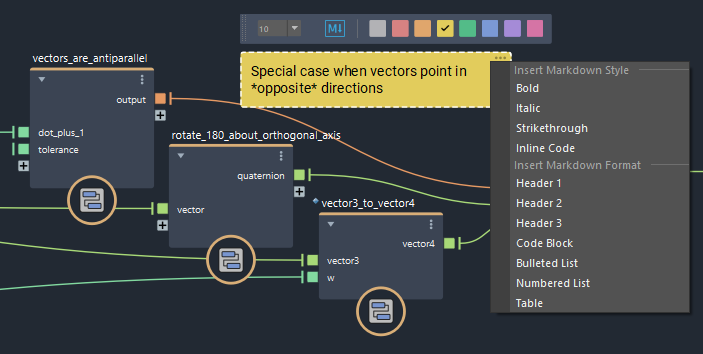
To format a sticky note using Markdown:
- Activate the Markdown icon on the formatting bar.
- Type Markdown formatting manually in the text area, or click ... in the upper-right corner to select formatted samples that you can edit.
Markdown formatting code is shown in the text area while you are editing, and the sticky note is rendered with the corresponding formatting once you click outside the text area to finish editing.
If you toggle the Markdown icon off, the formatting code is treated as plain text that is always visible in the sticky note.