Install and configure Maya to animate in context
Before attempting to animate in context with Maya, make sure to read the requirements page.
Installation and configuration for animating in context:
- Install Maya 2026 or later.
- Update to the latest version of the Autodesk Flow desktop service (for information on updating, see the section on Updating below).
- (Optional) If you would like to specifically designate where downloaded media will be stored (besides the default folder: for example, $LOCALAPPDATA$\Autodesk\Flow Data on Windows), open the Flow desktop service, expand the Advanced Options section and edit the User Config file. Add the variable NX_APS_ROOT_SAVE_DIRECTORY and set it equal to a pre-existing folder on your hard drive. Repeat for the variable BLOB_STORAGE_ROOT_DIRECTORY, then press the Flow desktop service Reload button
 . (This will be where shots are downloaded locally to your machine.)
. (This will be where shots are downloaded locally to your machine.)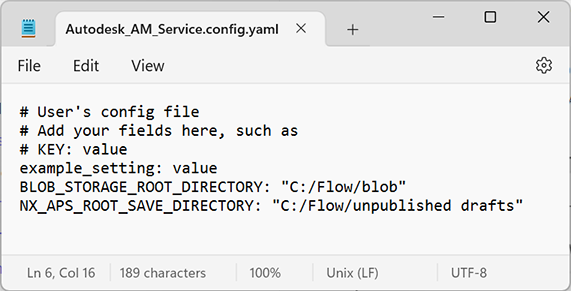 Note:
Note:Any time you make a change to the System Config, you must press the Reload button.
- (Optional) By default, Flow connects to the alphabetically first collection you have access to. If you are part of multiple collections, and want to define the collection you connect to, locate the Maya.env file (on Windows: Documents > maya > 2026 > Maya.env) and add the variable DEFAULT_COLLECTION_ID= and set it to your project's collection ID. Save the file.
Note:
To obtain your collection ID:
1. Sign in to your project from its Flow Production Tracking site.
2. Click the link icon ( ) in the top-left next to the project's name.
) in the top-left next to the project's name.
3. Copy the Collection ID. - Open Maya and go to Windows > Settings/Preferences > Plug-in Manager.
- Navigate to Flow.py and check Load (and optionally Auto load), then close the Plug-in Manager.
You are now ready to start animating in context in Maya.
Updating
To update the Flow-connected capability:
- Quit Maya.
- Quit the Flow desktop service app.
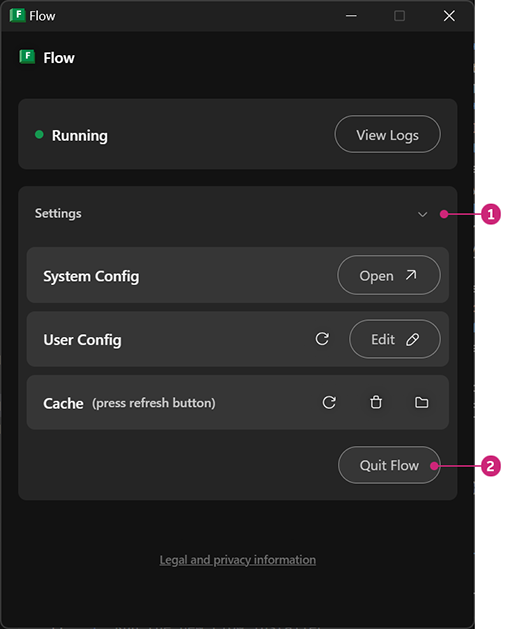
- Download the latest Flow desktop service from the Autodesk Accounts Portal.
- Run the new Flow installer.