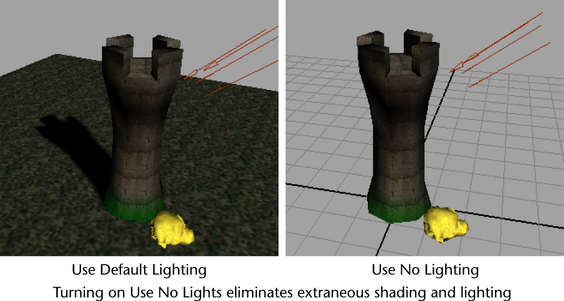Color per vertex data (CPV) is commonly applied to 3D models that are created for interactive video games to more efficiently simulate shading and lighting effects. You can view this additional polygon color data applied to your polygonal models in the scene to get an approximation of how they will appear when viewed on the game console.
The following conditions must be true for polygon colors to be visible in view panels.
- You must be in a shaded mode. Select any of the shaded modes, such as Smooth Shade All, from the Shading menu in a view panel.
- Select .
- You also must have set a
Color Material Channel () other than
None.
This option controls which material shader channel Maya overrides with the vertex color.
Note:Selecting CPV Modulate on a Layered Texture disconnects CPV components from the color channels on the assigned material. As a result, the Material Blend and Color Material Channel settings are ignored.
To avoid the interference of scene lighting with the display of vertex colors, turn on .
The following illustration shows the difference made on a tower that has prelighting applied and green color-per-vertex near the base. The rock in the foreground has no prelighting, so it loses all shading and highlights.