Generate the runner system
Create a two plate tool, and generate the feed system for the models in the family mold.
Click
 (Geometry tab > Mold panel > Set Parting Plane).
(Geometry tab > Mold panel > Set Parting Plane).The Set Parting Plane dialog appears and the model is oriented to a bottom view.
Enter 28 mm in the Z depth of plane box, then click Apply to move the parting plane, as shown below.
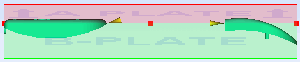
Click Close to exit the Set Parting Plane dialog.
We will use the default mold properties for this tutorial.
Click
 (Geometry tab > Mold panel > Mold Size).
(Geometry tab > Mold panel > Mold Size).The Mold Properties dialog appears.
In the Plate thickness section, set the following values:
A Plate: 75 mm
B Plate: 75 mm
Click OK to apply your changes and exit the Mold Properties dialog.
Now that the parting plane and mold properties have been set, you can create the runner system for your mold. Click
 (Geometry tab > Feed System panel > Runner Wizard)).
(Geometry tab > Feed System panel > Runner Wizard)).The Runner system wizard dialog appears.
In the Sprue section,
Enter -70 in the X text box, and 45 in the Y text box to set the sprue position.
Click
 (Browse) to the right of the Properties text-box.
(Browse) to the right of the Properties text-box.The sprue definition dialog appears.
Select
Element Value Sprue type: Cold Sprue shape: Circular Tapered Start diameter (1): 3 End diameter (2): 6 Click OK to apply your changes and return to the Runner system wizard dialog, or Close if the properties don't need to be changed.
In the Runners section,
Click
 ( Browse) to the right of the Properties text-box.
( Browse) to the right of the Properties text-box.The runner definition dialog appears.
Select
Element Value Runner type: Cold Runner shape: Circular Diameter (1): 5 Click OK to apply your changes and return to the Runner system wizard dialog, or Close if the properties don't need to be changed.
In the Gates section,
Click
 ( Browse) to the right of the Properties text-box.
( Browse) to the right of the Properties text-box.The gate definition dialog appears.
Select
Element Value Gate type: Cold Gate shape: Rectangular Width (1): 3 Thickness (2): 1 Orientation: Horizontal by length Horizontal length: 4 Click OK to apply your changes and return to the Runner system wizard dialog, or Close if the properties don't need to be changed.
In the Runner System Wizard dialog, select Star from the Layout drop-down menu.
Click OK.
The runner system is created.
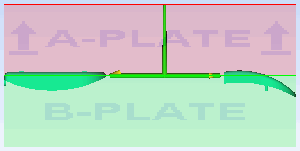
In the next task, you will test the developed runner system.
