User interface-logs pane
After an analysis has been run, the Logs pane is displayed at the bottom of the Model pane.
Logs Pane
The results of an analysis can be represented in several ways. You have already viewed the graphical representation of the Fill time and Aspect Ratios . The numerical values of the available results are also of interest. An analysis overview is presented in the Logs pane.
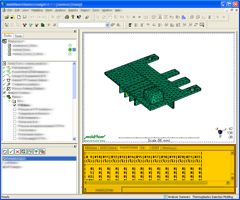
The Logs pane can be hidden or displayed at any time by selecting the Logs check-box in the Study Tasks pane.
Ensure the model from the previous task is open. Alternatively, select tutorial_model from the Getting Started project.
- Select the Tasks tab from the top of the Project panel.
- Select the Logs box in the Study Tasks pane.
- Select the Analysis Log tab from the top of the Logspane.
- Scroll up and down the screen to view the output results.
Click the Next topic link below to move on to the next task of the tutorial.
