User interface-project panel
The Project panel displays information about the model that is being analyzed.
Prerequisites
Ensure the study used in the previous task is open.
Steps
The Project panel is located in the upper left of the user interface.
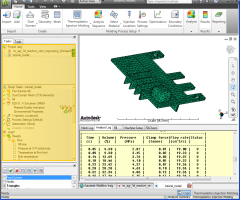
If this panel is not displayed, it can be accessed by clicking  (View tab > Windows panel > User Interface) and check Project and Study Tasks.
(View tab > Windows panel > User Interface) and check Project and Study Tasks.
At the top of this panel are two tabs, the Tasks tab and the Tools tab.
The Tasks tab
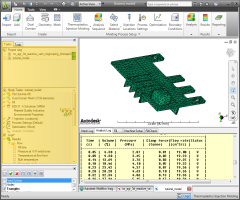
There are two sections to the Tasks tab
Project View pane
The Project View pane is the upper section of the Tasks tab. This is where the studies in the current project are listed. The icons to the right of the study name are analysis icons and these will be discussed in a later tutorial.
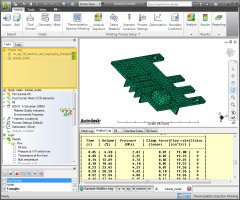
The pane you are displaying shows that the current project is Getting Started and the only study currently available is tutorial_model (the study you originally imported).
Study Tasks pane
The Study Tasks pane is the lower section of the Tasks tab and this is where details about your active study are displayed. The status of the tasks required before analysis and the results generated are also shown.
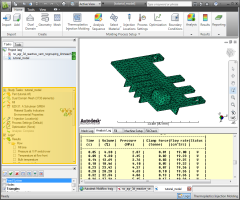
The Tools tab
The Tools tab is the second tab of the Project panel.

Models usually require some manipulation of geometry or definition of features prior to analysis. The modeling dialogs open in the Tools tab.
- From the Results section of the Study Tasks pane, tick Fill Time for a visual representation of the time required to fill the mold.
- Rotate the model to investigate this result.
- Experiment with the other analysis results that are available.
- Return the model to its original orientation as outlined in the Model manipulation task. Using the
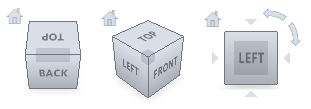 ViewCube, select Front and then click
ViewCube, select Front and then click  (View tab > Navigate panel > Zoom All).
(View tab > Navigate panel > Zoom All).
Click the Next topic link below to move on to the next task of the tutorial.
