Apply Materials to Objects
You can apply materials to objects in the Scene View.
You can apply materials to an entire object, or to all objects on a layer, depending on the selection resolution.

When you create or modify a material on the Materials tab in the Autodesk Rendering window, you can:
- Assign a material to an object by clicking the Assign to Selection in the context menu on the material swatch.
- Drag the material swatch directly onto objects in your drawing.
Apply a Material from the Materials Tab
Select an object in the Scene View or in the Selection Tree.
Click Render tab > System panel > Autodesk Rendering
 .
.Click Materials tab.
Right-click a material and click Assign to Selection on the context menu. The material is applied to the object.
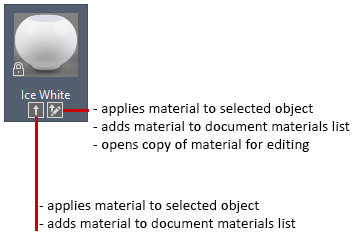
Apply a Material using Drag and Drop
- Click Render tab > System panel > Autodesk Rendering
 .
. - Click Materials tab.
- Drag a material swatch to an object in the scene view. The material is applied to the object.
