Analyze Changes
Change Analysis enables you to compare changes to properties between model versions. You can then review the changes to decide whether to give approval. If you make changes to your takeoff data in a project, you receive status notifications in Quantification that highlight what has been changed and what type of change has been made.
You may receive one or all of the following types of status notification:
- Bold text in the Item Catalog.
- Coloured triangle in the corner of a cell. Hover over the corner of the cell to view a tooltip showing the original and overridden value of the takeoff.
- An icon in the Status column in the takeoff pane of the Quantification workbook. Hover over the icon to view the status in a tooltip.
- A warning flag next to a changed Item or Resource in the Navigation pane.
If you try to enter an invalid formula, the formula bar in the Quantification Workbook will turn red and you will be prevented from applying the formula. See Status Notifications.
Analyze changes to data
In the Quantification Workbook, click Change Analysis
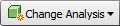 > Analyze Changes.Note: Status Notifications appear in any cells that contain changes. See Status Notifications.
> Analyze Changes.Note: Status Notifications appear in any cells that contain changes. See Status Notifications.
Delete takeoffs
- In the Quantification Workbook Navigation pane, right click the takeoff you want to delete.
- Click Update > Select Row.
- Click Update > Delete Selected Takeoff.
