Enable or Disable Additional Section Planes
Click Sectioning Tools tab > Mode panel > Planes
 .
.Click the Current Plane drop-down on the Planes Settings panel, and click the bulb icons next to all required planes.
When a bulb is lit, the corresponding section plane is enabled and cuts through the model in the Scene View.
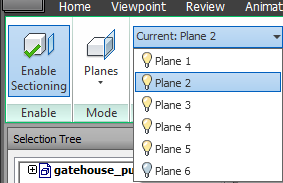 Note: If you want to move all planes together, you can link them. Otherwise, you can only move one (the current) plane at a time.
Note: If you want to move all planes together, you can link them. Otherwise, you can only move one (the current) plane at a time.