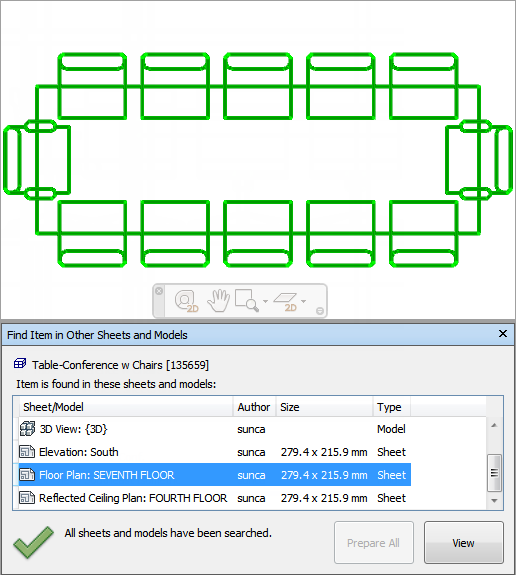Find Items in Other Sheets and Models Window
The Find Items in Other Sheets and Models dockable window enables you to search for an object across all prepared sheets/models in the Sheet Browser.
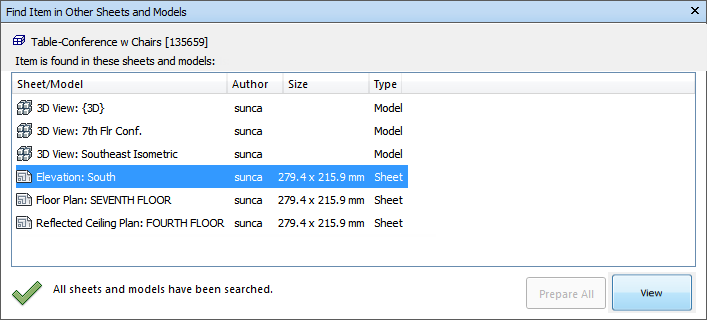
The label at the top of the window indicates the object currently selected in the Scene View. The geometry type is represented with an icon next to the object's name. The icons are the same as the icons used on the Selection Tree window. The search results are displayed in the Sheets/Models list, and contain all sheets/models in the currently open file where the selected object has been found. You can sort the results by clicking the heading of the desired column. This alternates the sort order between ascending and descending.
Toggle the Find Item in Other Sheets and Models Window
- Click View tab > Workspace panel > Windows drop-down.
- Select or clear the Find Item in Other Sheets and Models check box.
Find All Sheets and Models Containing the Selected Object
Click
 on the Status bar to open the Sheet Browser window.
on the Status bar to open the Sheet Browser window.Double-click the sheet or model with the object you want to locate in other sheets and models, and select it in the Scene View.
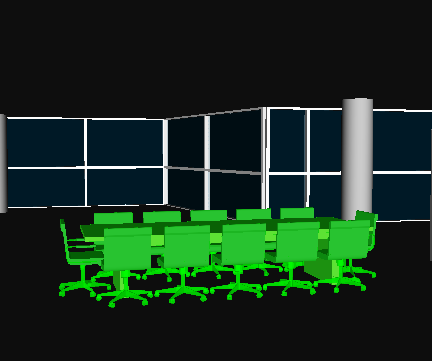
Right-click the object, and click Find Item in Other Sheets and Models on the context menu.
If you see a warning status icon
 in the Find Item in Other Sheets and Models window, click the Prepare All button. Once all sheets/models have been prepared, you will see a list of all sheets/models that contain the object.
in the Find Item in Other Sheets and Models window, click the Prepare All button. Once all sheets/models have been prepared, you will see a list of all sheets/models that contain the object.Select the sheet/model in the list, and click View to open it. Navisworks zooms you to the selected object.