
Select the Analysis type, results frequency, and optionally, advanced settings for thermal and mechanical relaxation.
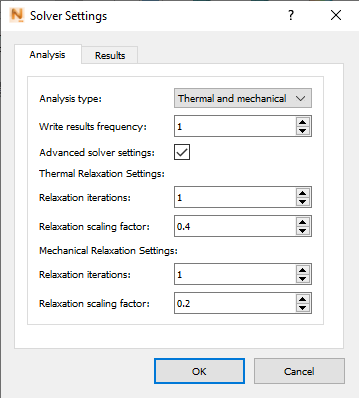
Analysis type - Users can perform a thermal only analysis or a full thermo-mechanical analysis
Write results frequency - By default, the results frequency is 1, which means that results files are written for every increment. For particularly long simulations, a higher value will only produce results files every n increments, where n is the results frequency specified. This can reduce the disk space required to complete the simulation. If an output frequency is used that exceeds the maximum number of increments of a given simulation, results files will only be written for the first and last increments.
Relaxation iterations and Relaxation scaling factors - These options are used to control the under relaxation of the Newton-Raphson solver during PRM generation. By default, the values are different for thermal and mechanical simulations, but these can be modified here.
Relaxation best practices
- Generally, the default values above should lead to a converged solution.
- If the thermal or mechanical analysis fails, it is recommended that the Relaxation iterations be increased to 2.
- Reducing the Relaxation scaling factor will also aid convergence, but not as effectively as increasing the iterations.
- Increasing relaxation may slow the simulation speed.
- Scaling factors below 0.1 or above 0.5 are not recommended.
- Relaxation iterations above 3 are not recommended.
- If the simulation does not converge using the maximum recommended relaxation, of 3 iterations and a 0.1 scaling factor, there may be problems with the .lsr file or custom material properties.
DED simulation results
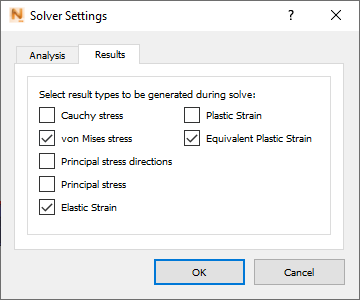
On the Results tab of Solver Settings, select the desired simulation results. Note that the default setting has none of these selected.
