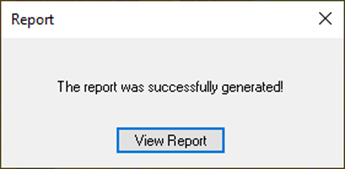-
In the tree view, right-click on the analysis name, Normal Modes Analysis, and select Generate Report.
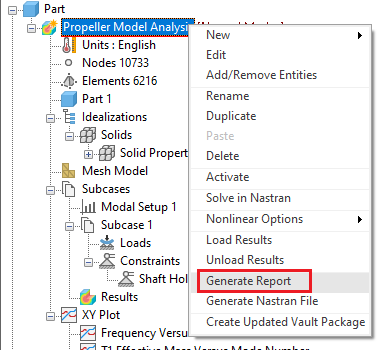
-
Depending on your settings, the following message may appear:
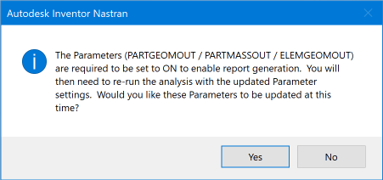
-
Click Yes.
- In the Model tree double-click on Parameters.
- In the Parameters window, select Geometry Processor Parameters and check the Advanced Settings box in the lower left-hand corner. Notice that in the right column, the settings PARTGEOMOUT, PARTMASSOUT, and ELEMGEOMOUT are turned ON automatically. Click OK to close the window.
- Rerun the analysis by right-clicking on the analysis name, Normal Modes Analysis, and selecting Solve in Nastran.
- Once again, in the tree view, right-click on Normal Modes Analysis and select Generate Report.
- The
Report Wizard – Cover window opens. Edit the following information, and click
Next >:
- Title: Normal Modes Analysis Report
- Author: Enter your name
-
The Report Wizard – Summary and Assumptions dialog appears. Click Next >.
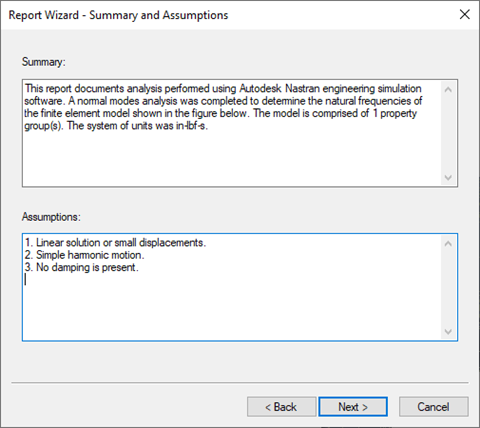
-
The Report Wizard – Model Definitions window appears. Click Next >.
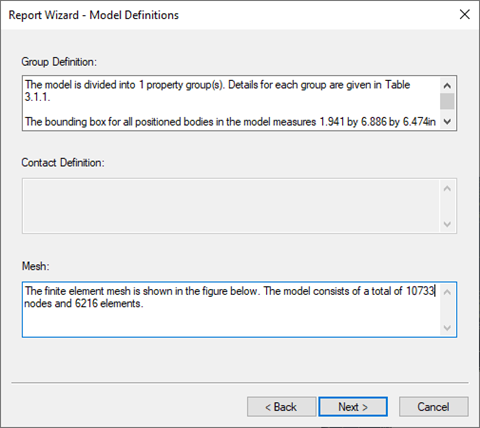
-
The Report Wizard – Solution window appears. Click Next >.
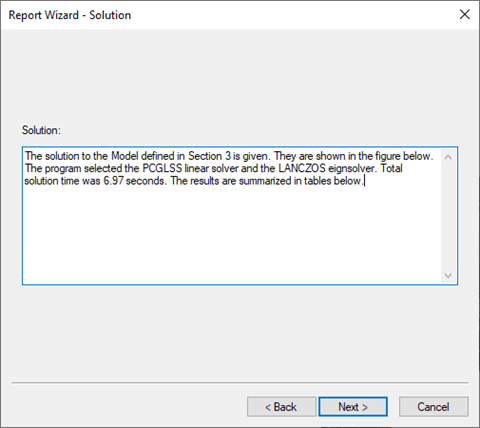
-
The Report Wizard – Conclusion window appears. Click Next >.
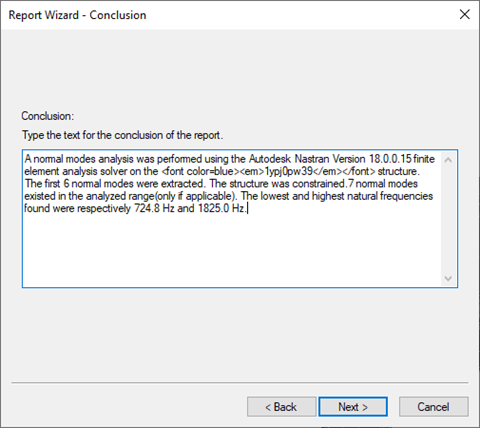
- Save the report as Analysis Report.
-
Open the HTML file you just created by clicking the View Report button in the Report dialog pop-up. Notice that figures for the report were automatically generated along with the text.