- Save the model.
- Right-click on Bracket Analysis and choose Solve in Nastran.
- When you see the dialog "Nastran Solution Complete", click OK to load the results into Autodesk Inventor Nastran.
Post-Process the Results
- Right-click on XY Plot and select New.
- Click a node at the top of the bracket (side with the hole). The
ID should appear in the input box.
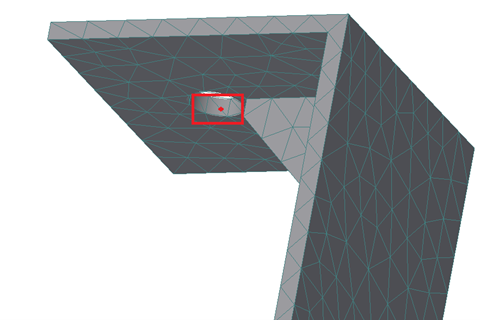
- Make sure that Start Set is set to STEP 1 and the End Set is set to STEP 19.
- Select LINEAR ACCELERATION from the Result Data drop-down menu.
- Select
TOTAL from the
Component drop-down menu.

- Click the
Show XY Plot button. Your results should look as shown below.
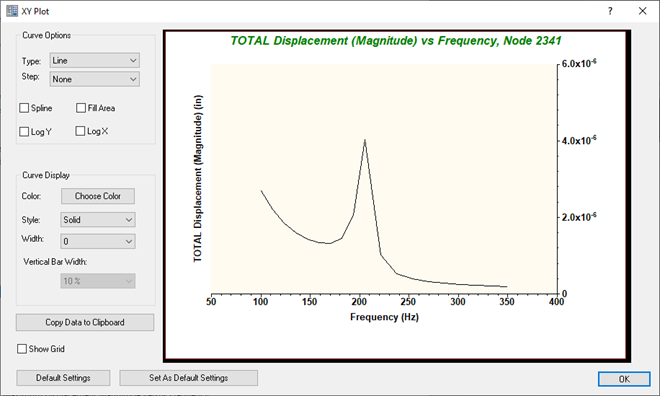
 Note the large spike just after 200 Hz. This peak coincides with a normal modes analysis result of ~214 Hz.
Note the large spike just after 200 Hz. This peak coincides with a normal modes analysis result of ~214 Hz.
This concludes Modal Frequency Response of a Bracket.
The following summarizes the main topics covered:
- Create a modal frequency response analysis.
- Apply a frequency dependent load.
- Apply damping to a structure.
- Define a cluster between modes of interest for a modal frequency response solution.
- Create a base motion problem using the direct approach.