Use a Spec in a Plant 3D Model
- On the ribbon, click Home tab
 Part Insertion panel.
Part Insertion panel.
- In the Specs list, click a spec.
The spec sheet is displayed in the Spec Editor pane.
View a Spec Sheet in a Plant 3D Model
- In the Specs list, click a spec.
- On the ribbon, click Home tab
 Part Insertion panel
Part Insertion panel  Spec Viewer.
Spec Viewer.
Insert Parts from a Spec Sheet into a Drawing
- On the ribbon, click Home tab
 Part Insertion panel
Part Insertion panel  Spec Viewer.
Spec Viewer.
- In the Spec Viewer, on the spec sheet, click a part that you want to include in the 3D model.
- Under Part Details, click Insert In Model.
Add Parts from a Spec Sheet to a Tool Palette
- On the ribbon, click Home tab
 Part Insertion panel
Part Insertion panel  Spec Viewer.
Spec Viewer.
- In the Spec Viewer, in the Part Sizes pane, click a part to add to the tool palette.
- Under Part Details, click Add To Tool Palette.
Create a Custom Tool Palette from a Spec Sheet
- On the ribbon, click Home tab
 Part Insertion panel
Part Insertion panel  Spec Viewer.
Spec Viewer.
- In the Spec Viewer, under Part Details, click Create Tool Palette.
Update a Plant 3D Model with a Changed Spec
- On the status bar, right-click the Check for Spec Updates status bar button and select Spec Update Settings.
Alternatively, on the status bar, click the Spec Update Available balloon notification.
Note: The Spec Update Results dialog box displays an informational message if no spec update is available. - In the Spec Update Available dialog box, do one of the following:
- (Recommended) Apply the spec updates to the part in the model.
- Leave the model unchanged and be prompted later.
- To apply updates to a 3D model whenever updates become available, select Always Update Pipe Specs.
Edit the Spec Update Settings
- On the status bar, right-click the Check for Spec Updates status bar button and select Spec Update Settings.
The Spec Update Settings dialog box is displayed.
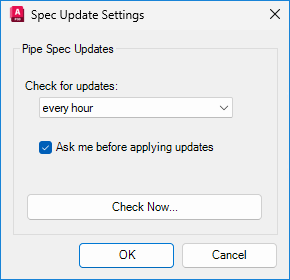
- From the Check for Updates dropdown list, select how often the check occurs.
- If you want to automatically update, clear the Ask Me Before Applying Updates check box.
- Click Check Now to immediately check for updates.
Note: Automatic updates run at the time interval you specify. If a spec update is available, a balloon notification prompts you to update the 3D model. If there are no spec updates available, no notification is displayed.