Autodesk Takeoff Navigation Basics
The following are basics for navigating Autodesk Takeoff.
Products
Use the product drop-down at the upper left of the page to navigate to all available products and services of the Autodesk Construction Cloud. All Autodesk Takeoff users have access to Insight and Autodesk Docs. Depending on your product access, you may see more products in the list.

Account and project administrators can also navigate to Account Administration or Project Administration from this picker depending on their access.
Use the product drop-down to navigate to Preconstruction, where you'll find all your takeoff and preconstruction-related tools in the left navigation.
Projects
At the right of the product drop-down, use the project picker to change projects.
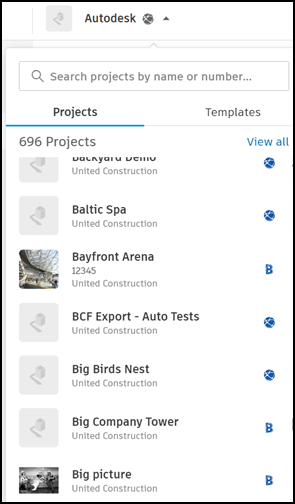
Project administrators can click View all projects at the bottom of the drop-down to go to the Project List and create a project.
Tools and Services
There are several tools listed in the left navigation of Preconstruction. Note that tools can vary depending on your subscription and other factors.

- Home – Get a high-level overview of the latest Preconstruction-related activity in the project.
- Estimate - Create project estimates using connected Autodesk Construction Cloud data, including Takeoff quantities. Note: Autodesk Estimate is only available with the Preconstruction Bundle subscription.
- Takeoff – Create and view a list of takeoff packages for the project. Configure classifications, measurement systems and other settings for the project. Select a takeoff package to navigate to the viewer and its tools for performing takeoff.
- Sheets & Models – See sheets and models that are available for use in Takeoff workflows.
- Files – Store and manage all documentation associated with your construction project. PDF files can be published to Takeoff from the Files tool. Files stored in this tool are available to all Autodesk Construction Cloud products.
- Specifications – Work with specifications and their data in Takeoff.
- Reports – Use to create Preconstruction reports like the Takeoff Inventory report.
- Members – Add team members to the project or to other products and tools on the project.
- Settings – View and edit project settings for your Autodesk Construction Cloud project.
About Settings for Autodesk Takeoff
Takeoff has various settings that can be managed so that your project is customized to you and your organization.
- Autodesk Profile – In the top-right corner of Takeoff Home, select your name to manage your Autodesk profile settings.
- Project settings – Administrators can access the settings for a particular project by using the Settings tool in the left navigation in Preconstruction.
- Takeoff settings – A Preconstruction-specific project Settings
 menu is available within the Takeoff tool. Classification and measurement settings for takeoff must be configured here before performing takeoff.
menu is available within the Takeoff tool. Classification and measurement settings for takeoff must be configured here before performing takeoff.
