Edit Project Template Settings and Permissions
In a project template, you can edit settings for the template itself and manage who can create projects from this template and contribute to its content.
In this topic, you'll learn how to:
Edit Project Template Settings
In the left menu of the project template, click Configuration. You can do the following in the Details tab:
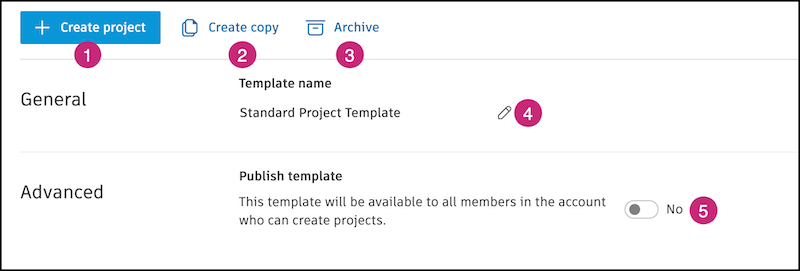
- (Only available when in Project Admin) Create a project from this template.
- Create a copy of this project template.
- Archive the template.
- General section: Click
 to edit the template name.
to edit the template name. - Advanced section: Click the toggle on to make the template available to all members who can create projects so that any member can use the template.
Edit Project Template Members
Template members are the members who can create projects from this template and contribute to its content. You can add or remove members and edit their roles and access to products within the template.
In the left menu of the project template, click Configuration.
- Click the Permissions tab.
Add Template Members
Click Add template members.
Enter a name or email and specify their company and role.
Select their access level for this template:
- Project Members: Can view the contents of the template
- Project Administrators: Can edit the template contents
Select which products they can access within the template.
Edit and Remove Template Members
Click a member in the list.
Make the desired edits in the panel.
To remove, click
 at the top right of the panel and select Remove member. Confirm your selection in the pop-up window.
at the top right of the panel and select Remove member. Confirm your selection in the pop-up window.
