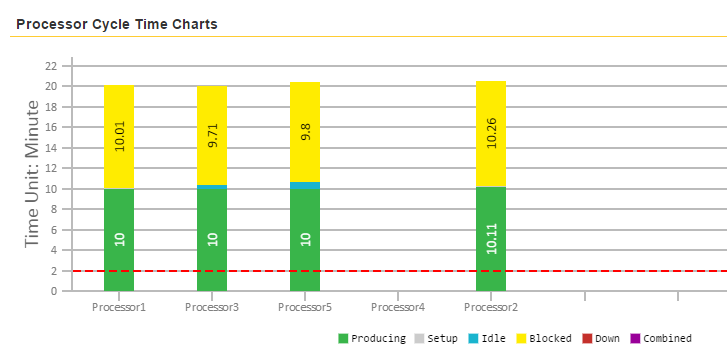Interpret the Cycle Time Report
Identify potential issues or areas of improvement in your process.
The Cycle Time Summary Report provides a picture of how your process model performs overall and helps you to identify potential issues or areas for improvement from an in-depth view.
To generate a cycle time report of your simulation data, select the View Cycle Time Summary Report option from the Reports drop-down menu on the ribbon.

A summary of your process model opens in a browser window.
Simulation Summary
The report begins with high-level summary information of how each object performed in the model. This report displays the date it was run and the elapsed time.
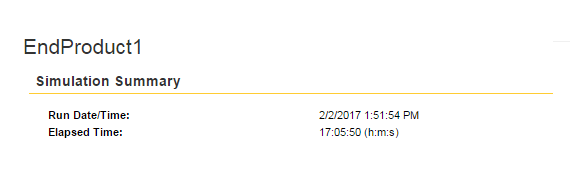
Production Information
The Production Summary report displays the Units Produced, the Total Production Run Time, the Average Production Time, the Average Production Rate, and the Takt Time of your model.
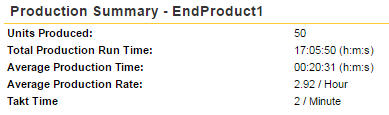
Blocked Time Summary
The Blocked Time Summary displays the number of processors contributing information to the simulation data, the area causing the most blocked time, and the area reflecting the least amount of time blocked in the simulation.
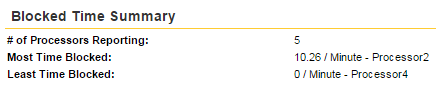
Idle Time Summary
The Idle Time Summary displays the number of processors contributing information to the simulation data, the area where the most idle time occurred, and the area where the least idle time occurred.
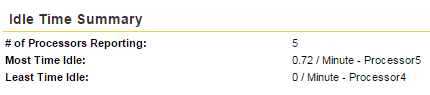
Down Time Summary
The Down Time Summary displays the number of processors contributing information to the simulation data, the area where the most down time occurred, and the area where the least down time occurred.
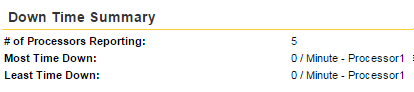
Processor Cycle Time Charts
The Processor Cycle Time Charts provide a visual glimpse into your model's simulation data. The red dotted line is the reported takt time in the simulation. For more information about takt time, see Working with Takt Time Settings.