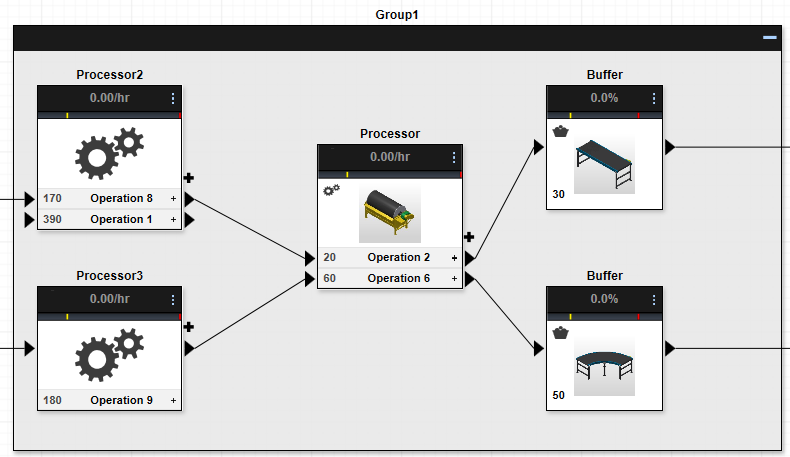Work with Groups
Creating a group
- Click and drag over the objects you would like to include in a group node.
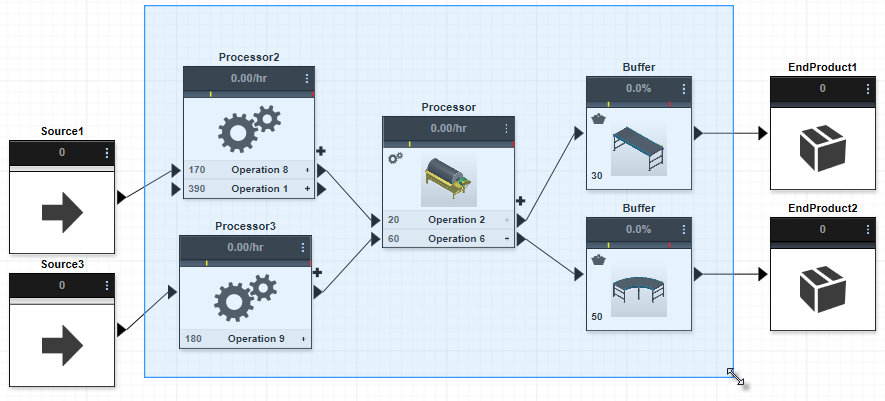
- Choose the Group command from the menu bar.

- Press and hold the Shift key, select, and drag an object or asset into or out of a group.
- Optionally, use the shortcut keys Ctrl + G. The selected objects now appear in a single node
Ungrouping objects
Select the node you would like to ungroup and select Ungroup from the menu bar.

Collapsing or expanding grouped objects
The Collapse feature lets you simplify the model view by collapsing grouped objects into a single group display. This collapsed display can be useful if you are designing a complicated process made up of multiple groups.
To collapse or expand a group node, select the - or + on the node. When collapsed, the contents of the node appear shaded, but show the correct number of objects inside.
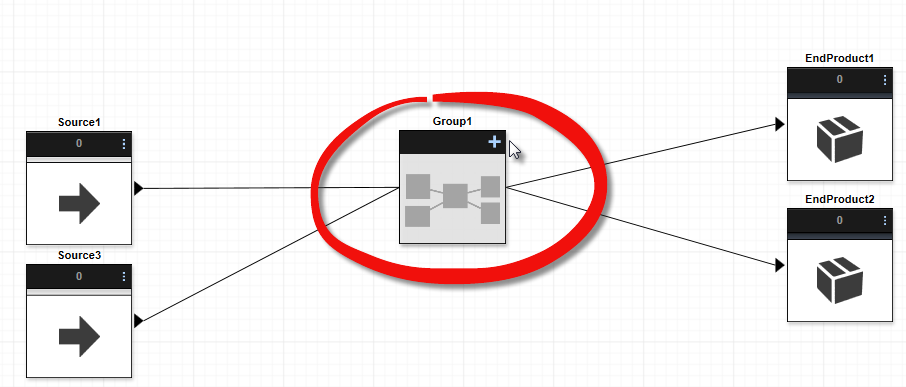
Expanding the node reveals the objects contained within it: