Work with Assets
Assign assets to placeholder objects and add favorites to the asset library.
Autodesk Factory Design Utilities provides a content library of system assets you can use to create factory layouts. Replacing placeholder objects with Factory assets helps you easily identify each object's function and visualize the workflow overall. If the image you need is not available in the assets provided, you can create your own models in Inventor or other CAD systems and then publish them to the library. To assign an image without creating an asset, drag an image from the Asset Browser onto the model object.
After you assign assets to objects in Process Analysis, you can export the design and all its associated assets back into AutoCAD or Inventor for further modeling.
Add a placeholder Source, Processor, Buffer, Product, or Operator object to create a process model and assign Factory assets to your placeholder objects later.
Assigning assets to process objects
From the Asset Browser, drag a Factory asset directly over a process object on your process model and click. The process object is replaced with the Factory asset. You can replace the asset as many times as you like.
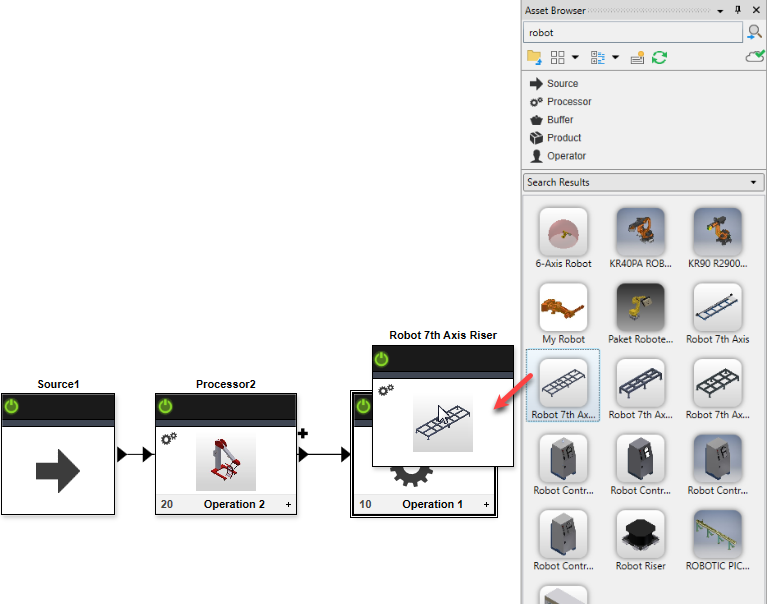
To remove a Factory asset after assigning an asset to a process object, right click and select Remove Factory Asset from the context menu.
Cut, copy, and paste
Right click, Cut, Copy, and Paste existing assets and objects on the process model.
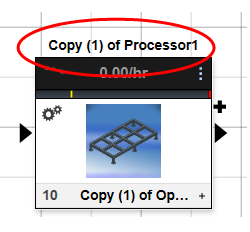
Adding favorites to your library
Add frequently used Factory assets to your Favorites folder in the Asset Browser for easy access.
- Switch the sorting method to easily locate an asset.
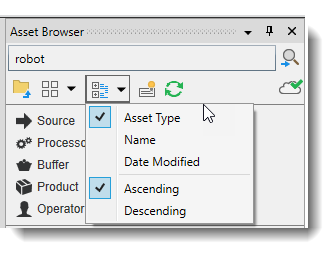
- Right click an asset in the Asset Browser and select Add to Favorites.
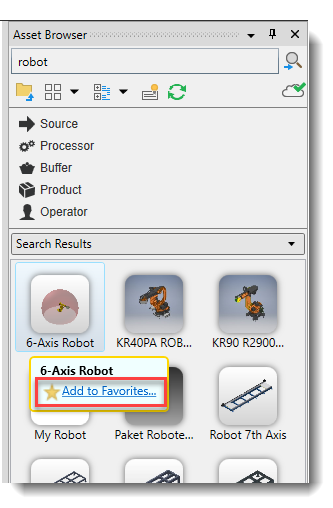
For more information about assets in the Factory Design Utilities, see the Factory Design Utilities Help content.
