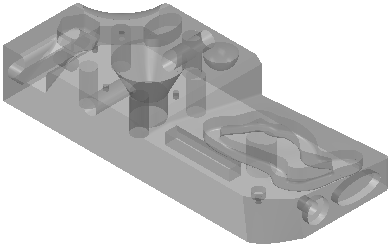Display a shaded view of model surfaces in the CAD View.
Click and select a shading option:
- Shaded Wireframe — Display a shaded view with a wireframe.
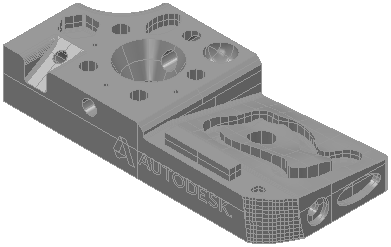
- Shaded — Display a shaded view without a wireframe.
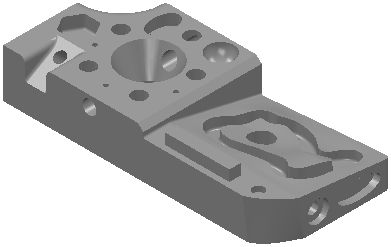
- Transparent Wireframe — Display a transparent view with a wireframe.
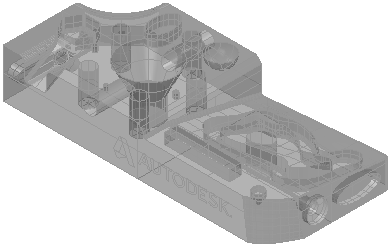
- Transparent — Display a transparent view without a wireframe.