The following window is displayed when you start PowerMill:
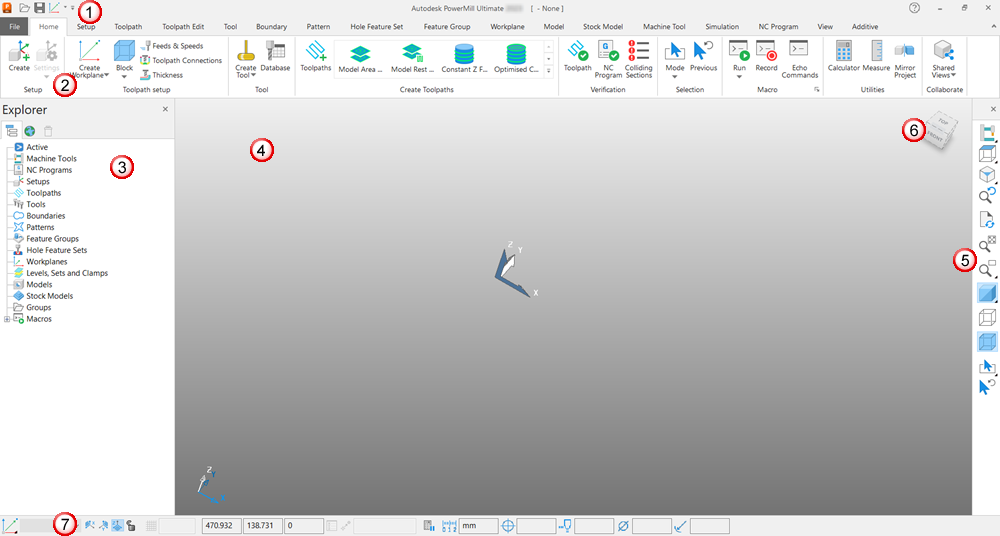
The screen is divided into the following main areas:
 Quick Access Toolbar — Enables you to quickly access frequently used ribbon commands, such as Save, without having to navigate the ribbon.
Quick Access Toolbar — Enables you to quickly access frequently used ribbon commands, such as Save, without having to navigate the ribbon.
 Ribbon — A collection of tabs and panels that organise
PowerMill functionality.
Ribbon — A collection of tabs and panels that organise
PowerMill functionality.
 Explorer
—
Provides control over all
PowerMill entities.
Explorer
—
Provides control over all
PowerMill entities.
 Graphics window is the working area of the screen.
Graphics window is the working area of the screen.
 View toolbar — provides quick access to common views and shading options in
PowerMill. The full range of viewing options are available on the
View tab
.
View toolbar — provides quick access to common views and shading options in
PowerMill. The full range of viewing options are available on the
View tab
.
 ViewCube enables you to interactively orientate the contents of the graphics window.
ViewCube enables you to interactively orientate the contents of the graphics window.
 Status and Information toolbar enables you to create and activate workplanes, display various preset and user-defined settings. If you hover the cursor over a button, help is displayed. The help can be, for example, a brief description of the item beneath the cursor, or information about the calculation that is in progress.
Status and Information toolbar enables you to create and activate workplanes, display various preset and user-defined settings. If you hover the cursor over a button, help is displayed. The help can be, for example, a brief description of the item beneath the cursor, or information about the calculation that is in progress.