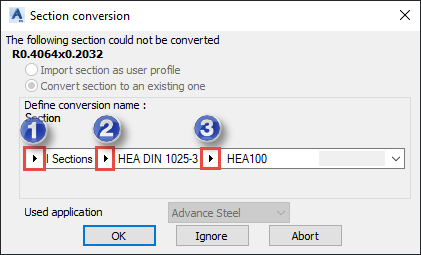Assign best matching materials and sections from a source application to materials and sections in a target application if they cannot be assigned automatically.
The dialogs for material and section conversion open if the extension cannot automatically assign materials and sections from Robot databases to materials and sections in Advance Steel databases. It results from differences in element names between databases in the source and target applications.
To convert materials
- In the Material conversion dialog, expand the Define conversion name drop-down list. Then select a material that best matches the material not included in the conversion file.
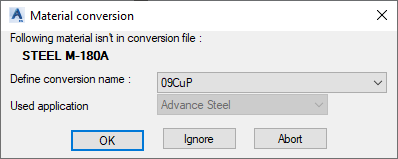
- Click OK.
The Material conversion dialog displays for each material that cannot be converted (assigned) automatically. Repeat these steps for each of these materials.
To convert sections
In the Section conversion dialog, perform one the following:
- Select Import section as a user profile, and click OK.
Use it to transfer a section from Robot as a User Section to Advance Steel.
- Leave Convert section to an existing one selected. Then under Define conversion name, specify a section best matching the section to convert. To do it, expand lists (1), (2), and (3), and select: a section type, section database, and section. Click OK.