Select the Templates tab in the Printout composition dialog to select simplified options for printouts.
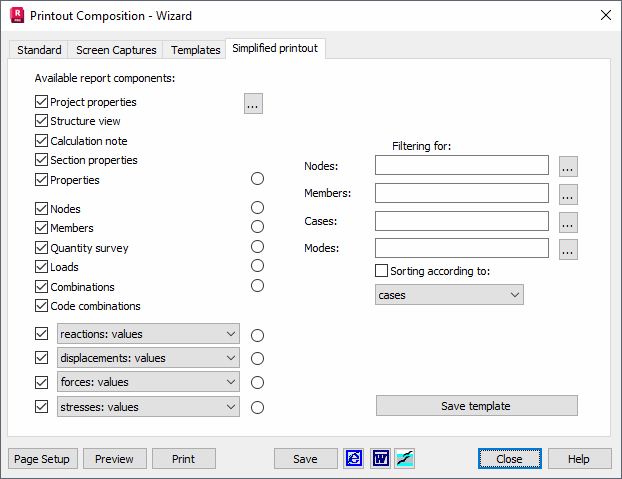
To create a template of simplified printout, do the following.
- Select the quantities that should be contained in the composed printout.
- Filter nodes, bars, cases or modes for which the printout will be created.
- Activate sorting, if necessary.
- Click Save to activate the Templates tab of the Printout composition dialog and locate the selected elements of simplified printout in the right panel. The user defined template of simplified printout may be saved.
The following successive stages composes simplified printouts.
Stage 1
The left part of the dialog contains the elements and quantities to be included in the printout. These include the following.
- Structure view. Adding a screen capture of a structure in 3D projection with sections.
- Calculation note. Adding a calculation note by selecting Analysis > Calculation report
- Section properties. Adding a calculation note with exact section properties.
- Properties Adding the Properties table with all its tabs
- Nodes
- Bars
- Quantity survey
- Loads
- Combinations
- Reactions
- Displacements
- Forces
- Stresses
The following types of table printout are possible for reactions, displacements, forces and stresses for the Values, Envelope and the Global extremes tabs. Additionally, there are the following two options.
- Project properties - The note contents in the data determined in the File > Project Properties - Note option will be added to a printout. Clicking (...) opens the Project Properties dialog.
- Code combinations - The note contents in the data determined in the Loads > Code Combinations - Printout option will be added to a printout. Clicking (...) opens the Code Combinations dialog.
On the left of each of the above options, one finds a selection field which informs whether the option is to be included in the simplified printout or not. The field may assume one of the following values.
|
|
The element/quantity is not included in the simplified printout. |
|
|
The element/quantity is not included in the simplified printout for complete selection. |
|
|
The element/quantity is not included in the simplified printout with user-defined selection of nodes, bars, cases or modes. |
Stage 2
If the third possibility is selected, the radio buttons (![]() ) can be selected. These may be included in the simplified printout. If an element or quality is included in user defined simplified printout, the appropriate button is activated and relevant edit fields are available to define lists of nodes, bars, cases or modes.
) can be selected. These may be included in the simplified printout. If an element or quality is included in user defined simplified printout, the appropriate button is activated and relevant edit fields are available to define lists of nodes, bars, cases or modes.
There are two ways to filter nodes, bars, cases or modes for the printout.
- Insert numbers of nodes, bars, cases or vibration modes in the relevant edit field.
- Click the appropriate
 button, opening the Selection dialog.
button, opening the Selection dialog.
Stage 3
If the Sorting option is active, all the simplified printout tables will be sorted according to user defined criterion. Currently, you can sort according to the defined groups of nodes and bars.
