ViewCube is a 3D interactive navigation tool that lets you reorient a view and set the current orientation of a structure model. Clicking a predefined face, edge or corner on the ViewCube, you can reorient the view of a model. Moreover, clicking and dragging the ViewCube lets you reorient the model to different directions.
Access the ViewCube option by selecting the View > ViewCube - Properties.
The ViewCube displays after you select the Show the ViewCube option.
You can display the ViewCube in one of 2 states:
- inactive: the ViewCube displays transparent over the drawing area by default to not completely obscure the view of the model
- active: the tool displays opaque and obscures the view of the objects in the model. The ViewCube becomes active, when you position the cursor on it.
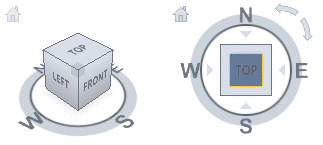
The ViewCube provides 26 defined areas that you can click to change the current view of a model. The 26 defined areas are divided into 3 groups: corner, edge, and face. Out of the 26 defined areas, 6 areas represent standard views of a model: top, bottom, front, back, left, and right. These views are set by clicking one of the faces on the ViewCube. Using the 20 defined areas (8 corners and 12 edges) you can access angled views of a model.
You can click and double-click on the predefined areas on the ViewCube (you can distinguish the zones A and B on the ViewCube):
- click the zone B: deep projection of the appropriate plane or 2D/3D view
- double-click the zone B: projection of the appropriate plane
- click or double-click the zone A: 3D view.
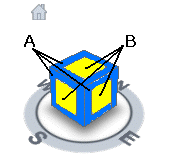
You can change the view of a model with the ViewCube not only clicking over a defined area on the ViewCube. By clicking and dragging over the ViewCube you can reorient the view of a model to a custom viewpoint other than one of the available 26 predefined viewpoints.
When you use one of the face views to display a model, additional icons display next to the ViewCube:
 - roll arrows to roll or rotate the current view by 90 degrees in the positive or negative directions around the center of the view
- roll arrows to roll or rotate the current view by 90 degrees in the positive or negative directions around the center of the view  - triangles, one on each side of the ViewCube, to rotate the current view to display one of the adjacent face view
- triangles, one on each side of the ViewCube, to rotate the current view to display one of the adjacent face view  - to go to the Home view of the model.
- to go to the Home view of the model.
The ViewCube also uses the compass to indicate a direction from which you view a model. To change the viewpoint of a model, click a selected direction on the compass (N, S, E, W). You can show or hide the compass from the ViewCube context menu after you right-click on the ViewCube and select the Show compass option.
Select the View menu > ViewCube - Properties to open the dialog with the settings to control the appearance of the ViewCube. In this dialog you can set the on-screen position, size and opacity level of the ViewCube, and so on.
See also:
