This option lets you change structural axes that are already defined.
To change a structure axis:
- Highlight the axis description.
- Right-click and select Object Properties from the shortcut menu.
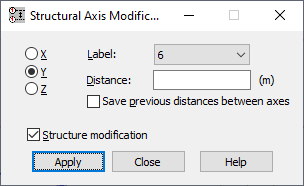
The dialog has the following options.
- Structure axes groups: X, Y, Z. After you select the X or Y or Z option, axes perpendicular to the X or Y or Z axis, respectively, can be changed.
- Label. It displays a list from which you can select the description (label) of a structure axis to be changed.
- Distance. It specifies the displacement value for the structure axis. Note: The distance value can be positive or negative. The Distances value defined when changing the axis location cannot be greater than the distance between the nearest structure axes (that is, structure axis No. 3 cannot be placed before axis No. 2).
- Save Previous Distances Between Axes. When selected, after you change the location of the structural axis, its distance from the next axis remains the same. Also, the distances between the other structural axes are equal to previous ones. As a result, subsequent structural axes (located on the right side of the selected axis for vertical axes or above the selected axis for horizontal axes) are moved by the value in Distance.
- Structure Modification. When selected, and you change the location of a structure axis, the structure geometry is also updated. The node location and bar length are adjusted for the new structure axis location.
After an appropriate structure axes group is selected, the Label is assigned to the selected axis, and other options are defined, the structure axis is changed.
See also:
