The Standard tab on the New Section dialog, lets you select a section from a database.
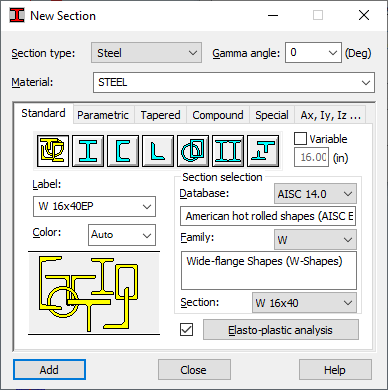
The following is available on this tab:
- Label - Specifies the label (name) for a section (a standard label is given automatically, such as, W 16x40).
- Color - Specifies the color of the section.
- Section type - Set of options for selecting the appropriate section type.
- Section - Specifies the section database, section family, and a single section from the selected family.
- Member type - Specifies the predefined member type.
- Gamma angle - Specifies the section Gamma angle.
- Diagram showing the selected section type.
To add a section to the active list:
- Select the appropriate option from the Section type list. As a result, the profile database is filtered in the Section selection fields.
- Select the type of filtering (names of sections and their standard labels are given in brackets):
- I-SECTION (such as, HEB, IPE, and so on)
- C-SECTION (such as, C, CE, and so on)
- ANGLE (such as, LN, LNP, LR, and so on)
- TUBE SOLID (such as, RK, RO, RPA, and so on)
- COMPLEX SECTIONS
- OTHER SECTIONS (such as, HEBT, IPT, and so on)
- When the appropriate section type is selected (clicking an icon at the top of the dialog), in the Section selection fields, a given section can be entered in the following order: section database, section family, and section.
- Section families are displayed in the Family field according to the filter. Selecting All displays the sections from all families based on the filter.
- Assign any member type from the Section type field to the selected section.
- Specify the GAMMA angle.
- Assign a label to the section or use the default label.
- Click Add.
Above the Section selection field is the Variable option. It is available only for certain section types (H-sections and tubes). It lets you define a section variable along a member length. Selecting this option enables the field to its right.
To define a variable section:
- Select a section, such as, HEA 200.
- Select the Variable option.
- Enter the value of the relevant dimension (section height for H-sections, section diameter for tubes). For a member end, enter for example: 30 cm. The section name changes, because Robot adds a name element indicating that the section is variable.
- Click Add.
This defines a section with the properties of an HEA200 section at its beginning, and with those properties that you entered for its end. The HEA section height changes in a linear way along the member length. The remaining dimensions of the section do not change.
Elasto-plastic analysis is at the bottom of the dialog. By default, it is unavailable (A section is an elastic section). Elasto-plastic analysis is available when the option next to it is selected. Clicking Elasto-plastic analysis opens the dialog for specifying the parameters of elasto-plastic analysis.
The elasto-plastic analysis becomes available for a member when the elasto-plastic property is assigned to a section.
