To access the load databases:
- Click
Tools
 Job Preferences
Job Preferences  Databases.
Databases.
The Job Preferences dialog opens.
- Select Standard loads in the left panel of the Job Preferences dialog.
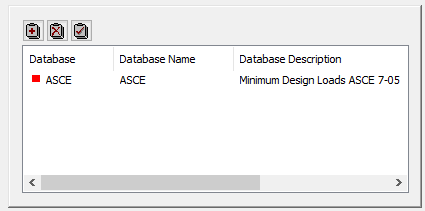
This dialog lets you perform certain operations on load databases:
![]() - Adds a new load database
- Adds a new load database
![]() - Deletes a load database
- Deletes a load database
![]() - Sets a default load database.
- Sets a default load database.
