In this exercise you change machine-printed raster text to AutoCAD text and MText in your drawing.
The settings you select in the Text Recognition Setup dialog box define the parameters for the search engine. The results from the search are displayed in the Verify Text window where you can make the necessary corrections and then enter the new text into the drawing.
In this exercise you:
- Enter the parameters for the recognition engine.
- Select a rectangular area of machine-printed raster text.
- Make corrections to the recognized text using the tools in the Verify Text window.
- Insert the AutoCAD MText into the drawing.
Related Exercises
Before doing this exercise, ensure that AutoCAD Raster Design toolset options are set as described in the exercise Exercise A1: Setting AutoCAD Raster Design Toolset Options.
Exercise
- In the
..\Program Files\Autodesk\ApplicationPlugins\RasterDesign2025.Bundle\Contents\Tutorials\Tutorial9 folder, open the drawing file
textrec_01.dwg.
Choose an image to insert
- To display the
Insert Image dialog box, on the ribbon, click
Raster Tools tab
 Insert & Write panel
Insert & Write panel  Insert
Insert
 .
.
- In the Insert Image dialog box, from the Files of Type list, select All Image Files.
- If necessary, navigate to the ..\Program Files\Autodesk\ApplicationPlugins\RasterDesign2025.Bundle\Contents\Tutorials\Tutorial9 folder. Select the image file text_rec_mach.tif.
- In the
Insert Options area, click
Quick Insert and
Zoom to Image. Click
Open.
The image is inserted.
Convert machine-printed raster text to AutoCAD MText
- To display the
Text Recognition Setup dialog box, on the ribbon, click
Raster Tools tab
 Vectorize & Recognize Text panel
Vectorize & Recognize Text panel  OCR drop-down menu
OCR drop-down menu  Optical Character Recognition (OCR) Setup
Optical Character Recognition (OCR) Setup
 .
.
- In the
Text Recognition Setup dialog box, under the
Input section, select the following settings:
- Selection Shape is Rectangular.
- Select the Spelling dictionary.
- Select English in the Spelling Language drop-down list.
- Select the AutoCAD Custom dictionary.
- Click Language Character Set and select English then click OK.
- In the Recognize section, select only Upper Case and Punctuation, clearing other check boxes.
- In the
AutoCAD Output section, select the following settings:
- Output Type is MText.
- AutoCAD Style is Standard.
- Text Height is Automatic.
- Removal Method is Rub.
- In the Verification Display section, select the Underline check box and clear the check boxes for Bold, Italic and Enable Verifier.
- Click OK.
- On the ribbon, click
Raster Tools tab
 Vectorize & Recognize Text panel
Vectorize & Recognize Text panel  OCR drop-down menu
OCR drop-down menu  Recognize Text
Recognize Text
 .
.
- Draw a rectangle around the word “NOTES” as follows: click the upper left corner, press
Enter to set the angle to 0, then click the bottom right corner.
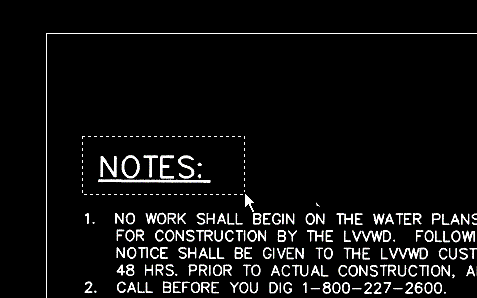
The Verify Text window displays the word NOTES: in both the View pane (upper pane) and the Edit pane (lower pane). If the word NOTES: is not underlined in the Edit pane, click and drag to select the word and click the underline formatting option on the Edit toolbar. If the recognition engine has inserted any unwanted characters, delete them from the Edit pane.
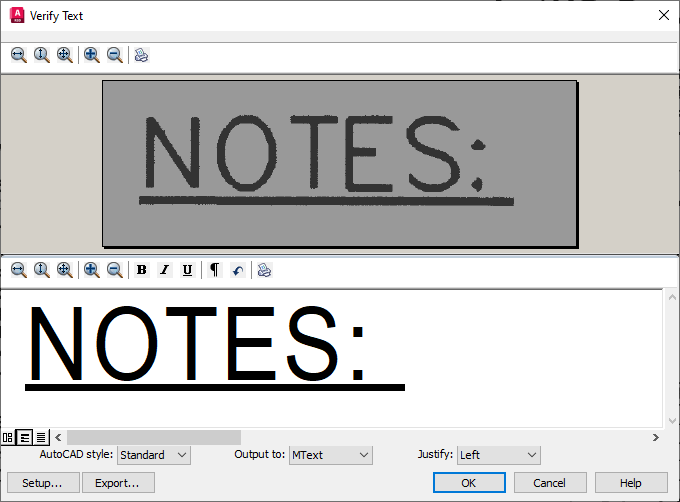
- Click
OK to insert the word NOTES: into the drawing as AutoCAD MText.
The following example shows how the MText displays in the drawing.
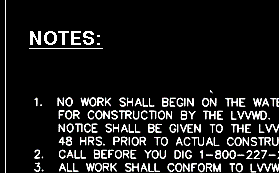
- Enter s at the command line to display the Text Recognition Setup dialog box.
- Change the following settings:
- In the Input section, select the check boxes for Uppercase, Numbers, Punctuation, and Miscellaneous.
- In the AutoCAD Output section, set the Output Type to MText and set AutoCAD Style to TR1.
- In the Verification Display section, clear the formatting check boxes and select Enable Verifier.
- Draw a rectangle around steps 1 through 3 as follows: click the upper left corner, press
Enter to set the angle to 0, then click the bottom right corner.
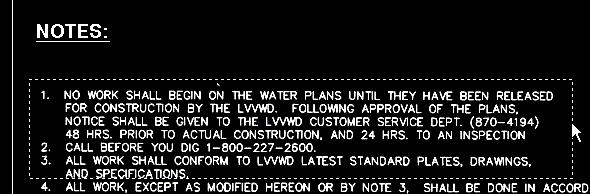
The Verify Text window opens. The View pane displays the original raster text; the Edit pane displays the output from the recognition engine.
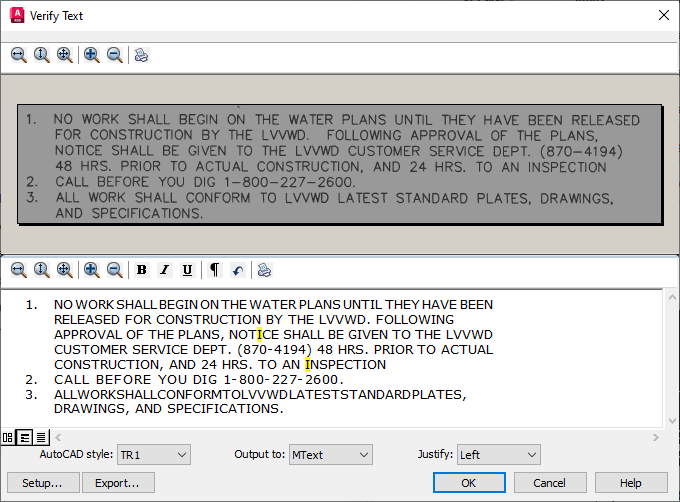
- Review the areas of highlighted text in the Edit pane. Click
Find Next to display the first suspect word or rejected character in the
Change To box. Select a word from the
Change To list or enter the correct word in the box and click
Replace. Click
Add to Dictionary if you want to add the word or acronym to the recognition dictionary. When you click
OK, you are prompted to add the word to the AutoCAD custom dictionary too.
Attention: Because no recognition engine is 100% accurate, you should carefully check the results in the Edit pane, not just the highlighted areas, and make all necessary changes.
- After making changes, click
OK to insert the new AutoCAD MText in the image and then press
Esc to end the command.
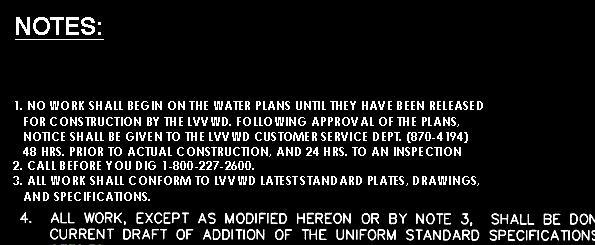
If necessary, you can use standard AutoCAD commands to move or edit the text.
- Close the drawing without saving changes.