The Check Spelling tool checks the spelling of text notes in-context while editing, in a selection, or in the current view or sheet. This tool does not check the spelling of other types of text, such as text in element properties.
To check the spelling of text notes with worksets, be sure that all the view and sheet worksets are editable. If you make a view editable by right-clicking it in the Project Browser and clicking Make Workset Editable, be sure that you have the view activated, not the Project Browser.
Text notes in groups are ignored by the Check Spelling tool unless you are editing the group. The Check Spelling tool notifies you if any groups were skipped when it finishes. If you are editing a group of text notes, the Check Spelling tool tests only the notes in that group.
To check the spelling of text notes, do one of the following
- Check spelling in multiple notes at one time: Select notes to check, Click Annotate tab
 Text panel
Text panel
 (Check Spelling) or
F7.
(Check Spelling) or
F7.
- Check spelling for all notes in the view: Click Annotate tab
 Text panel
Text panel
 (Check Spelling) or .F7
(Check Spelling) or .F7
In-Context spell check
- When entering text in a text box, misspelled words will be identified with an underline.
- Right-click the underlined word and select the correct spelling from the suggestions.
- (Optional) Words incorrectly identified as misspellings can be added to the dictionary from the right-click menu.
To view or modify spelling settings
- Click File tab
 Options.
Options.
- In the Options dialog, click the Check Spelling tab.
- Specify Settings, the language for the main dictionary, and any additional dictionaries to use during spell check operations.
- Specify settings for In-context Spell Check.
- Click OK.
